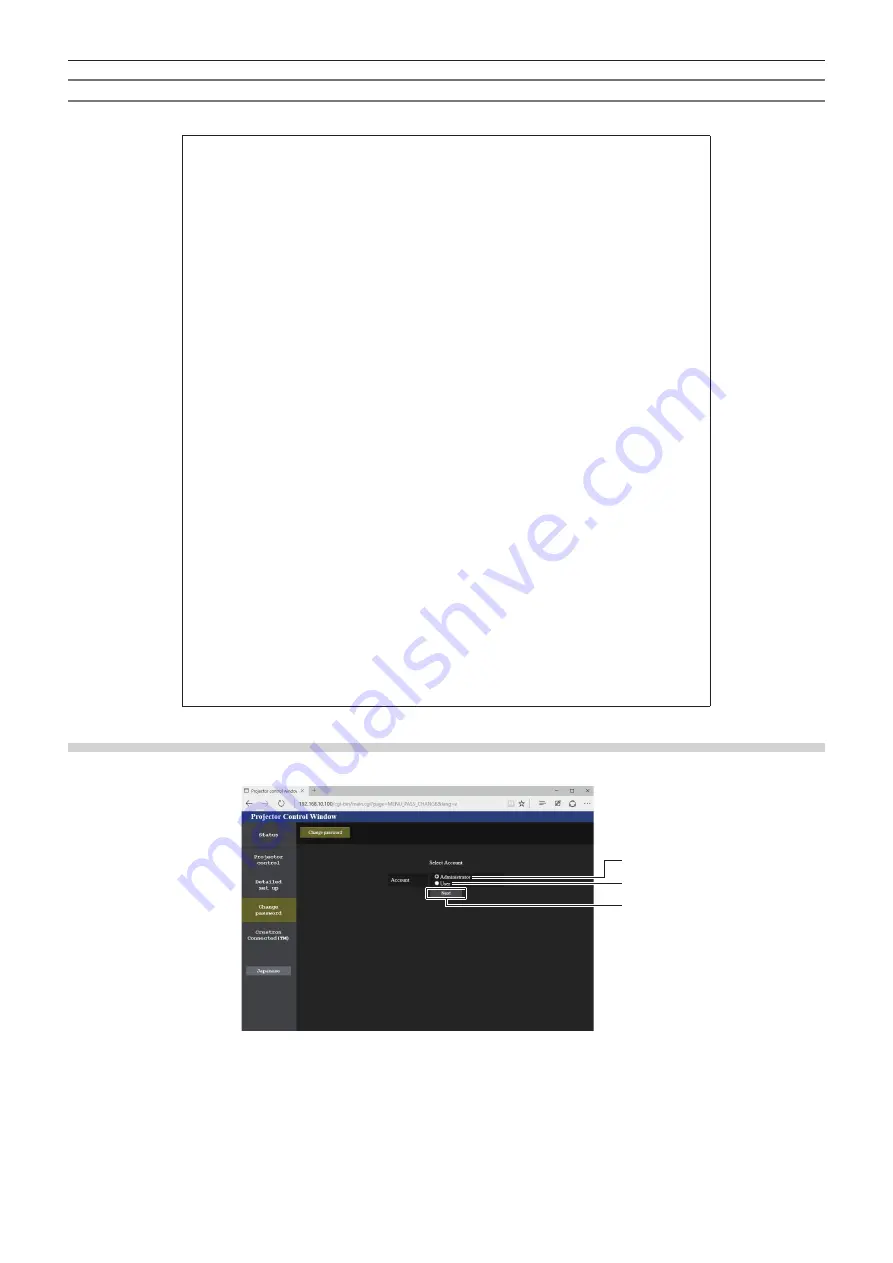
Chapter 5
Operations — Web control function
120 - ENGLISH
Example of the E-mail sent for an error
The following E-mail is sent when an error has occurred.
=== Panasonic projector report(ERROR) ===
Projector Type : JX200FBU
Serial No : 000000000000
----- check system -----
MAIN CPU BUS [ OK ]
FAN [ OK ]
INTAKE AIR TEMPERATURE [ OK ]
OPTICS MODULE TEMPERATURE [ OK ]
LD MODULE TEMPERATURE [ OK ]
LOW-TEMPERATURE [ FAILED ]
LD STATUS [ FAILED ]
INTAKE AIR TEMP.SENSOR [ OK ]
OPTICS MODULE TEMP.SENSOR [ OK ]
LD MODULE TEMP.SENSOR [ OK ]
BATTERY [ OK ]
PHOSPHOR WHEEL [ OK ]
COLOR WHEEL [ OK ]
(Error code 00 00 00 00 00 00 00 00 00 00 00 00 04 00 02 10)
Intake air temperature : 31 degC / 87 degF
Optics module temperature : 28 degC / 82 degF
PROJECTOR RUNTIME 30 H
LIGHT RUNTIME 30 H
-------- Current status ---------
MAIN VERSION 1.00
NETWORK VERSION 1.00
SUB VERSION 1.00
POWER STATUS POWER=ON
INPUT HDMI
SIGNAL NAME ---
SIGNAL FREQUENCY ---kHz / ---H
----- Wired Network configuration -----
DHCP Client OFF
IP address 192.168.10.100
MAC address 00:16:E8:6A:42:7E
----- Wireless Network configuration -----
DHCP Client OFF
IP address 192.168.12.100
MAC address C0:D9:62:F5:46:5B
Sat Oct 01 10:15:13 2016
----- Memo -----
[Change password] page
Click [Change password].
1
2
3
1 [Administrator]
Used to change the setting of the [Administrator].
2 [User]
Used to change the setting of the [User].
3 [Next] button
Used to change the setting of the password.






























