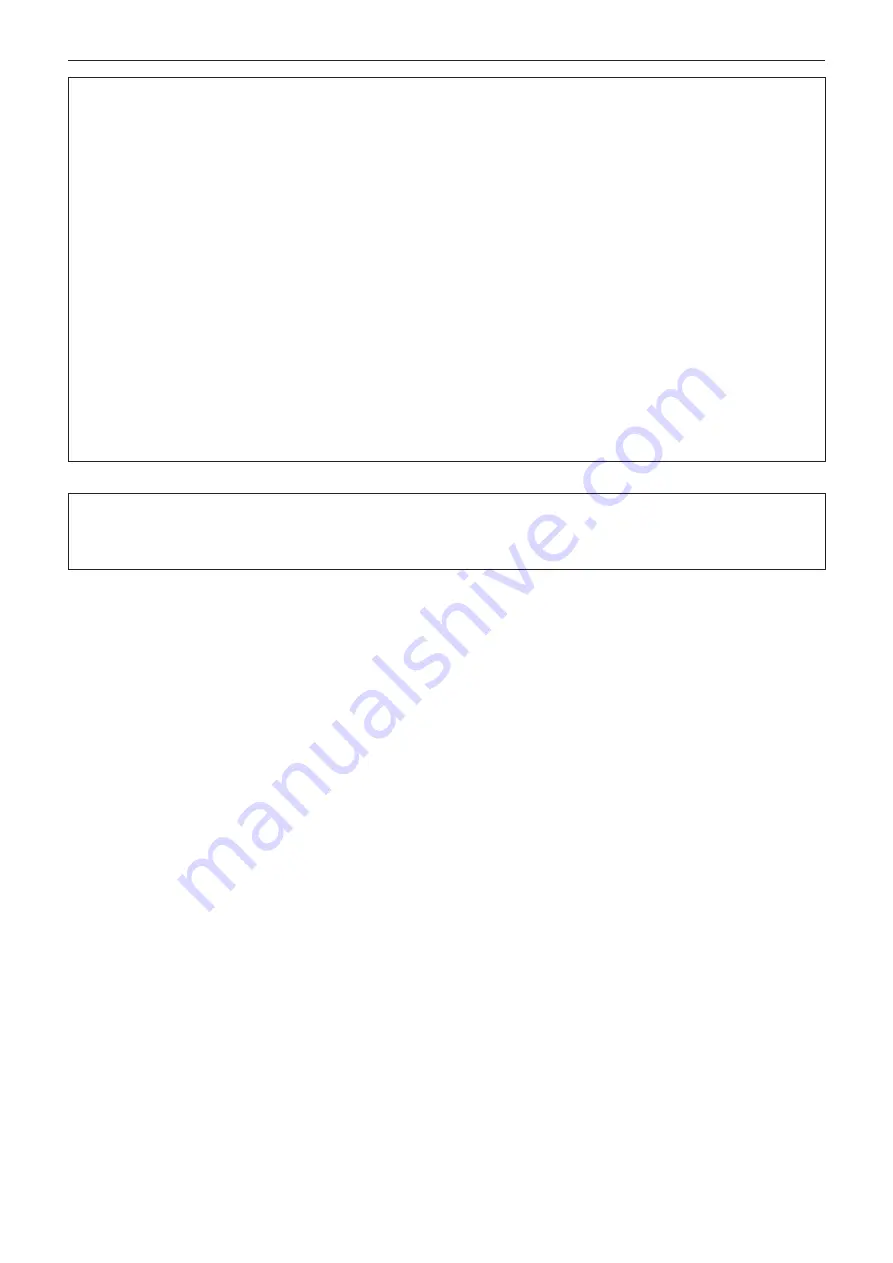
ENGLISH - 11
Read this first!
CAUTION:
Never plug headphones and earphones into <AUDIO OUT> terminal.
Excessive sound pressure from headphones and earphones can cause hearing loss.
Do not allow unattended children to use the projector.
Incorrect handling will cause them to be exposed to dangerous laser radiation.
f
Use the projector under the supervision and control of adults.
Always disconnect all cables before moving the projector.
Moving the projector with cables still attached can damage the cables, which will cause fire or electric shocks.
r
ACCESSORIES
When not using the projector for an extended period of time, remove the batteries from the remote
control.
Failure to observe this will cause the batteries to leak, overheat, catch fire or explode, which may result in fire
or contamination of surrounding area.
r
MAINTENANCE
Ask your dealer about inspection by a qualified technician once every three years.
Using the projector for long time without inspection may result in fire, electric shocks, or falling of the projector.
f
For inspection fee, ask your dealer.
Panasonic disclaims all liability for any accidents or any damage caused by setting up the
projector in an inappropriate environment or mounting the projector using methods that are
not described in the Operating Instructions.












































