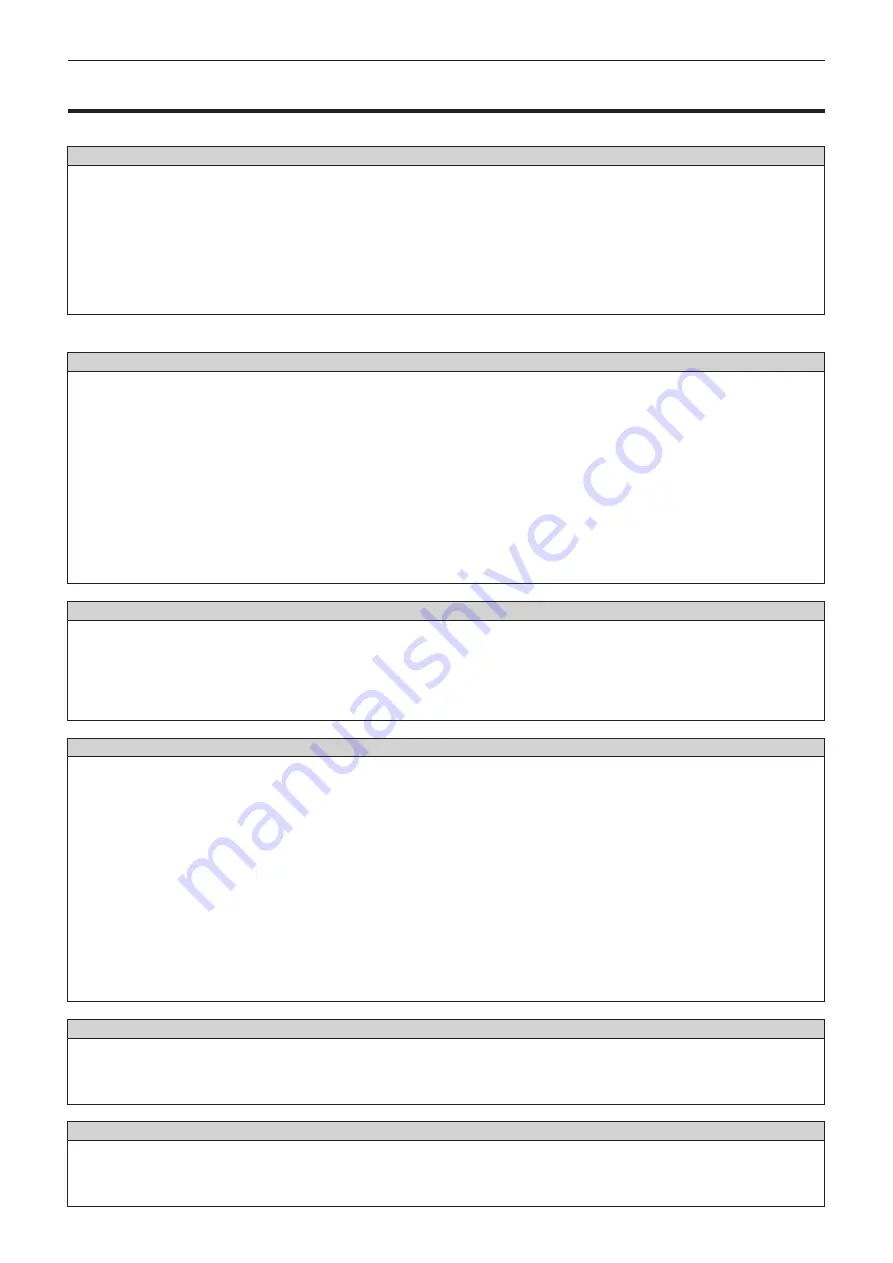
Chapter 6
Maintenance — FAQ
ENGLISH - 131
FAQ
Refer to the following when you have problems with the wireless LAN connection.
The connection with the wireless LAN is lost.
f
Under certain reception conditions, the image may be disrupted. In such a case, try the following.
g
Move the device connected over the wireless LAN closer to the projector.
g
Install the projector away from devices that emit electromagnetic radiation, such as microwave ovens, gaming consoles. If it does not
improve, refrain from using other devices that emit electromagnetic radiation.
g
The bandwidth of the wireless may not be sufficient when multiple wireless devices are connected to a single router. Turn off or refrain
from using other devices.
g
Where possible, try not use in a location where excessive static electricity is generated.
f
When the connection with wireless LAN is not possible, set the [NETWORK] menu
→
[WIRELESS LAN] (
x
page 77) to [DISABLE], and
perform the wireless LAN connection again. The resume process of the wireless module will operate.
Also, when there is a problem with the MIRRORING connection, refer to the following.
Connection with MIRRORING is not possible.
f
Is the [NETWORK] menu
→
[WIRELESS LAN] (
x
page 77) set to [DISABLE]?
f
Is the input of the projector set to [MIRRORING]?
f
Check the settings of the Intel
®
WiDi / Intel
®
Pro WiDi / Miracast compatible device. Refer to the operating instructions of the Intel
®
WiDi /
Intel
®
Pro WiDi / Miracast compatible device for the connection method with MIRRORING.
f
Is there any obstacle between the Intel
®
WiDi / Intel
®
Pro WiDi / Miracast compatible device and the projector? Also, is the Intel
®
WiDi /
Intel
®
Pro WiDi / Miracast compatible device too far away from the projector? Remove the obstacle and bring the Intel
®
WiDi / Intel
®
Pro
WiDi / Miracast compatible device closer.
f
The connection information may be present in the “Paired devices” column of the Intel
®
WiDi / Intel
®
Pro WiDi / Miracast compatible
device, but it is not possible to reconnect from that screen. Connect instead from the list of connectable devices.
f
The devices available for Intel
®
WiDi / Intel
®
Pro WiDi / Miracast may not be able to connect properly after recovering from sleep or
switching login users. Turn off and on the wireless LAN or restart the device.
f
When the device cannot be connected or the list of connectable devices does not appear, it can be improved by switching the [NETWORK]
menu
→
[MIRRORING] to [SINGLE].
The connection is suddenly lost and image is not updated.
f
If a problem occurs, such as the MIRRORING standby screen not being displayed, normal sound not being output, or not being able to
connect, perform the following to restore.
g
Set [STANDBY MODE] in the [SETUP] menu
→
[ECO MANAGEMENT] (
x
page 69) to [ECO], and turn off/on the projector. (If it is
already set to [ECO], the change of [STANDBY MODE] is not necessary.)
g
Turn off the power, and then turn on the circuit breaker again or reconnect the plug of the power cord to the outlet.
g
Turn the Intel
®
WiDi / Intel
®
Pro WiDi / Miracast compatible device and the projector off and then on again.
Image of MIRRORING is disrupted.
f
When the [NETWORK] menu → [WIRELESS LAN] (
x
page 77) is set to [USER], if the radio communication of MIRRORING is affected,
the image and audio may be disrupted. In this case, set the [NETWORK] menu → [WIRELESS LAN] to [SIMPLE] or [M-DIRECT].
f
Since MIRRORING uses wireless connection, the image may be disrupted depending on the radio environment. In such a case, try the
following.
g
Bring the Intel
®
WiDi / Intel
®
Pro WiDi / Miracast compatible device closer to the projector.
g
Install the projector away from devices that emit electromagnetic radiation, such as microwave ovens, gaming consoles. If it does not
improve, refrain from using other devices that emit electromagnetic radiation.
g
The bandwidth of the wireless may not be sufficient when multiple wireless devices are connected to a single router. Turn off or refrain
from using other devices.
g
First cut off the MIRRORING connection, change to a different channel from the [NETWORK] menu
→
[MIRRORING]
→
[CHANNEL],
and then reconnect MIRRORING after the change and confirm the result.
f
The image may be disrupted when there is a problem with the content itself, so check the content.
f
The image of the MIRRORING may be disrupted because of the type of Intel
®
WiDi / Intel
®
Pro WiDi / Miracast compatible device in use.
In this case, the problem is the processing performance or wireless transmission performance of the Intel
®
WiDi / Intel
®
Pro WiDi / Miracast
compatible device, and not a malfunction of the projector.
The connection was lost when no operation was performed after connecting with MIRRORING.
f
The connection may be disconnected after specific time due to the type of Intel
®
WiDi / Intel
®
Pro WiDi / Miracast compatible device in use.
Check the power save setting, etc., of the device.
f
This may be improved by updating the wireless driver or the firmware. Contact the support service of the manufacturer of the device in
use.
Other
f
Depending on the Intel
®
WiDi / Intel
®
Pro WiDi / Miracast compatible device in use, a confirmation screen for reconnection with connection
name of “from UNKNOWN” may be displayed. In this case, however, reconnection will not be possible, so select CANCEL.
f
Depending on the Intel
®
WiDi / Intel
®
Pro WiDi / Miracast compatible device in use, it may be required to remove the device during
connecting. In such a case, delete the device following the instruction of the device.















































