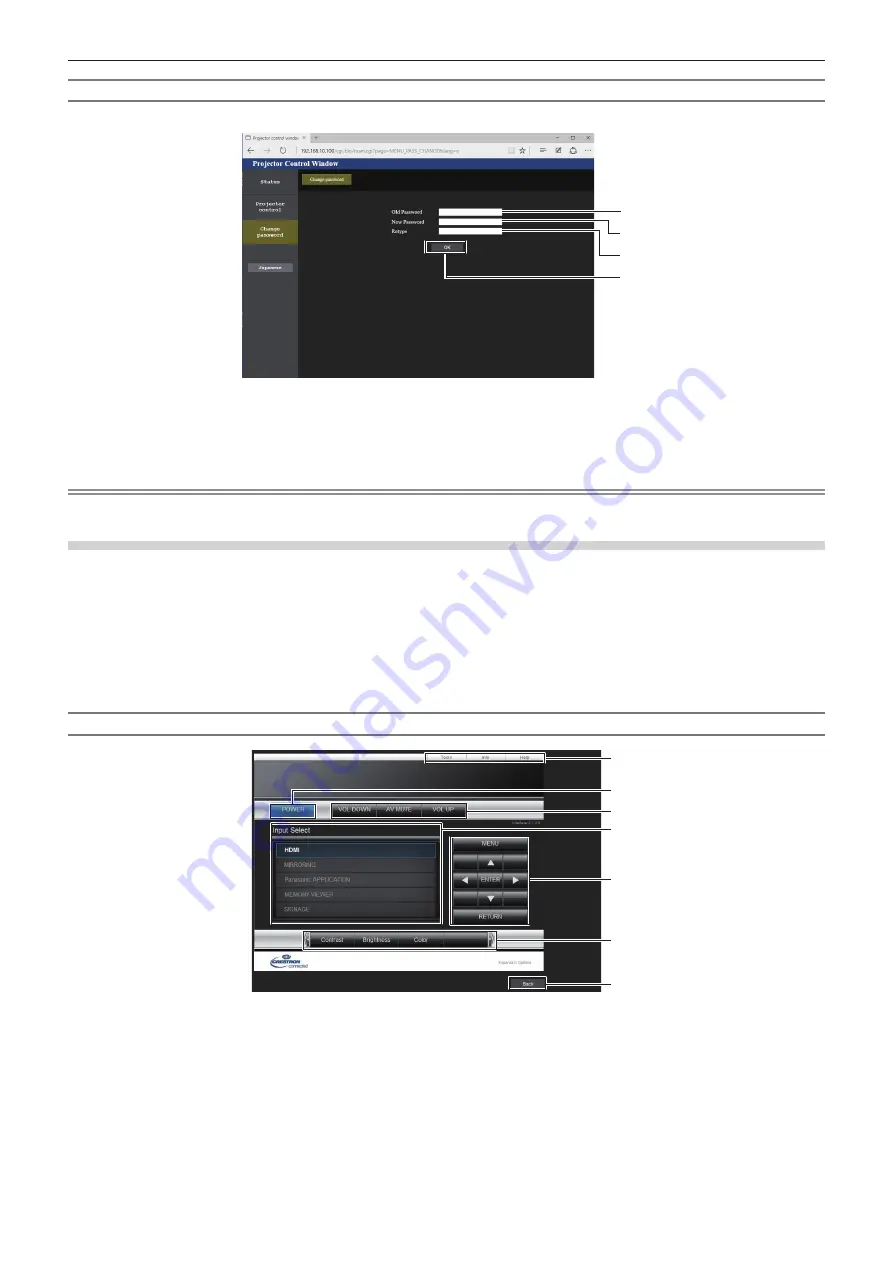
Chapter 5
Operations — Web control function
122 - ENGLISH
[Change password] (For user rights)
Only the change of password is enabled under the user rights.
1
2
4
3
1 [Old Password]
Enter the current password.
2 [New Password]
Enter the desired new password. (Up to 16 characters in single
byte)
3 [Retype]
Enter the desired new password again.
4 [OK] button
Determines the change of password.
Note
f
To change the account of the administrator, you must enter the [User name] and [Password] in [Current].
[Crestron Connected(TM)] page
The projector can be monitored/controlled with Crestron Connected
TM
.
To start the Crestron Connected
TM
operation page from the web control screen, you need to access with the
administrator rights. (For user rights, the [Crestron Connected(TM)] button is not displayed on the web control
screen.)
The operation page of Crestron Connected
TM
is displayed by clicking [Crestron Connected(TM)].
It is not displayed if Adobe
®
Flash
®
Player is not installed on your computer or your web browser does not support
Flash. In that case, click [Back] on the operation page to go back to the previous page.
Operation page
1
2
3
4
5
6
7
1 [Tools] / [Info] / [Help] tab
Tabs for switching the setting, information, or help page of the
projector.
2 [POWER] button
Switches off/on the power.
3 [VOL DOWN] / [AV MUTE] / [VOL UP] button
Operates the volume/AV mute. These operations are not
available when the projector is turned off.
4 [Input Select] button
Controls input selection.
The operation is not available when the projector is turned off.
5 Menu screen control buttons
Operates the menu screen.
6 Image quality adjustment button
Operates image quality settings.
7 [Back] button
Goes back to the previous page.






























