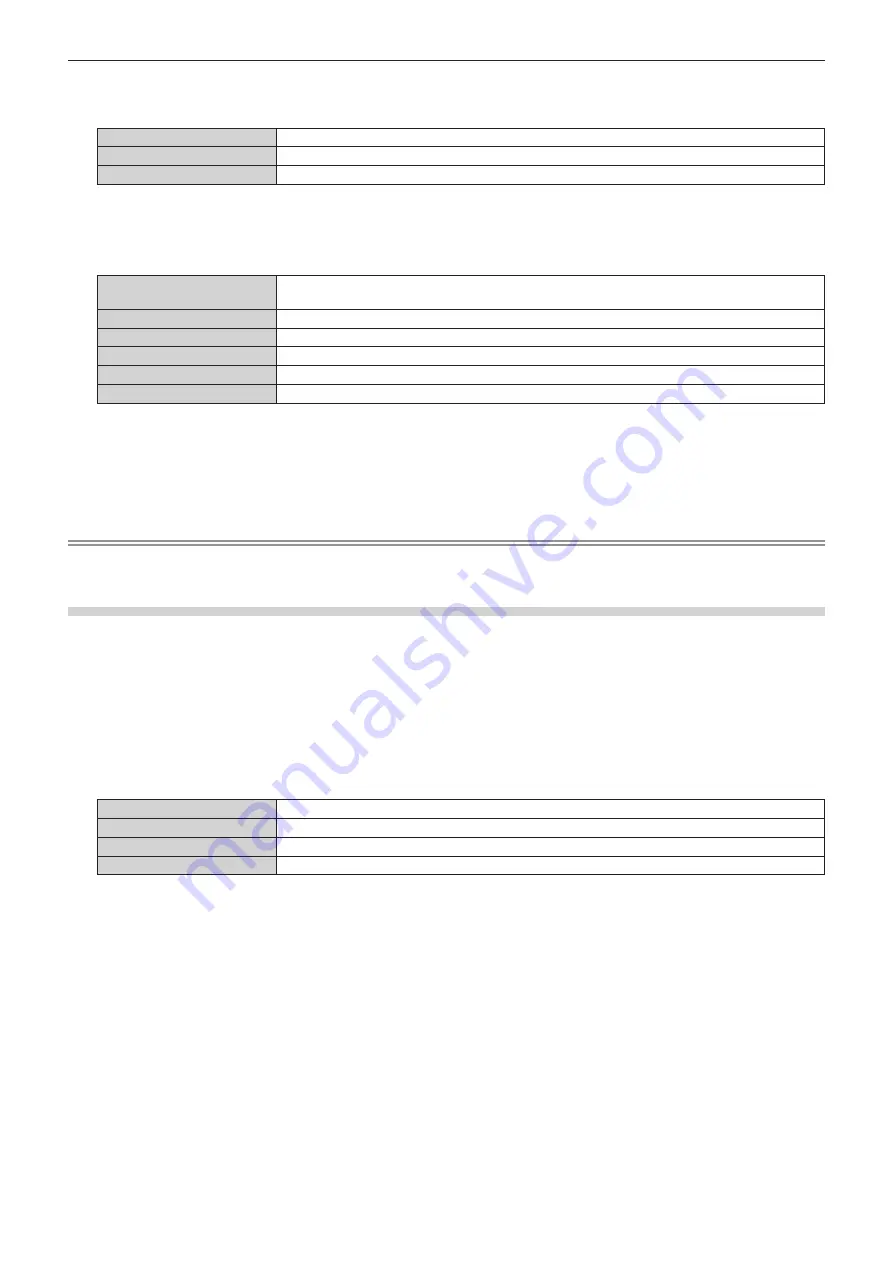
Chapter 4
Settings — [NETWORK] menu
84 - ENGLISH
7) Press
qw
to switch the item.
f
The items will switch each time you press the button.
[2.x.x.x]
Sets the IP address to 2.x.x.x automatically.
[10.x.x.x]
Sets the IP address to 10.x.x.x automatically.
[MANUAL]
Sets the IP address manually.
f
When [2.x.x.x] or [10.x.x.x] is selected in Step
7)
, proceed to Step
9)
.
8) Press
as
to select each item, and change the settings according to the operation instructions of the
menu.
[DHCP]
Set to [ON] when obtaining an IP address automatically using a DHCP server. Set to [OFF] when not
using a DHCP server.
[IP ADDRESS]
Enter the IP address when not using a DHCP server.
[SUBNET MASK]
Enter the subnet mask when not using a DHCP server.
[DEFAULT GATEWAY]
Enter the default gateway address when not using a DHCP server.
[DNS1]
Enter the primary DNS server address when not using a DHCP server.
[DNS2]
Enter the secondary DNS server address when not using a DHCP server.
9) Press
as
to select [STORE], and press the <ENTER> button.
f
Press
as
to select [RETURN] and then press the <ENTER> button to return to the
[Art-Net (WIRED
LAN)]
screen (1/2).
10) When the confirmation screen is displayed, press
qw
to select [OK], and press the <ENTER> button.
Note
f
When the network address is changed in the [NETWORK] menu
→
[WIRED LAN] (
x
page 76)
, the address is reflected in the address for
[MANUAL] of this [WIRED LAN] setting.
Setting address for [WIRELESS LAN]
1) Press
as
to select [Art-Net].
2) Press
qw
to select [WIRELESS LAN].
3) Press the <ENTER> button.
f
The
[Art-Net (WIRELESS LAN)]
screen (1/3) is displayed.
4) Press
as
to select each item, and change the settings according to the operation instructions of the
menu.
[NET]
Enter the net setting of the control console to be connected to the projector.
[SUB NET]
Enter the subnet setting of the control console to be connected to the projector.
[UNIVERSE]
Enter the universe setting of the control console to be connected to the projector.
[START ADDRESS]
Enter a start address where the projector processes Art-Net.
5) Press
as
to select [NEXT] and press the <ENTER> button.
f
The
[Art-Net (WIRELESS LAN)]
screen (2/3) is displayed.
6) Press
as
to select each item, and change the settings according to the operation instructions of the
menu.






























