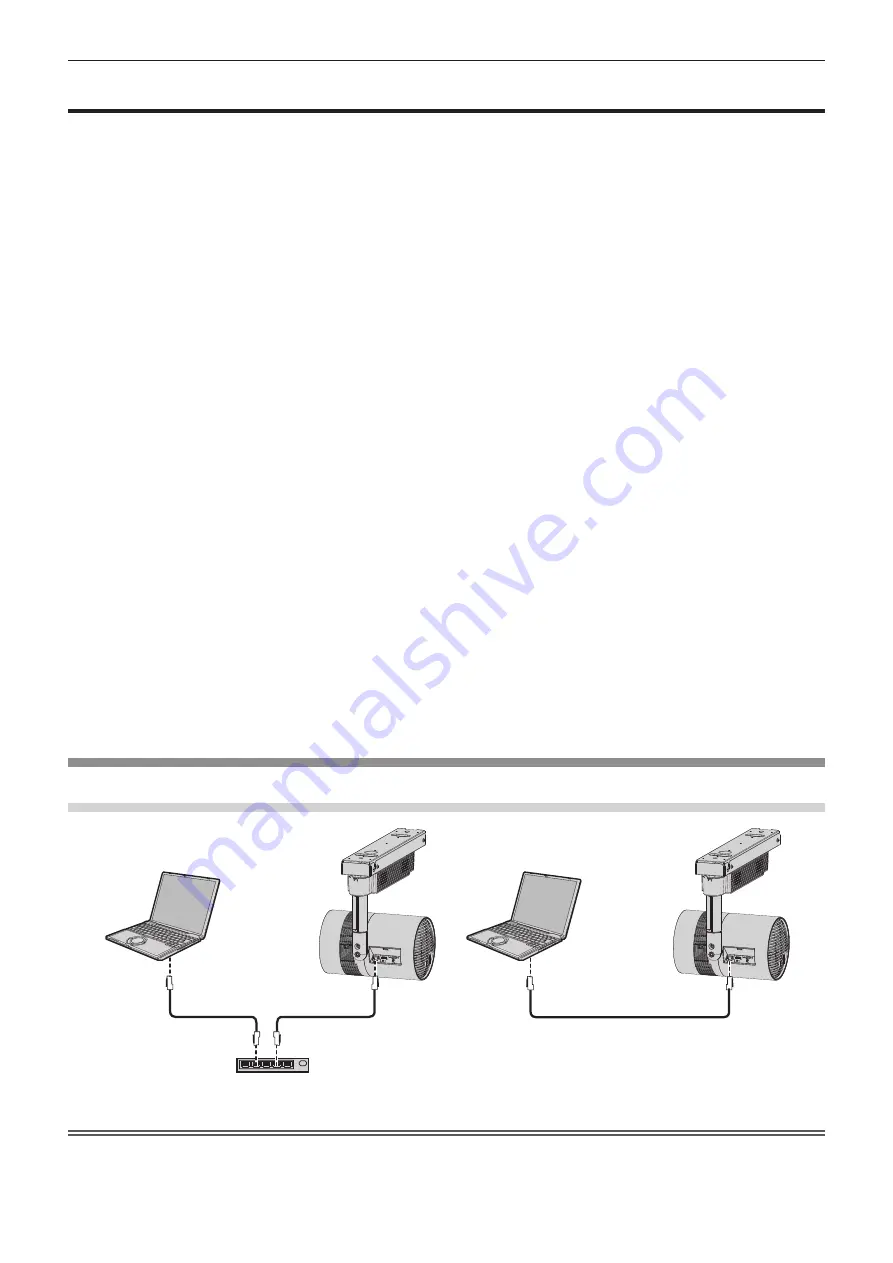
Chapter 5
Operations — Network connection
102 - ENGLISH
Network connection
This projector has network function that allows the following by connecting a computer.
f
WEB control
By accessing the projector from a computer, you can perform setting, adjustment, status display, etc. of the
projector. Refer to
“Web control function” (
x
page 106) for details.
f
MIRRORING
By connecting the projector to a device that supports Intel
®
WiDi / Intel
®
Pro WiDi / Miracast via wireless LAN,
you can project the image of the device. Refer to “MIRRORING function” (
x
page 125) for details.
f
Panasonic APPLICATION
By using image transfer application software “Wireless Manager ME6.3” that supports Windows computers and
Mac, and Panasonic’s image transfer application software that supports iPad/iPhone/iPod touch and Android
devices, you can transfer images to the projector. The “Multi Monitoring & Control Software”, which monitors and
controls multiple projectors connected to the LAN is also supported.
For details of “Wireless Manager ME6.3” and “Multi Monitoring & Control Software”, refer to the Operating
Instructions of them included in the supplied CD-ROM. Refer to the following URL for image transfer application
software that supports iPad/iPhone/iPod touch and Android devices.
http://panasonic.net/avc/projector/
f
Signage playback
You can configure the settings for “Signage playback function”, which allows you to project still images and
movies stored in an SD card according to registered schedules and slideshow settings. Refer to “Operating
Instructions – Content Manager Manual” for details.
Also, the “Content Management Software” compatible with Windows computers can set schedule used for
signage playback. For details, refer to the following URL.
http://panasonic.net/avc/projector/
f
PJLink
By using PJLink protocol, you can send inquiries about the operations or status of the projector from a
computer. Refer to
“Using the PJLink protocol” (
x
page 133) for details.
f
Art-Net
By using the Art-Net protocol, setting of the projector can be operated by the DMX controller or application
software. Refer to “Using Art-Net function” (
x
page 133) for details.
f
Command control
By using control commands, you can send inquiries about the operations or status of the projector from a
computer. Refer to
“Control commands via LAN” (
x
page 135) for details.
When connecting via wired LAN
Connection example
Computer
Projector
LAN cable
(straight)
LAN cable
(straight)
LAN cable
(crossover or straight)
Hub
Computer
Projector
Attention
f
When a LAN cable is directly connected to the projector, cabling must be made indoors.
















































