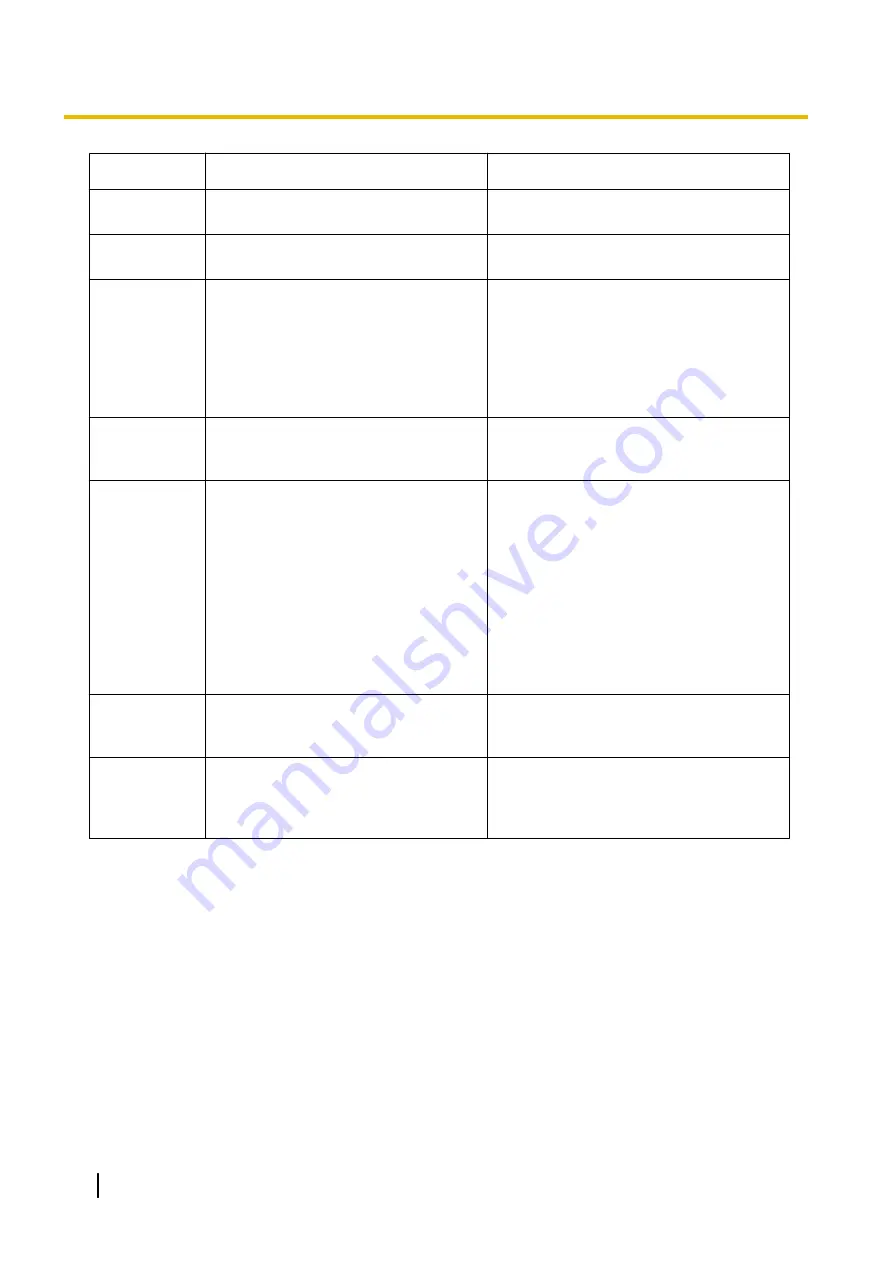
Light Pattern
PDN Button Status
SDN Button Status
Green on
The extension is on a call using the PDN
button.
The extension is on a call using the SDN
button.
Slow green
flashing
A call is on hold using the PDN button.
A call is on hold using the SDN button.
Moderate
green
flashing
•
A call on a PDN button is on
Exclusive Call Hold or consultation
hold.
•
The PDN extension is adding a
member to a conference or using the
line for an Unattended Conference,
on a PDN button.
•
A call answered using the SDN button
is on Exclusive Call Hold or consultation
hold.
•
The SDN extension is adding a member
to a conference, or using the line for an
Unattended Conference.
Rapid green
flashing
An incoming call is arriving at this
extension.
Receiving Hold Recall or automatic callback
ringing from a call answered using the SDN
button.
Red on
A corresponding SDN extension is:
•
on a call.
•
holding the line using Exclusive Call
Hold or consultation hold.
•
adding a member to a conference.
•
using the line for an Unattended
Conference.
•
receiving Hold Recall or automatic
callback ringing.
The corresponding PDN extension or
another corresponding SDN extension is:
•
on a call.
•
holding the line using Exclusive Call
Hold or consultation hold.
•
adding a member to a conference.
•
using the line for an Unattended
Conference.
•
receiving an incoming call directed only
to the PDN extension (e.g., callback
ringing).
Slow red
flashing
A call is on hold by a corresponding SDN
extension.
A call is on hold by the corresponding PDN
extension or another corresponding SDN
extension.
Rapid red
flashing
A call is arriving at an Incoming Call
Distribution (ICD) group in Ring
Distribution method that this extension is
a member of.
The corresponding PDN extension is
receiving an incoming call.
When multiple calls are on a PDN extension, the LED pattern that appears on the corresponding SDN buttons
is displayed according to the following priority:
Receiving an incoming call
®
holding a call
®
on a call
®
idle
For example, if a PDN extension receives an incoming call while on a call, the LEDs on the corresponding
SDN extensions will show the incoming call.
However, if an SDN extension is handling a call using the SDN button (e.g., on a call, has a call on hold, etc.),
the status of that call will be displayed on the SDN button, regardless of the call status of the PDN extension.
Example of a Secretary Handling Calls for Multiple Bosses
The following example shows the LED patterns of the PDN and SDN buttons of each extension and how calls
can be handled.
152
Feature Guide
2.9.1 Primary Directory Number (PDN)/Secondary Directory Number (SDN) Extension
Summary of Contents for KX-NS500
Page 14: ...14 Feature Guide Table of Contents...
Page 15: ...Section 1 For Your Safety Feature Guide 15...
Page 18: ...18 Feature Guide 1 1 1 For Your Safety...
Page 19: ...Section 2 Call Handling Features Feature Guide 19...
Page 57: ...632 Maximum Number of Agents Feature Guide 57 2 2 2 Incoming Call Distribution Group Features...
Page 107: ...User Manual References 1 2 1 Basic Calling Feature Guide 107 2 5 4 Trunk Call Features...
Page 193: ...User Manual References 1 4 2 Holding a Call Feature Guide 193 2 13 1 Call Hold...
Page 324: ...324 Feature Guide 2 30 2 Outgoing Message OGM...
Page 325: ...Section 3 Unified Messaging System Feature Guide 325...
Page 375: ...Section 4 Network Features Feature Guide 375...
Page 464: ...464 Feature Guide 4 3 6 Network ICD Group...
Page 465: ...Section 5 System Configuration and Administration Features Feature Guide 465...
Page 560: ...560 Feature Guide 5 6 7 PING Confirmation...
Page 561: ...Section 6 Appendix Feature Guide 561...
Page 578: ...578 Feature Guide 6 5 2 PFMPR Software File Version 004 2xxxx...
Page 579: ...Feature Guide 579 Notes...

































