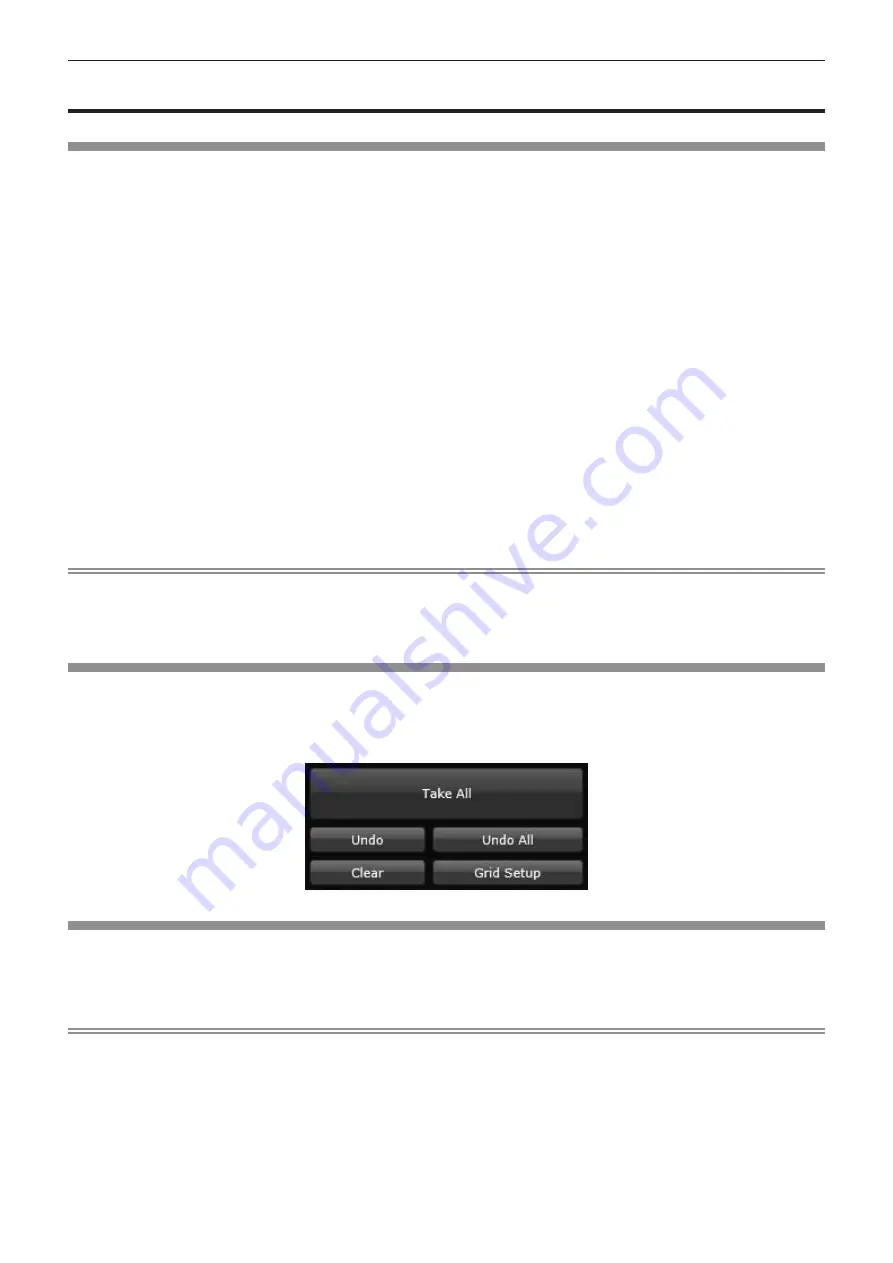
Chapter 4
Settings — Overview of operation
44 - ENGLISH
Overview of operation
Operation flow with the control software
There are six buttons on the upper right of the control software screen, namely, [Settings], [Layouts], [Canvases], [Live], [Comm Data], and
[Logout]. Click a button to switch the page to the corresponding operation. The name of the button for the currently selected page is displayed
in red.
1) Click the [Settings] button.
f
The [Settings] page will be displayed.
2) Change settings such as the input source or output device. (
x
page 45)
3) Click the [Layouts] button.
f
The [Layouts] page will be displayed.
4) Set the output device layout. (
x
page 49)
5) Click the [Canvases] button.
f
The [Canvases] page will be displayed.
6) Set the screen configuration by combining the input source with the layout. (
x
page 55)
7) When the screen configuration setting is complete, click the [Take All] button. (
x
page 44)
f
All settings will be sent to the device.
8) Click the [Save All Settings] button on the [Settings] page. (
x
page 44)
f
All settings will be saved in the non-volatile memory of the device.
Note
f
When a system error occurs, you can check the communication log between the device and the control software on the [Comm Data] page.
(
x
page 59)
f
You can quickly switch and arrange the image layout to be displayed by clicking the [Live] button. (
x
page 58)
f
You can exit the control software by clicking the [Logout] button. (
x
page 42)
Sending commands to the device
After logging into the control software, most commands are not sent to the device until you click the [Take All] button. If the [Undo] button is
clicked, the displayed items return to the settings at the moment when the [Take All] button was last clicked. If the [Undo All] button is clicked,
all items return to the settings at the moment when the [Take All] button was last clicked. The [Take All] button is used to send all data related
to the current screen mode. It is used only when details displayed on the computer screen are different from the actual output, or when the
device is reporting a synchronization error.
Saving current settings to the device
Click the [Save All Settings] button at the upper of the screen on the [Settings] page to save the current settings on the device (settings of
[Ethernet], [Inputs], and [Outputs] on the [Settings] page, as well as settings of the [Layouts] page and the [Canvases] page) to the non-volatile
memory. When you perform this operation, a confirmation screen will be displayed. If you allow the operation to continue, the device will copy
all settings. This may take some time to complete.
Note
f
Settings saved on the device can be deleted by the execution of the command.
On the [Comm Data] page, enter
system.ClearSavedSettings()
to the command entry column. Click the [Send] button to send a command
to the device, then turn the power off and back on again. For the [Comm Data] page, refer to [Comm Data] (
x
page 59).






























