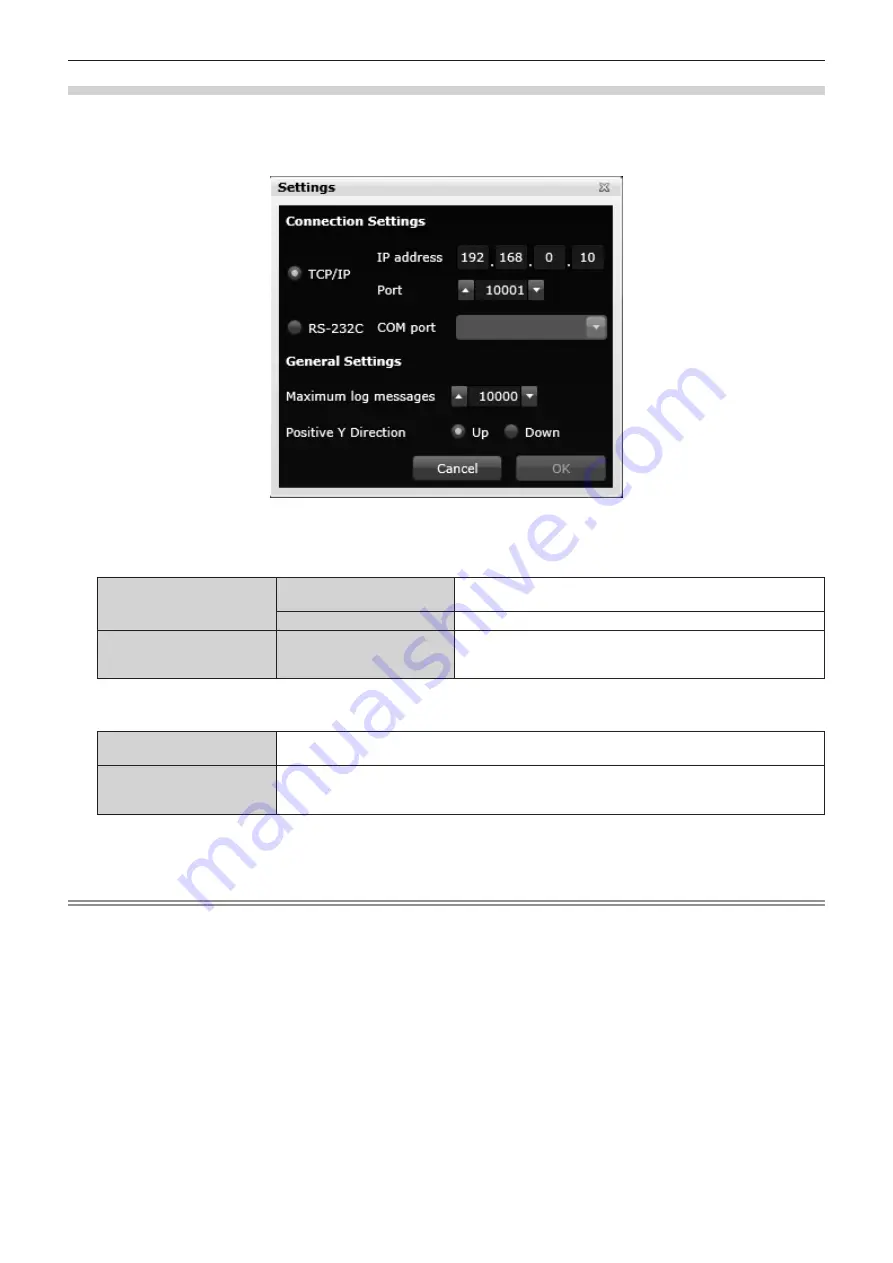
Chapter 3
Basic Operations — Preparing the control computer
40 - ENGLISH
[Settings] screen
The following explains the settings that are required when you use the control software for the first time.
1) Click the [Settings] button on the login screen.
f
The
[Settings]
screen will be displayed.
2) Configure [Connection Settings].
f
Set the connection method between the device and the control computer where the control software is installed from [TCP/IP] or [RS-
232C].
[TCP/IP]
[IP address]
Set this when the device is connected using a LAN cable. Enter the
IP address of the device.
[Port]
Enter
10001
. You cannot put any other value since the port is fixed.
[RS-232C]
[COM port]
Set this when the device is connected using the serial cable. When
the serial port available on the control computer is displayed, select
the port for serial connection with the device.
3) Configure [General Settings].
[Maximum log messages]
Set the number of communication log items to be displayed. You can set a number from 1 000 to
100 000.
[Positive Y Direction]
Select the direction of the [Layouts] and [Canvases] coordinates (Y-axis).
Selecting [Up] will make the upper direction of the control software screen positive.
Selecting [Down] will make the lower direction of the control software screen positive.
4) Click the [OK] button.
f
This confirms the changes to the settings.
Note
f
The IP address of the <LAN> terminal on the CPU board section of the device is set to (192.168.0.10) by default.
To use the device with LAN connection, use a serial cable to connect the device to the control computer, and then make necessary settings
for LAN connection from [Ethernet] on the [Settings] page. Ask your network administrator about the IP address, subnet mask, and default
gateway to be set to the device.
f
In [Maximum log messages], the number of displayed communication logs is 10 000 by default. You can display a specified number of logs
from the latest log. All communications between the device and the control computer are recorded in the log. The recorded communication
log can be saved as a text file. If you set the smaller number of communication logs to be displayed, the text file size will be smaller.
f
The settings of [General Settings] can be made from [General]
→
[Maximum log messages] and [Positive Y Direction] in the [Settings] page.






























