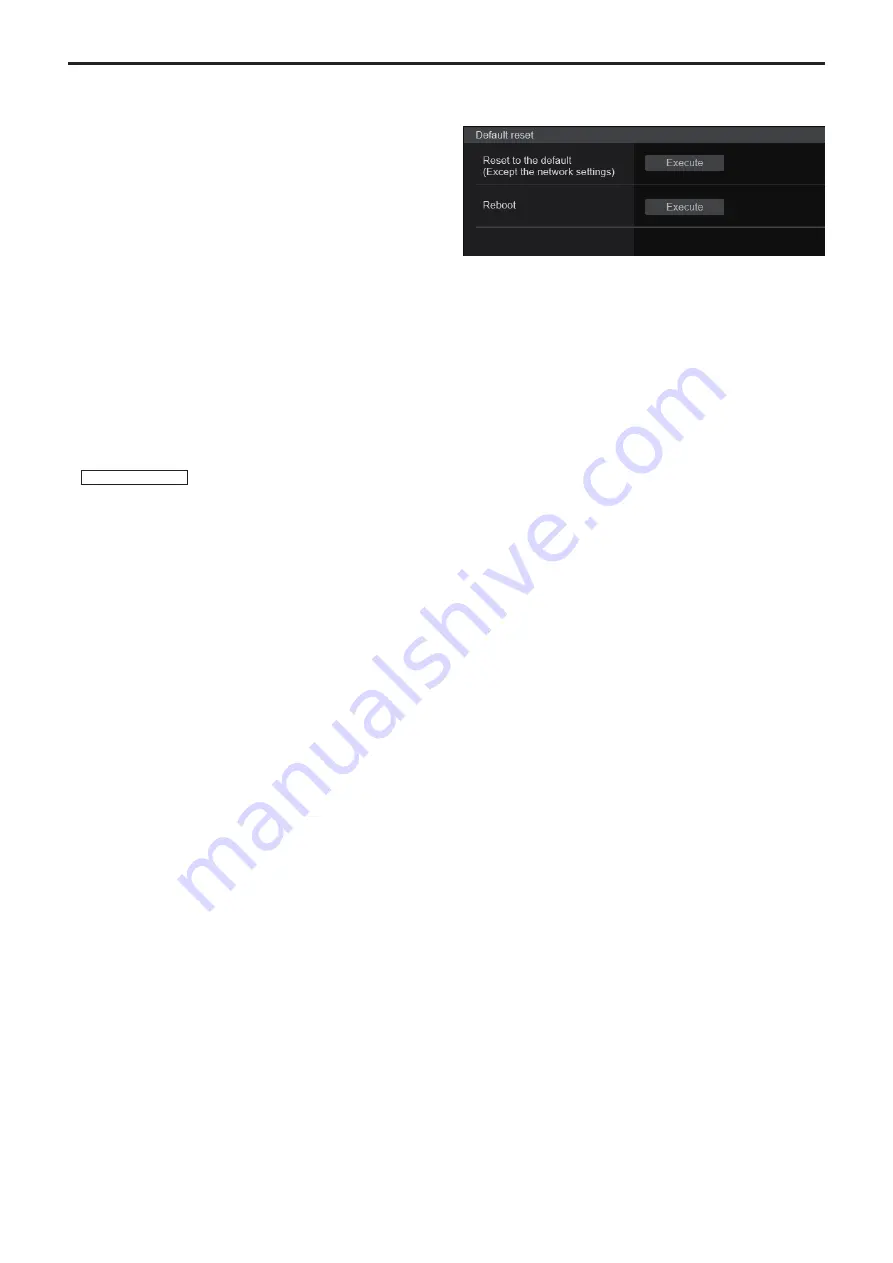
z
Upgrading the firmware (Firmware file)
1.
Download the latest software to your personal computer.
<NOTE>
• Keep the maximum combined number of characters to be used for
the name of the directory in which the software will be stored and for
the name of the software which has been downloaded to less than
250 characters.
2.
Click the [Select] button, and specify the downloaded
software.
3.
Click the [Execute] button.
The software upgrade check screen is displayed.
After upgrading the software version, be absolutely sure to delete the
temporary Internet files.
<NOTE>
• An upgrade progress bar appears after you click the [Execute] button,
and the process will take about 1 minute.
• Use the personal computer on the same subnet as the camera to
upgrade the software version.
• Before using the version upgrading software, be absolutely sure to
check the precautions to be observed, and follow the instructions.
• Use the following files specified by Panasonic Corporation as the
software used for version upgrading.
UPDATE.HDC
• Do not turn off the unit’s power while a software version is being
upgraded. (A pop-up screen will appear to indicate that the process is
complete.)
• While a software version is being upgraded, do not attempt to execute
any other operations until the version has been upgraded.
• Close the web browser once after performing a version upgrade.
Reset settings screen [Default reset]
The unit’s setting data is initialized and the unit is restarted on this
screen.
Reset to the default (Except the network settings)
When the [Execute] button is clicked, the unit’s settings are returned
to their defaults.
When the initialization operation is started, the unit is restarted so no
operations can be undertaken for about 2 minutes.
<NOTE>
• The following setting items will not be returned to defaults.
- [Live page - Automatic installation of viewer software]
- [Live page - Smoother live video display on the browser(buffering)]
- All settings under [User mng.]
- All settings under [Network - Network]
- [HTTPS - Connection]
- [HTTPS - HTTPS port]
- [HTTPS - HTTPS mode]
- HTTPS: CRT key, server certificate
- All settings under [UPnP]
• [AWB] and [ABB] adjustment values will not be returned to defaults.
Reboot
When the [Execute] button is clicked, the unit is rebooted.
After the unit has been rebooted, no operations can be undertaken for
about 2 minutes as is the case when the unit’s power is turned on.
156
Web screen configurations (continued)
















































