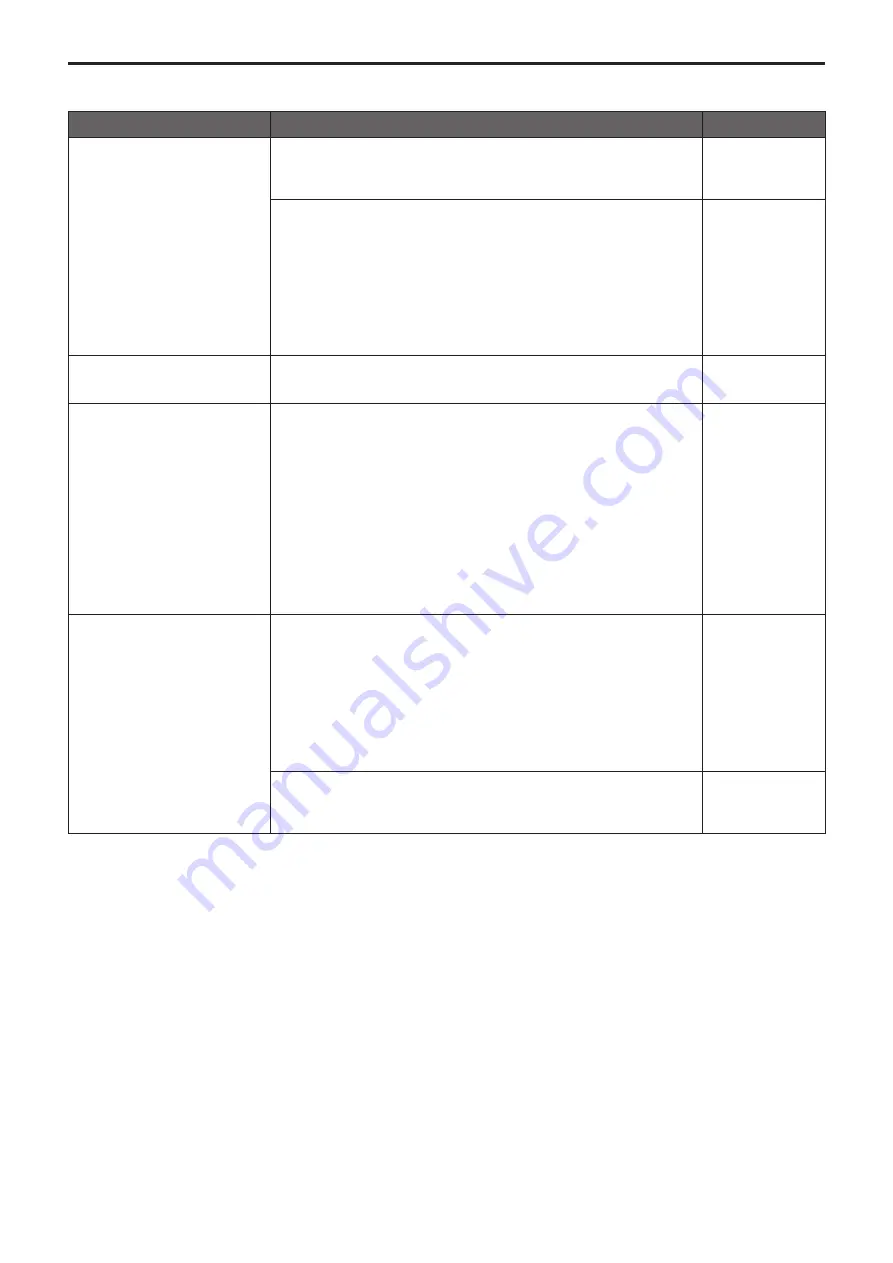
IP images
Symptom
Cause and solution
Reference pages
Images are not displayed
For Windows:
• Is the plug‑in viewer software installed?
→ Install the plug‑in viewer software.
page 33
For Windows:
• If [Check for newer versions of stored pages] is not set to [Every time I visit the
webpage] in the temporary Internet file settings, IP images may not appear in the
live screen [Live].
→ Perform the following.
A
Select [Tools] - [Internet Options] in Internet Explorer.
B
Click the [General] tab, and click the [Settings] button under [Browsing history].
C
In the [Temporary Internet Files] dialog box, select the [Every time I visit the
webpage] option under [Check for newer versions of stored pages].
D
Click the [OK] button.
– – –
The images are blurry
• Is the focus properly adjusted?
→ Check the focus adjustment.
– – –
Images are not updated
• The images may not be updated and other problems may occur depending on
your web browser and its version.
• The images may stop depending on the network congestion, the level of access
to the unit, etc.
• If the IP video settings of the unit were changed, the image display may stop
temporarily.
→ Check the level of access to the unit, and stop any unnecessary access.
Afterward, check the following.
For Windows:
Press the [F5] key on the personal computer's keyboard to request that the settings
be acquired.
For Mac:
Press the [Command] + [R] key on the personal computer's keyboard to request
that the settings be acquired.
– – –
The images do not update or display
properly
• Perform the following to delete the temporary Internet files.
For Windows:
A
Select [Tools] - [Internet Options] in Internet Explorer.
B
Click the [General] tab, and click the [Delete] button under [Browsing history].
C
In the [Delete Browsing History] dialog box, select the [Temporary Internet files and
website files] checkbox, and then click [Delete].
D
Click the [OK] button.
For Mac:
A
Select [Develop] - [Empty Cache] in Safari.
B
Click [Empty] in the [Are you sure you want to empty the cache?] pop-up screen.
– – –
• The unit’s ports may be filtered by the firewall or other function of the anti‑virus
software.
→ Change the HTTP port number of the unit to a port number that will not be filtered.
– – –
170
171
Troubleshooting (continued)
























