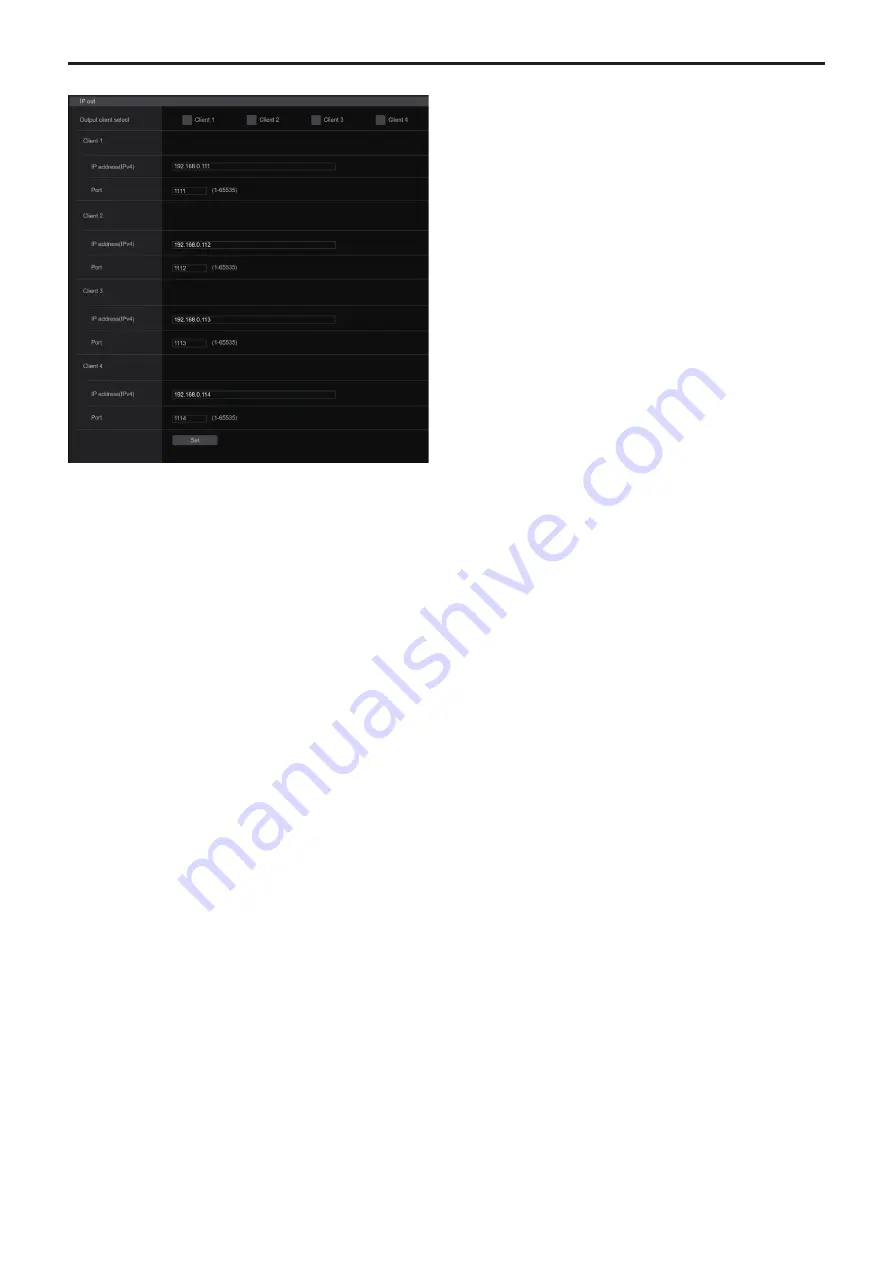
z
IP out
Output client select [Client 1 to 4]
Enable or disable up to four clients to forward the tracking data when
[IP(UDP)] is [On].
Forwards the tracking data via UDP such as Pan/Tilt/Zoom or other
information to the clients that are set to enable on this screen.
The setting is confirmed with the [Set] button.
Factory settings:
Client1: Disable
Client2: Disable
Client3: Disable
Client4: Disable
<NOTE>
• Disable the client that does not require the forwarding of the tracking
data because the UDP packet is transmitted to the enabled client at
the system frequency interval.
• When multiple clients are enabled, the timing of transmitting the
UDP packet to the second and subsequent clients will always be
delayed relative to the Genlock signal.
(Approximately 200 to 300 μs delay will occur for each client. The
latency may be increased depending on the system status or the
network environment of the unit.)
Client1 to 4
IP address(IPv4)
Sets the destination IP address to forward the tracking data such as
Pan/Tilt/Zoom or other information via UDP.
The setting is confirmed with the [Set] button.
Factory settings:
Client1: 192.168.0.111
Client2: 192.168.0.112
Client3: 192.168.0.113
Client4: 192.168.0.114
<NOTE>
• The address to forward the tracking data can only be configured
as IPv4.
• A multicast address cannot be specified for the destination
address.
Port
Sets the destination port number to forward the tracking data such
as Pan/Tilt/Zoom or other information via UDP.
The setting is confirmed with the [Set] button.
The following port numbers are used by the unit so they cannot be
used.
20, 21, 23, 25, 42, 53, 67, 68, 69, 80, 110, 123, 161, 162, 443, 554,
995, 10669, 10670, 59000 to 61000
Factory settings:
Client1: 1111
Client2: 1112
Client3: 1113
Client4: 1114
<NOTE>
• You cannot set up clients having a combination of two or more IP
addresses with duplicated ports.
136
137
Web screen configurations (continued)
















































