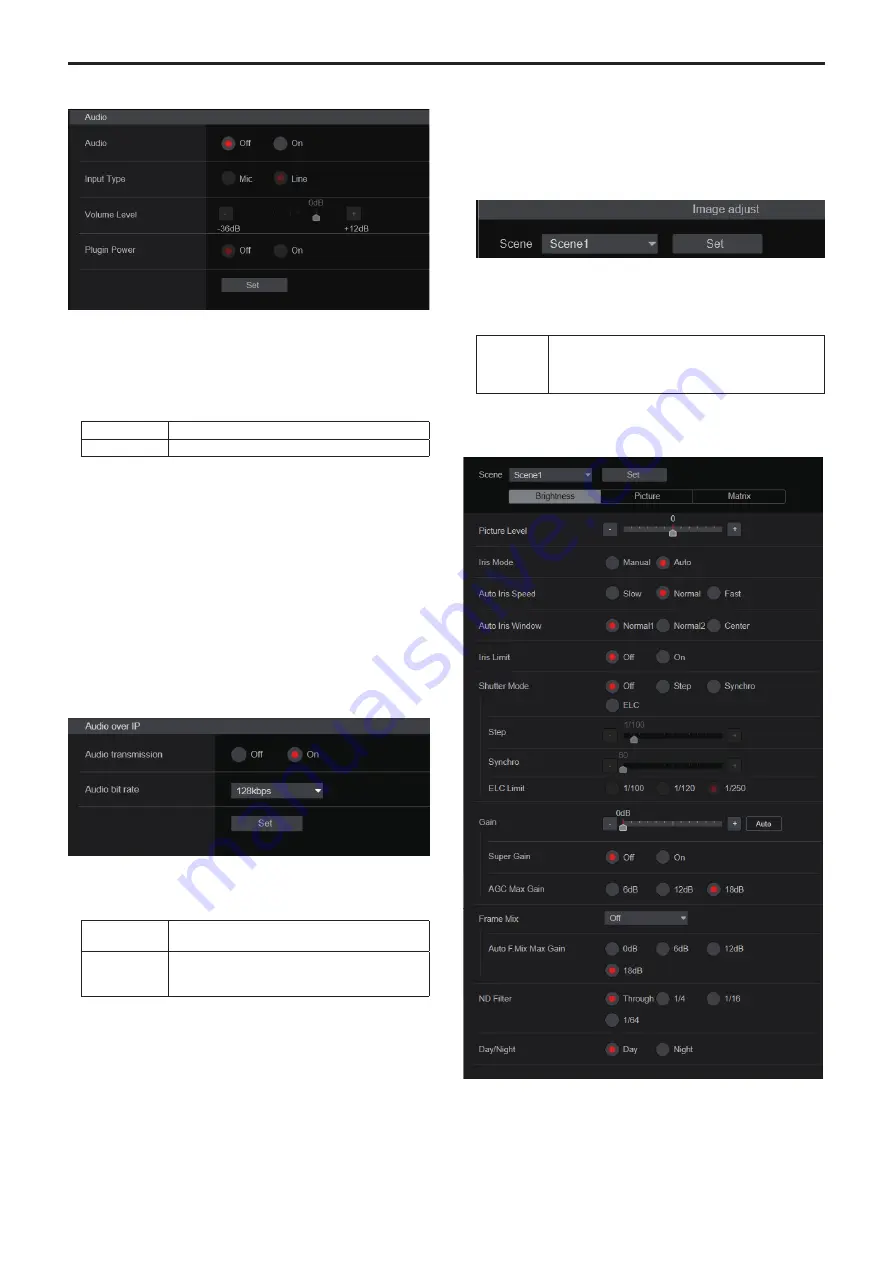
z
Audio
The setting is confirmed with the [Set] button.
Audio
[Off, On]
Turn audio input off/on.
Factory settings:
Off
Input Type [Mic, Line]
Mic
Set the microphone input.
Line
Set the line input.
This is only enabled when [Audio] is set to [On].
Factory settings:
Line
Volume Level [–36dB to +12dB]
Set the volume of audio output.
This is only enabled when [Audio] is set to [On].
Factory settings:
0dB
Plugin Power [Off, On]
Turn the plugin power for the audio off/on.
This is only enabled when [Audio] is set to [On].
This is only enabled when [Input Type] is set to [Mic].
Factory settings:
Off
z
Audio over IP
The setting is confirmed with the [Set] button.
Audio transmission [Off, On]
Set the communication mode used to transmit audio data to a
personal computer, etc.
Off
Do not transmit audio data. All settings and controls
related to audio will be disabled.
On
Transmit audio data.
This allows audio as well as images to be viewed on
the personal computer.
Factory settings:
On
Audio bit rate [64kbps, 96kbps, 128kbps]
Set the bit rate for transmitting audio.
Factory settings:
128kbps
Image adjust screen [Image adjust]
Adjust the image quality.
The settings in this screen (with the exception of [Scene] and [Matrix])
are applied immediately. After selecting the settings for [Scene] and
[Matrix], you need to press the [Set] button to execute.
Scene [Scene1, Scene2, Scene3, Scene4]
Switch the shooting mode depending on the shooting environment.
Select a shooting mode based on the shooting conditions or
preference.
Select a shooting mode from the pull-down menu, and click the [Set]
button to switch to the selected mode.
Scene1
Scene2
Scene3
Scene4
Modes that allow you to adjust detailed settings manually
for various shooting conditions and preferences.
Factory settings:
Scene1
z
Brightness
120
121
Web screen configurations (continued)
















































