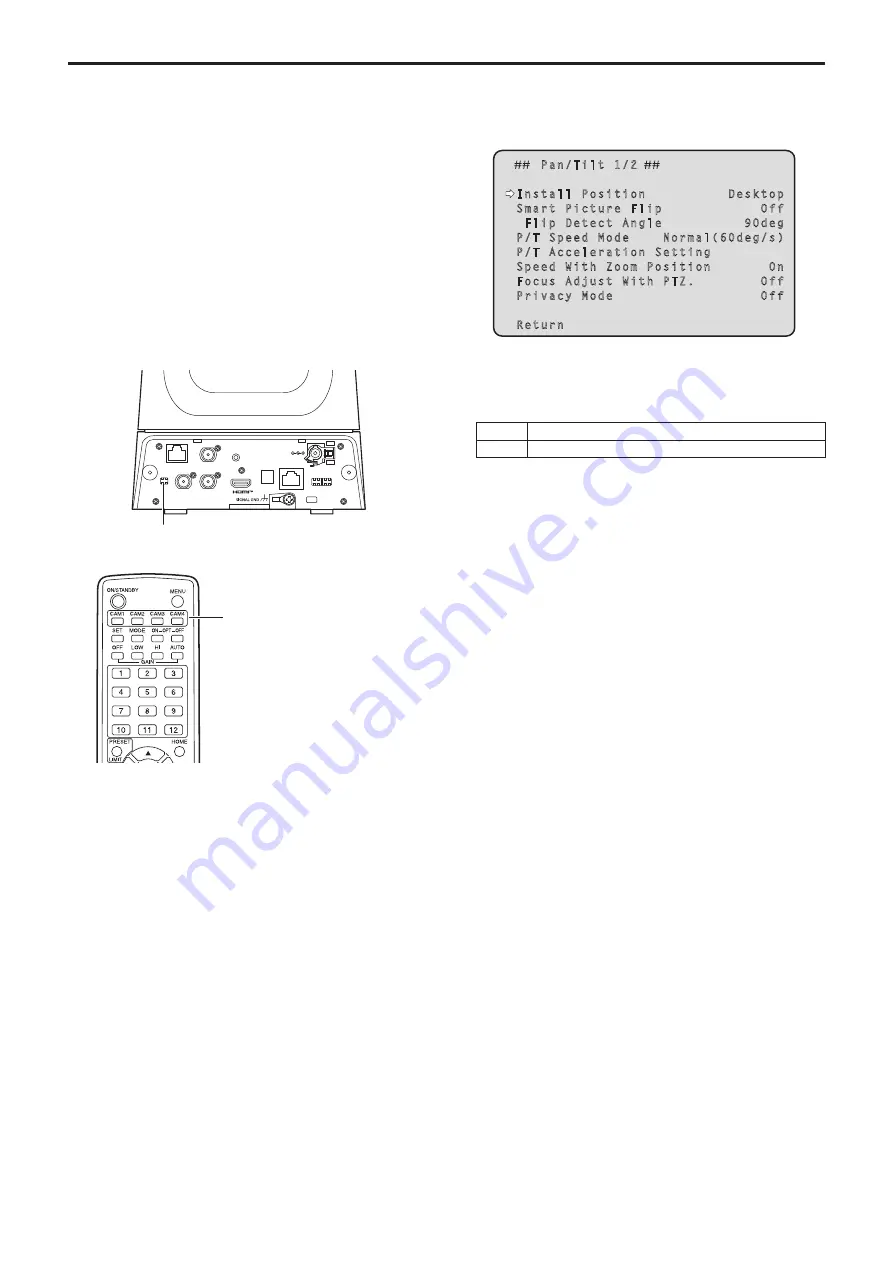
Setting the remote control IDs
The wireless remote control (optional accessory) is capable of operating
up to four units.
IDs are used to set which units are selected when the <CAM1>,
<CAM2>, <CAM3> and <CAM4> buttons on the wireless remote control
have been pressed.
• When operating a multiple number of these units using wireless
remote controls, set a different remote control ID for each control.
• When using one unit, set the remote control ID to “CAM1” unless the
setting needs to be changed.
Setting procedure
Operate the IR ID switches on the unit's rear panel, and select “CAM1”,
“CAM2”, “CAM3” or “CAM4” as the remote control ID. (→ page 19)
The IR ID switch settings “CAM1” to “CAM4” correspond to the <CAM1>
to <CAM4> buttons on the wireless remote control.
(The factory setting is “CAM1”.)
DC IN 12 V
IR ID
AUDIO IN
RS-422
SERVICE
12G SDI OUT
3G SDI OUT
G/L IN
LAN
LINK ACT
IR ID switches
<CAM1> to <CAM4> buttons
Setting the installation method (“Desktop” or
“Hanging”) from the OSD menu
Set “Desktop” or “Hanging” in [Install Position] on the [Pan/Tilt 1/2]
screen from the OSD menu of this unit.
Pan/Tilt 1/2
Install Position Desktop
Smart Picture Flip Off
Flip Detect Angle 90deg
P/T Speed Mode Normal(60deg/s)
P/T Acceleration Setting
Speed With Zoom Position On
Focus Adjust With PTZ. Off
Privacy Mode Off
Return
Install Position
[Desktop, Hanging]
[Desktop] or [Hanging] is selected here as the method used to install
the unit.
Desktop Stand-alone installation
Hanging Suspended installation
<NOTE>
• When [Hanging] has been selected, the top, bottom, left and right
of the images will be reversed, and up/down/left/right control for
panning and tilting will also be reversed.
30






























