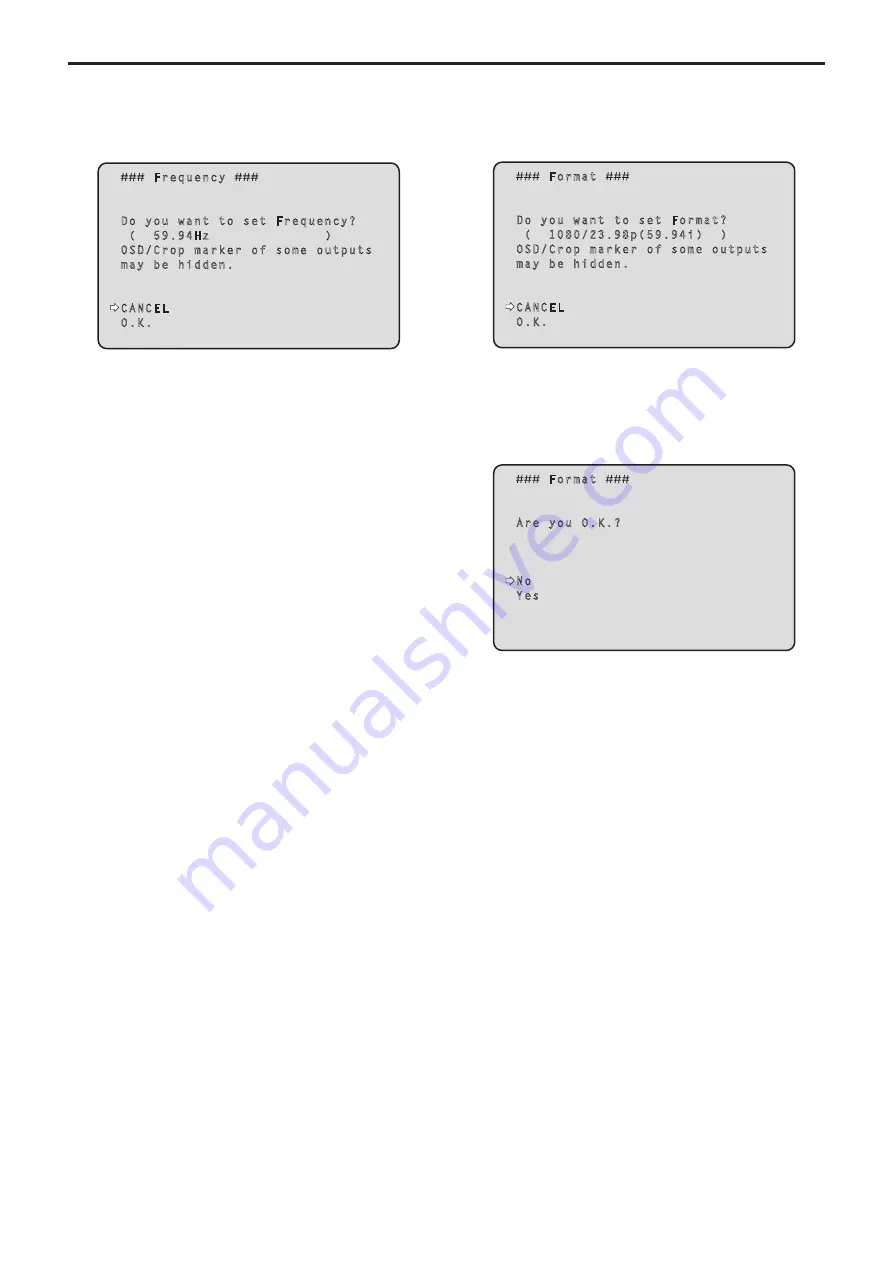
Changing the frequency
When the currently selected frequency is changed in the [System 1/2]
screen, the pre-frequency-change confirmation screen appears.
Pre‑frequency‑change confirmation screen
Frequency
Do you want to set Frequency?
( 59.94Hz )
OSD/Crop marker of some outputs
may be hidden.
CANCEL
O.K.
• The frequency to be set is displayed within the parentheses on the
screen.
• When you move the cursor to [O.K.] on the pre-frequency-change
confirmation screen and confirm, the frequency is changed.
<NOTE>
• When using a monitor that does not support
59.94Hz/50Hz/24Hz/23.98Hz frequencies, images may not be
displayed after the frequency is changed. Before changing the
frequency, verify that your monitor supports the frequency.
• When Frequency is changed, the unit restarts.
Changing the format
When the currently selected format is changed in the [System 1/2]
screen, the pre-format-change confirmation screen appears.
Pre‑format‑change confirmation screen
Format
Do you want to set Format?
( 1080/23.98p(59.94i) )
OSD/Crop marker of some outputs
may be hidden.
CANCEL
O.K.
• The format to be set is displayed within the parentheses on the
screen.
• When you move the cursor to [O.K.] on the pre-format-change
confirmation screen and confirm, the post-format-change
confirmation screen appears.
Post‑format‑change confirmation screen
Format
Are you O.K.?
No
Yes
• If you move the cursor to [Yes] and confirm, the display returns to
the [System 1/2] screen in the post-change format.
• If you move the cursor to [No] and confirm, the display returns to the
[System 1/2] screen in the pre-change format.
The same occurs if an operation is not performed within 10 seconds.
• When Format is changed, IP video transmission is stopped.
• When Format is changed, the Format for each output terminal (12G
SDI OUT, 3G SDI OUT, HDMI) is reset to its predefined value.
62
63
Camera menu items (continued)






























