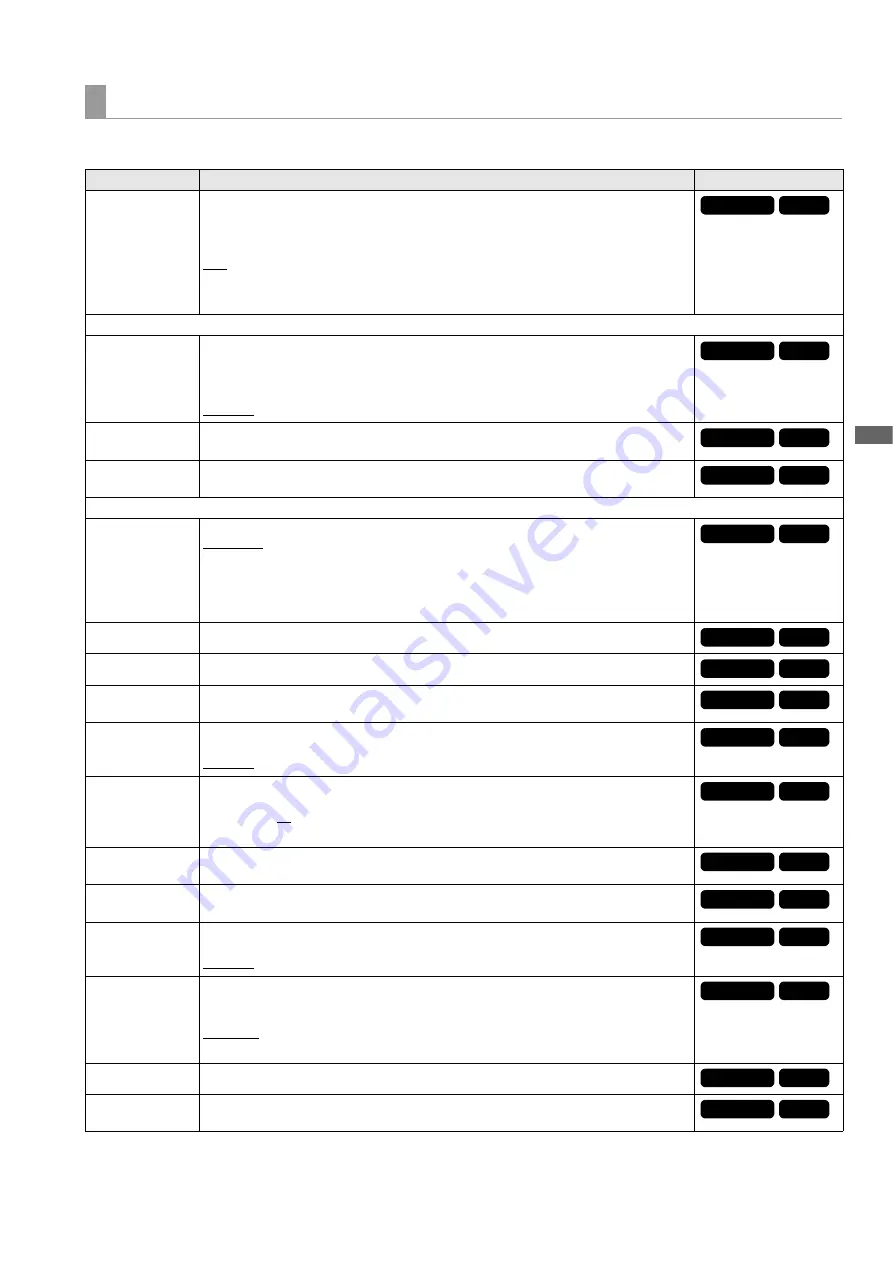
Setup Menu: Menu List
105
Setu
p Menu
I/F SETUP > NETWORK
_ is the factory default setting.
NETWORK
Item
Settings and brief function description
FREQ indications
NETWORK SEL
Selects network connection method.
WLAN:
Connects via a wireless LAN.
4G/LTE:
Connects via 3G/4G/LTE.
LAN:
Connects via the LAN connector on the unit.
OFF:
Does not use the network.
Note:
For details on a network connection, refer to “Network Connection” (
➝
page 65).
NETWORK FUNC
HTTP SERVER
Sets the HTTP server function.
BROWSE:
Enables the P2 Browser function.
BROWSE (+CTRL):
Enables the HTTP server function, starting and stopping recording from
a terminal, and time code and user bit preset control.
DISABLE:
Disables the HTTP server function.
USER
ACCOUNT
Sets the user account name.
ACCOUNT LIST
Displays the set account names. Also allows you to register a new account, delete an ac-
count, or change a password.
FTP CLIENT SERVICE
SETTING DATA
Sets from where client service settings are acquired.
INTERNAL:
Uses the settings set on the unit.
SD CARD:
Uses the settings of the file inside the SD memory card inserted in the SD card slot.
When this item is set to “SD CARD”, insert an SD memory card before turning on the power
of the unit.
SERVER URL
Sets the name or address of the connection destination server.
LOGIN USER
Sets the user ID for the connection.
LOGIN PASS-
WORD
Sets the password for the connection.
SSH
Set this for transferring files using SSH.
ENABLE:
Uses SSH.
DISABLE:
Does not use SSH.
SSH PORT
Sets the network port number for using SSH. Set this to the same number as on the server
side.
Initial setting:
22
The setting value is not displayed due to security purposes.
LOAD
(SD CARD)
Loads the settings of the client service from the SD memory card.
SAVE
(SD CARD)
Saves the settings of the client service onto the SD memory card.
REC DURING
UPLOAD
Sets the rec during upload function.
ENABLE:
Uses the rec during upload function.
DISABLE:
Does not use the rec during upload function.
AUTO UPLOAD
Sets whether to enable the function to register clips recorded using the unit automatically to
the upload list when recording stops, and if enabled, sets the type of target clip.
REC CLIP (PROXY):
Upload target is proxy data of recorded clips.
REC CLIP:
Upload target is recorded clips (main recording data and proxy data).
DISABLE:
Recorded clips are not upload targets.
UPLOAD LIST
Displays the list information of clips to upload.
SAVE LOG
(SD CARD)
Save up to the latest 1000 logs for clip information (month and date, clip number (global clip
ID), status) registered in the upload list to an SD memory card.
59.94Hz
50Hz
59.94Hz
50Hz
59.94Hz
50Hz
59.94Hz
50Hz
59.94Hz
50Hz
59.94Hz
50Hz
59.94Hz
50Hz
59.94Hz
50Hz
59.94Hz
50Hz
59.94Hz
50Hz
59.94Hz
50Hz
59.94Hz
50Hz
59.94Hz
50Hz
59.94Hz
50Hz
59.94Hz
50Hz
59.94Hz
50Hz
















































