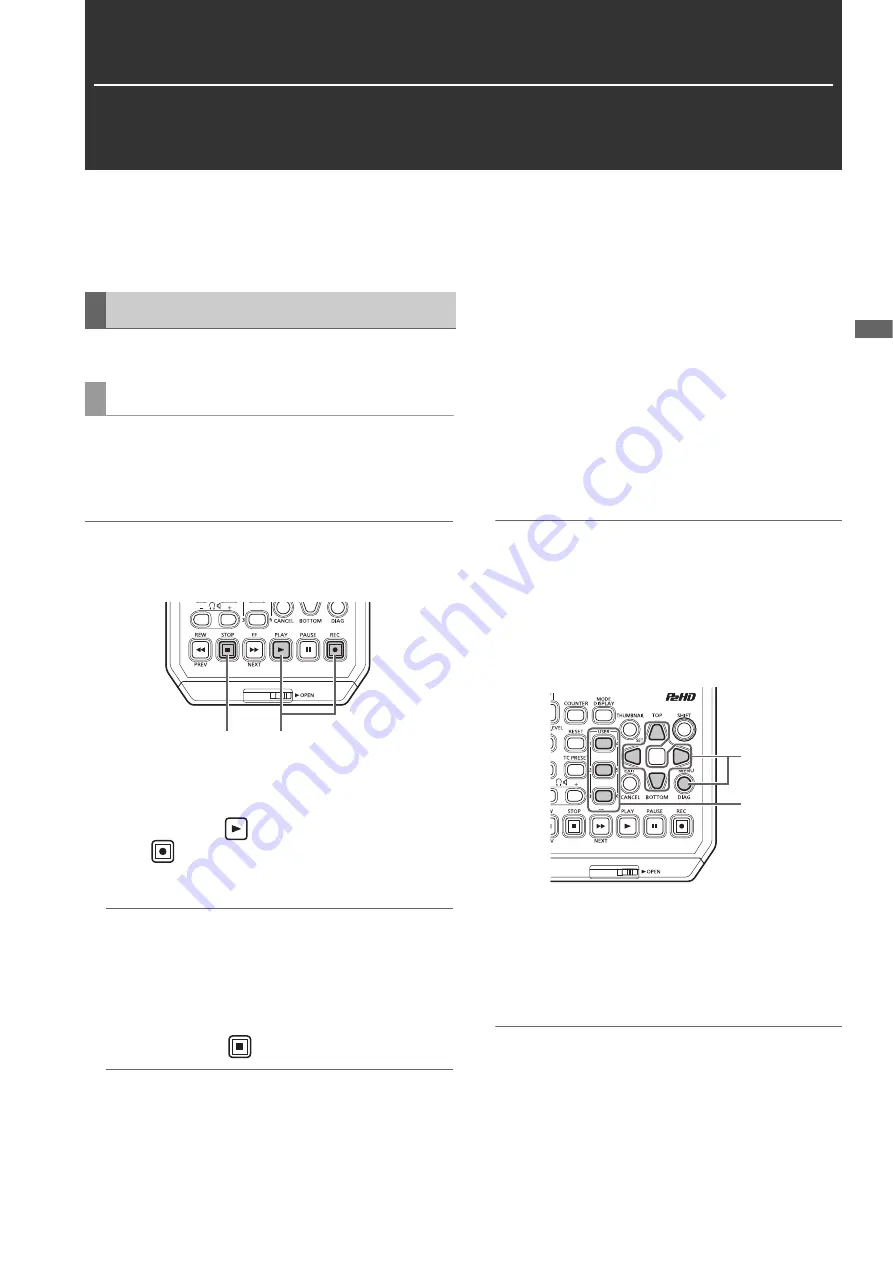
Main Mode: Recording/Playback Screen
31
M
a
in M
o
de
Main Mode
Recording/Playback Screen
Use the recording/playback screen for the following.
• Recording to P2 cards
• Playing back all cards in the order they were recorded
Record audio and video as clips.
Before you start recording, set the recording frequency, for-
mat, slot for recording, input signal, and other settings in the
menu.
(
➝
Setup Menu “SYSTEM MODE” page 114, “REC/PB” page
97)
Note:
If analog is selected for audio input, a 4-channel audio file will be
created but no sound will be recorded on any channel other than
channels 1 and 2.
1
Insert a P2 card.
2
Press the [PLAY]
button while holding down the
[REC]
button.
Recording begins on the P2 card in the slot with the ac-
cess lamp is lit orange.
Note:
Setting the “CODEC USAGE” (
➝
page 99) menu item to
“PROXY REC(P2)” or “PROXY REC(P2&SD)” and then record-
ing will start proxy recording simultaneously with the record-
ing of the main material. (
➝
“Dual codec (proxy) recording”
page 33)
3
Press the [STOP]
button to stop recording.
Note:
Recording to a mixture of the P2 memory card slots (3) and
microP2 memory cards slots (1 and 2) is not possible. Select
the recording target slots in the “REC MEDIA” (
➝
page 98)
menu item.
Adjusting the recording audio levels
Follow the procedure below to change the volume level for recording.
1.
Press the [AUDIO LEVEL-REC] button.
The recording volume appears.
2.
Operate the up or down cursor button.
3.
Use the left or right cursor button to select an audio
channel.
The selected channel number flashes. Each of the chan-
nels can be adjusted.
4.
After adjustment is finished, press the [AUDIO
LEVEL - REC] button, [SET] button or [EXIT] button.
The setting values are saved and the displayed informa-
tion disappears.
Note:
• The setting values do not change when you turn off the power.
• If you press the [RESET] button during the changing of the
audio levels, the level of the selected channel is restored to
the default value.
Changing the recording slot
With the microP2 card slots, the recording target slot can be
changed during recording or when recording is stopped.
1.
Assign the SLOT SEL function to a [USER] button in
the “USER BUTTON” (
➝
page 110) menu item.
2.
Press the [USER] button during recording or when
recording is stopped.
The recording slot changes with each press of the button.
Note:
• When you do not perform SLOT SELECT right after switching
the recording target P2 card, “SLOT SEL INVALID” will ap-
pear on the third line of the OSD if the “OSD TC SELECT” (
➝
page 108) menu item is set to “T&S&M.”
• The slots can be switched with the SLOT SEL function only
when “microP2” is selected in the “REC MEDIA” (
➝
page
98) menu item.
Recording Clips
Recording clips
2
3
2
1






























