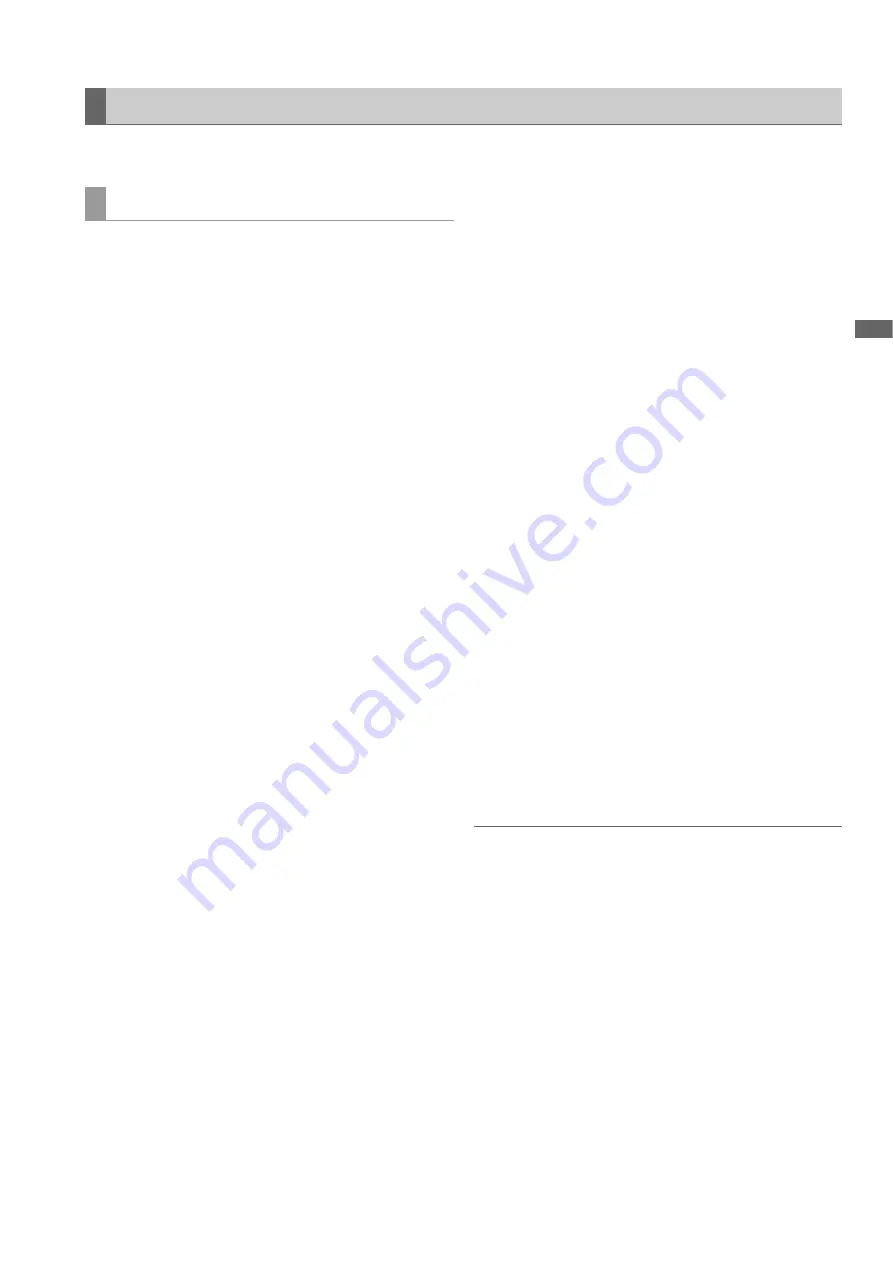
Main Mode: Using the Unit Connected to a Network
67
M
a
in M
o
de
Various settings need to be set to connect via a wireless LAN or wired LAN. Set the settings for the function you will use.
These settings are for connecting to a mobile device (iPad/iP-
hone), computer, or wireless access point via a wireless LAN.
DIRECT Mode
These settings are for directly accessing the network func-
tions of the unit from a smartphone, tablet, or computer.
1
Select “WLAN” in the “NETWORK SEL” (
➝
page
105) menu setting.
When you change these settings, restart the unit if neces-
sary.
2
Select “DIRECT” in the “WIRELESS PROPERTY” -
“TYPE” (
➝
page 106) menu setting.
3
Configure each item in the “WIRELESS PROPER-
TY” (
➝
page 106) menu setting as necessary.
MAC ADDRESS:
MAC address of the wireless LAN (This cannot be
changed.)
SSID:
Network name (SSID) of unit (Factory default setting: AJ-
PG50)
BAND:
Setting that switches between 2 transmission methods
(2.4 GHz or 5 GHz) (Factory setting: “2.4GHz”) (When us-
ing the AJ-WM30, set this to “2.4GHz.” When using the AJ-
WM50, set this to “2.4GHz” or “5GHz.”)
CHANNEL (2.4GHz):
Channel used when set to 2.4 GHz (Factory setting: “AU-
TO”)
CHANNEL (5GHz):
Channel used when set to 5 GHz (Factory setting: “AU-
TO”)
ENCRYPTION:
Encryption method to use (Factory default setting:WPA2-
AES)
ENCRYPT KEY:
WPA2 encryption key (Factory default setting:
01234567890123456789abcdef)
DHCP:
Set whether to use automatic assignment by DHCP (
EN-
ABLE:
Use automatic assignment /
DISABLE:
Do not use
automatic assignment) (Factory default setting: ENABLE)
(This cannot be set.)
IP ADDRESS:
IP address of unit (Factory default setting: 192.168.0.1)
SUBNET MASK:
Subnet mask (Factory default setting: 255.255.255.0)
DEFAULT GATEWAY:
Default gateway (Factory default setting: 192.168.0.254)
(This cannot be set.)
PRIMARY DNS:
Primary DNS server setting (Factory default setting:
0.0.0.0) (This cannot be set.)
SECONDARY DNS:
Alternate DNS server setting (Factory default setting:
0.0.0.0) (This cannot be set.)
DHCP SERVER:
Set whether to use the DHCP SERVER function (
ENABLE:
Use the DHCP SERVER function /
DISABLE:
Do not use
the DHCP SERVER function) (Factory default setting: EN-
ABLE)
4
Select the SSID from the mobile device and comput-
er access point list and then enter the password (en-
cryption key).
Display the access point list screen from the wireless set-
tings and then select the SSID of this unit.
• Factory default setting: AJ-PG50
When the password confirmation screen appears, enter
the password (encryption key).
• Factory default setting: 01234567890123456789abcdef
5
Check the network connection.
When the settings are complete, check whether the net-
work connection of the mobile device (iPad/iPhone) or
computer is correct.
If the network connection is correctly established, you can
use the application for using the network (P2 Browser).
However, the FTP client function cannot be used when the
unit is connected with “DIRECT.” (
➝
“P2 Browser Func-
tion” page 72)
Note:
• The AJ-WM30 can only operate with 2.4 GHz as the communi-
cation method. When [BAND] is set to [5GHz], it will automati-
cally be changed to AUTO of 2.4 GHz before operation.
• The startup time after turning on the power may be longer due
to starting of the network.
• When you change the “NETWORK SEL” settings, the changes
will not be reflected until the unit is restarted. When the setting
is changed, it may take a while for the settings screen to close
because the network service is restarted.
• The combination of the IP address, subnet mask, and default
gateway must be correct. If the “CANNOT ACCESS GATEWAY!”
warning appears as the setup screen closes, consult the net-
work administrator.
• IP addresses from [192.168.255.0] to [192.168.255.255] cannot
be used because they are reserved by the system.
• When a default gateway or DNS will not be used, set the settings
to “0.0.0.0.”
• DHCP and DNS may not function properly depending on the
network environment.
Network Settings
Wireless LAN Settings






























