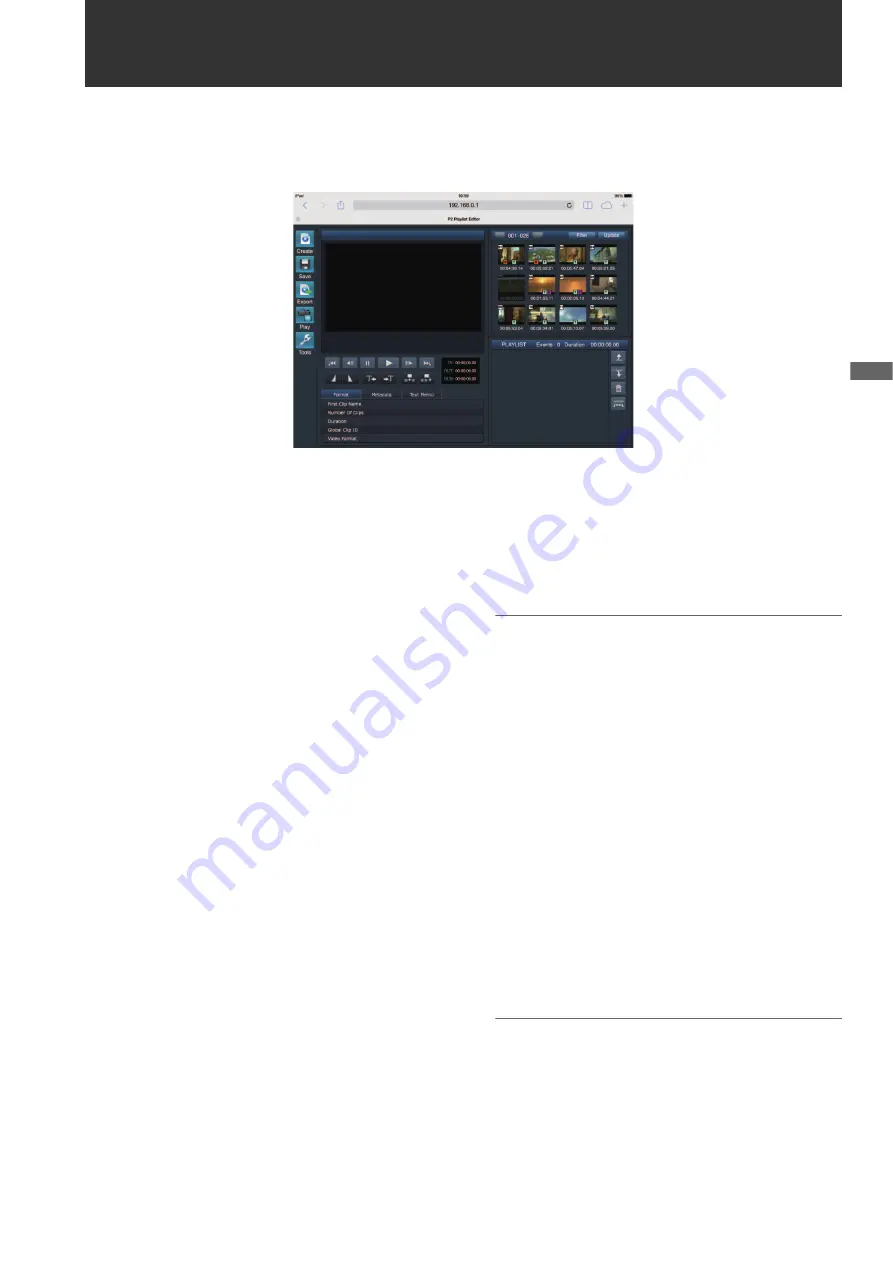
P2 Playlist Editing Mode
83
P2 Playlist
Edit
ing Mode
P2 Playlist Editing Mode
■
Starting the application (P2 Playlist Editor) from the Web browser
When the network connection with the mobile device or computer is established, start the browser on the mobile device or com-
puter and then start the application (P2 Playlist Editor).
1
Press the [MODE] button when the unit is in the idle
state.
2
Align the cursor(*) with “PLAYLIST” in the selection
screen and press the [SET] button.
“PLAYLIST” flashes on the LCD monitor and the modes
changes. When the mode changes, “PLAYLIST” appears
in the additional information display area on the LCD mon-
itor.
3
Start the browser (Safari or Internet Explorer) on the
mobile device or computer.
4
Enter the IP address set for the unit in the address
bar of the browser.
• Factory default setting: 192.168.0.1
5
Press the Enter key in the case of a computer and tap
the GO button in the case of an iPad or iPhone.
The Web application (P2 Playlist Editor) starts.
6
When the authentication screen appears, enter the
user name and password in the input screen.
Enter the value set for “USER ACCOUNT" (factory default
setting: guest) and the value set for “PASSWORD” (factory
default setting: p2guest) on the unit.
The connection is established when the screen in Figure 1
appears.
You can set a user account name and password in the
“USER ACCOUNT” (
➝
page 105) menu setting.
You can register a new account, delete an account, or
change a password in the “ACCOUNT LIST” (
➝
page 105)
menu setting.
The user account name can be up to 31 characters long
and the password can be from 6 to 15 characters long.
For information on P2 Playback Editor, refer to Operating
Instructions of P2 Web Application available from the fol-
lowing website.
http://pro-av.panasonic.net/en/manual/index.html
Note:
• When “NETWORK SEL” is “WLAN,” “4G/LTE,” or “LAN,” the
startup time when the power is turned on may be longer than
usual due to the network function starting.
• When “NETWORK SEL” is set to “OFF,” the network function
will not be available.
• When the “NETWORK SEL” setting is changed, the change
is not applied until the unit is restarted. When the setting is
changed, it may take a while for the settings screen to close
because the network service is restarted.
• The combination of the IP address, subnet mask, and de-
fault gateway must be correct.
If the “CANNOT ACCESS GATEWAY!” warning appears as
the setup screen closes, contact your network administrator.
• When a default gateway and DNS will not be used, set the
settings to “0.0.0.0.”
• DHCP and DNS may not operate properly in some network
environments.
• Only one client can be connected at a time during playlist
editing mode.
7
Press the [MODE] button to return to regular mode.
Note:
Recording, playback, and most other operations are not avail-
able in playlist editing mode.
Figure 1
















































