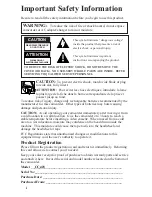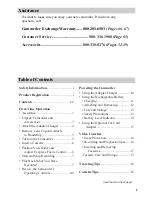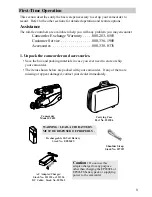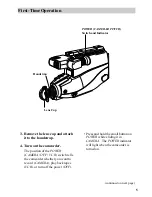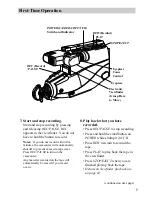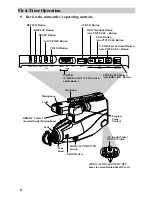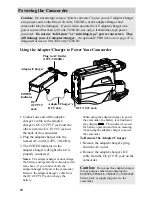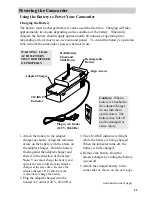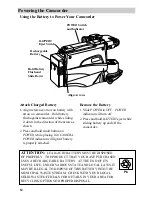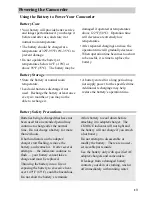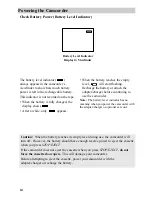Summary of Contents for CC423
Page 1: ...R ...
Page 44: ...CT ust ...
Page 45: ...43 ch r pe al er pe ...
Page 46: ...ks IN 4 R White UDIO ack ...
Page 47: ...ks 45 e ck nd ary k e r he UT he or ...
Page 48: ...e e wn w g e e ble ...
Page 49: ...47 ust k er the ...
Page 50: ...e t ...
Page 51: ...49 1 to h ulb ...
Page 52: ...d er e ...