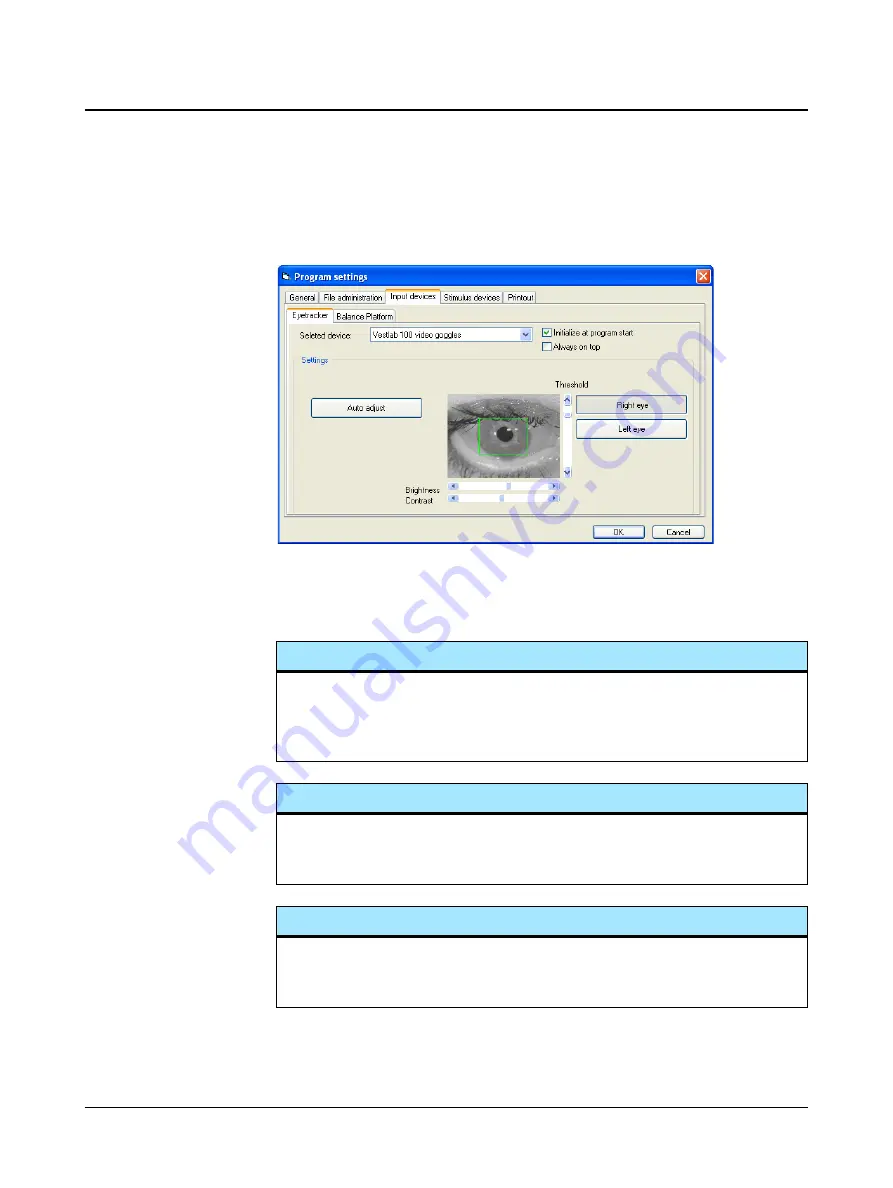
26
Otometrics
General test information
Program settings
3.4.3
Input devices
The settings can be accessed from the menu bar:
Settings > Program > Input
devices > Eyetracker
.
The
Device
section contains the device settings. The drop-down list contains all the
devices available, depending on your configuration. Besides the available physical
devices (video goggles), the following virtual devices can be selected as well:
Mouse
If you select the mouse as virtual device, the software will record the movements
of the mouse as movements of the eyes.
Note ·
This feature is for demonstration and training purposes only.
Simulation
If you select this as a device, the movement of the eyes will be simulated.
Note ·
This feature is for demonstration and training purposes only.
None
If you select this item, the software will disable all tests using video goggle. You can
still use the software to view previously collected data and to test with the ICS Bal-
ance Platform.
Summary of Contents for Hortmann Vestlab 100
Page 1: ...Hortmann Vestlab 100 User Manual Doc no 7 50 0940_02 Part no 7 50 09400 0459 ...
Page 6: ...4 Otometrics Table of Contents Hortmann Vestlab 100 User Manual ...
Page 16: ...14 Otometrics Introduction Typographical conventions ...
Page 92: ...90 Otometrics Troubleshooting Vestlab Software ...
Page 100: ...98 Otometrics Technical Specifications Hortmann Vestlab 100 ...






























