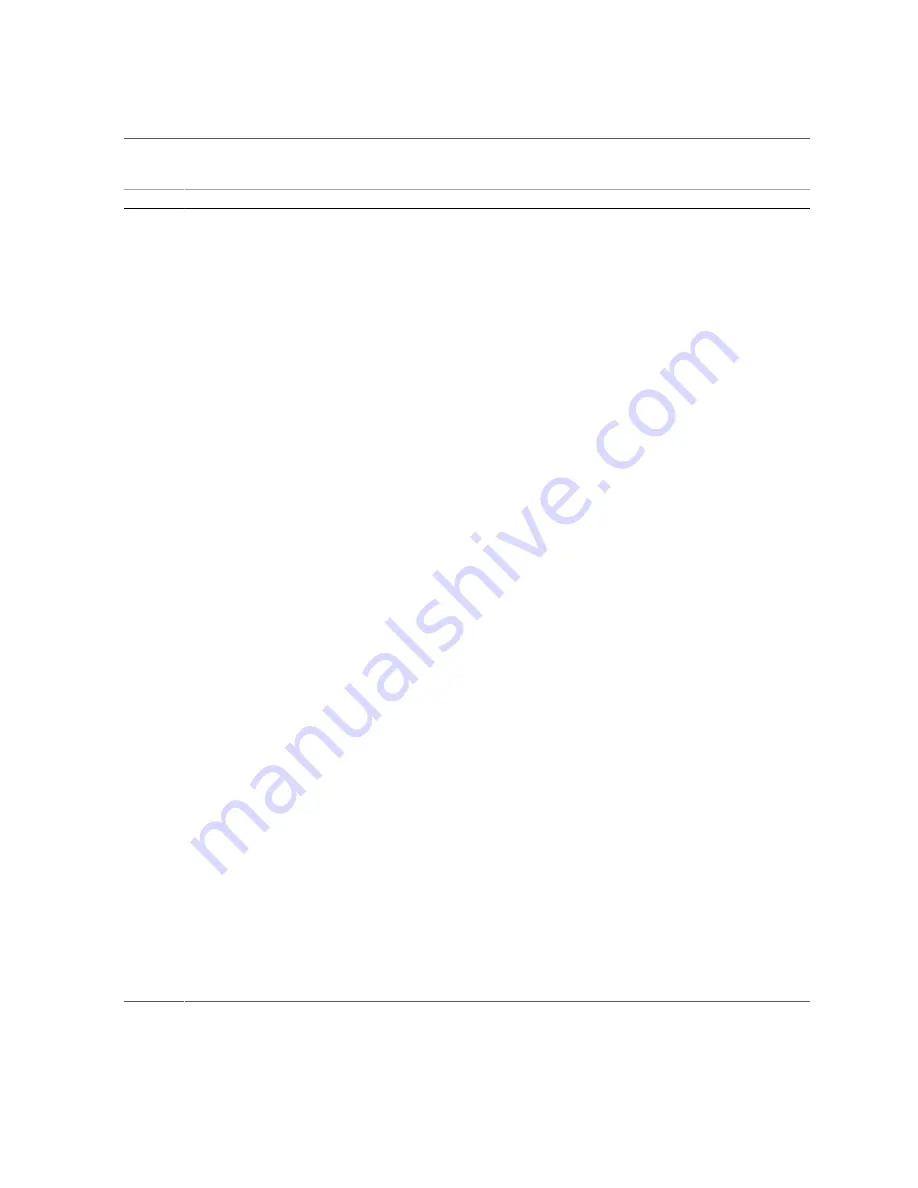
Installation Task Overview
Step
Description
Links
4.
Record the MAC IDs.
■
“Record the MAC IDs” on page 25
5.
If DHCP is to assign specific IP addresses to the SP
and SCP, configure the DHCP server.
■
“Assign IP Addresses to the SP and SCP Through
6.
Heed handling and ESD precautions.
■
“Handling Precautions” on page 26
■
7.
Ready the rack for the switch.
■
“Stabilize the Rack” on page 29
■
■
“Install the Rackmount Hardware” on page 32
■
“Install the Cable Management Comb” on page 37
■
“Route the Power Cords and Management Cables” on page 38
8.
Install the switch and I/O modules (if necessary).
■
“Installation Tools” on page 27
■
“Install the Switch” on page 39
■
“Remove a Filler Panel” on page 47
■
“Install an I/O Module” on page 42
9.
Understand cable requirements and precautions.
■
“Chassis Cable Requirements” on page 51
■
“I/O Module Cable Requirements” on page 52
■
“Standard MT and PrizmMT Cables” on page 53
■
“General Cable Precautions” on page 56
10.
Connect data cables.
■
“(Optional) Assemble the QSFP Cables” on page 58
■
“(Optional) Assemble the SFP+ Cables” on page 60
■
■
“Connect the RJ-45 Ethernet Cables” on page 63
■
“Connect the PrizmMT Cables” on page 66
■
“Connect the QSFP Cables” on page 69
■
“Connect the LC Cables” on page 71
■
“Secure Cables to the Cable Management Comb” on page 73
11.
If you are not using DHCP-assigned IP addresses,
connect the serial management device.
■
“Connect the SER MGT Cable” on page 75
■
“Connect a Serial Management Device to the SER MGT
12.
Apply power to the switch.
■
“Connect Power Cords” on page 77
■
“Power On the Switch” on page 81
13.
If you are not using DHCP-assigned IP addresses,
log in to the SP through the SER MGT port.
■
“Log In to the SP (SER MGT)” on page 82
■
“Assign a Static IP Address to the SP” on page 83
■
“Assign a Static IP Address to the SCP” on page 85
14.
Log in to the SP through the network management
interface.
■
“Log In to the SP (Network Management)” on page 86
15.
Verify switch functionality.
■
“Verify LED Status” on page 89
■
“Verify That the Switch Is Operational” on page 94
■
“Verify Connectivity” on page 96
16.
Administer the switch.
■
“Run the Oracle Fabric OS Configuration Wizard” on page 102
■
“Oracle Fabric OS Configuration Wizard
■
“Log In to the Oracle Fabric OS Interface” on page 105
■
“Log In to the Oracle Fabric Manager Interface” on page 106
12
Oracle Fabric Interconnect F2-12 Installation Guide • November 2016
Summary of Contents for Fabric Interconnect F2-12
Page 1: ...Oracle Fabric Interconnect F2 12 Installation Guide Part No E74400 01 November 2016...
Page 2: ......
Page 8: ...8 Oracle Fabric Interconnect F2 12 Installation Guide November 2016...
Page 10: ...10 Oracle Fabric Interconnect F2 12 Installation Guide November 2016...
Page 22: ...22 Oracle Fabric Interconnect F2 12 Installation Guide November 2016...
Page 88: ...88 Oracle Fabric Interconnect F2 12 Installation Guide November 2016...
Page 118: ...118 Oracle Fabric Interconnect F2 12 Installation Guide November 2016...



























