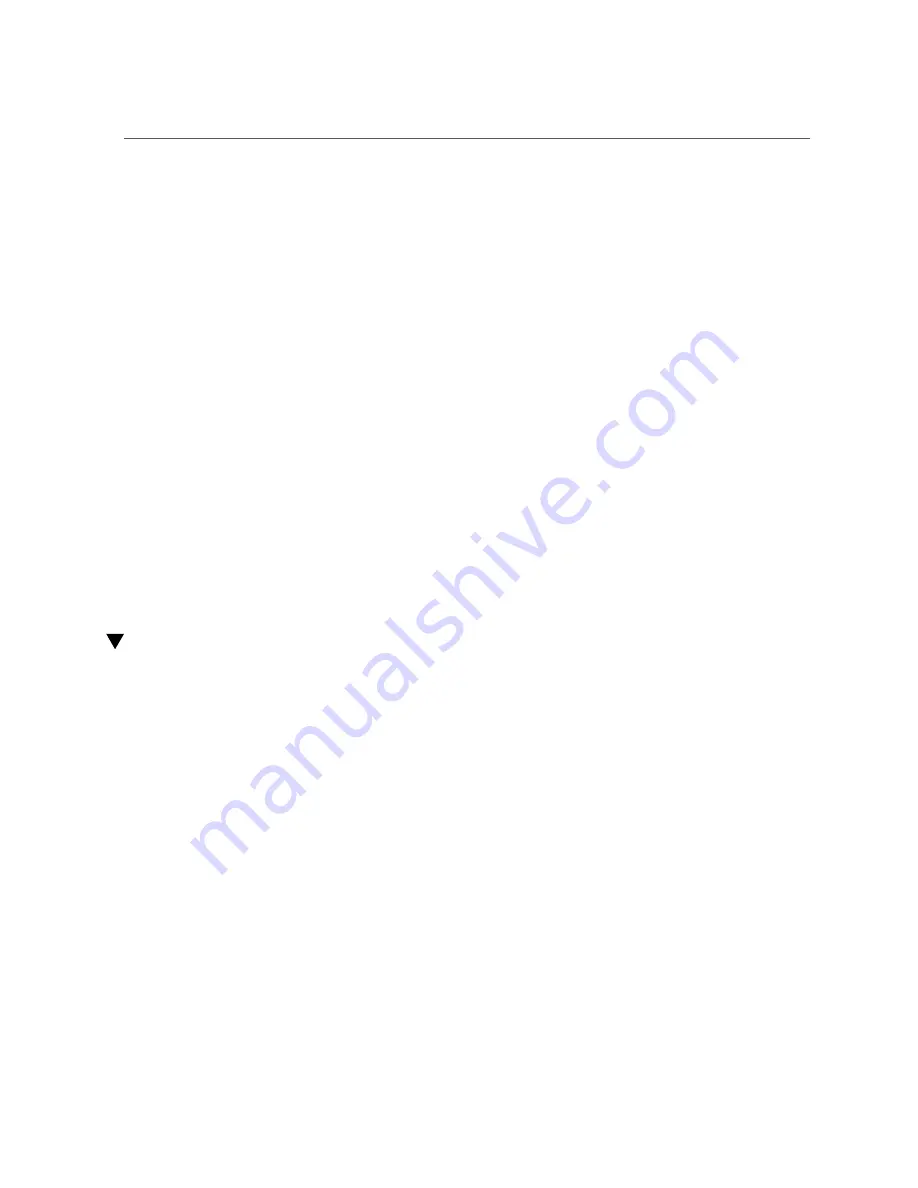
Mark the Rack
2.
Open and remove the front and rear doors from the rack.
3.
If there are leveling feet beneath the rack to prevent it from rolling, extend these
leveling feet fully downward to the floor.
4.
Fully extend the rack's anti-tilt legs or anti-tilt bar, which are located at the
bottom front of the rack.
5.
Mark the rack to where the switch will install.
See
.
Related Information
■
■
“Install the Rackmount Hardware” on page 32
■
“Install the Cable Management Comb” on page 37
■
“Route the Power Cords and Management Cables” on page 38
■
“Install the Switch” on page 39
■
“Install an I/O Module” on page 42
■
“Remove a Filler Panel” on page 47
Mark the Rack
1.
Identify the prerequisite and subsequent installation tasks that you must
perform in conjunction with this task.
See
“Installation Task Overview” on page 11
2.
Determine where you are installing the switch.
3.
Mark this location on each rack post with masking tape.
30
Oracle Fabric Interconnect F2-12 Installation Guide • November 2016
Summary of Contents for Fabric Interconnect F2-12
Page 1: ...Oracle Fabric Interconnect F2 12 Installation Guide Part No E74400 01 November 2016...
Page 2: ......
Page 8: ...8 Oracle Fabric Interconnect F2 12 Installation Guide November 2016...
Page 10: ...10 Oracle Fabric Interconnect F2 12 Installation Guide November 2016...
Page 22: ...22 Oracle Fabric Interconnect F2 12 Installation Guide November 2016...
Page 88: ...88 Oracle Fabric Interconnect F2 12 Installation Guide November 2016...
Page 118: ...118 Oracle Fabric Interconnect F2 12 Installation Guide November 2016...
















































