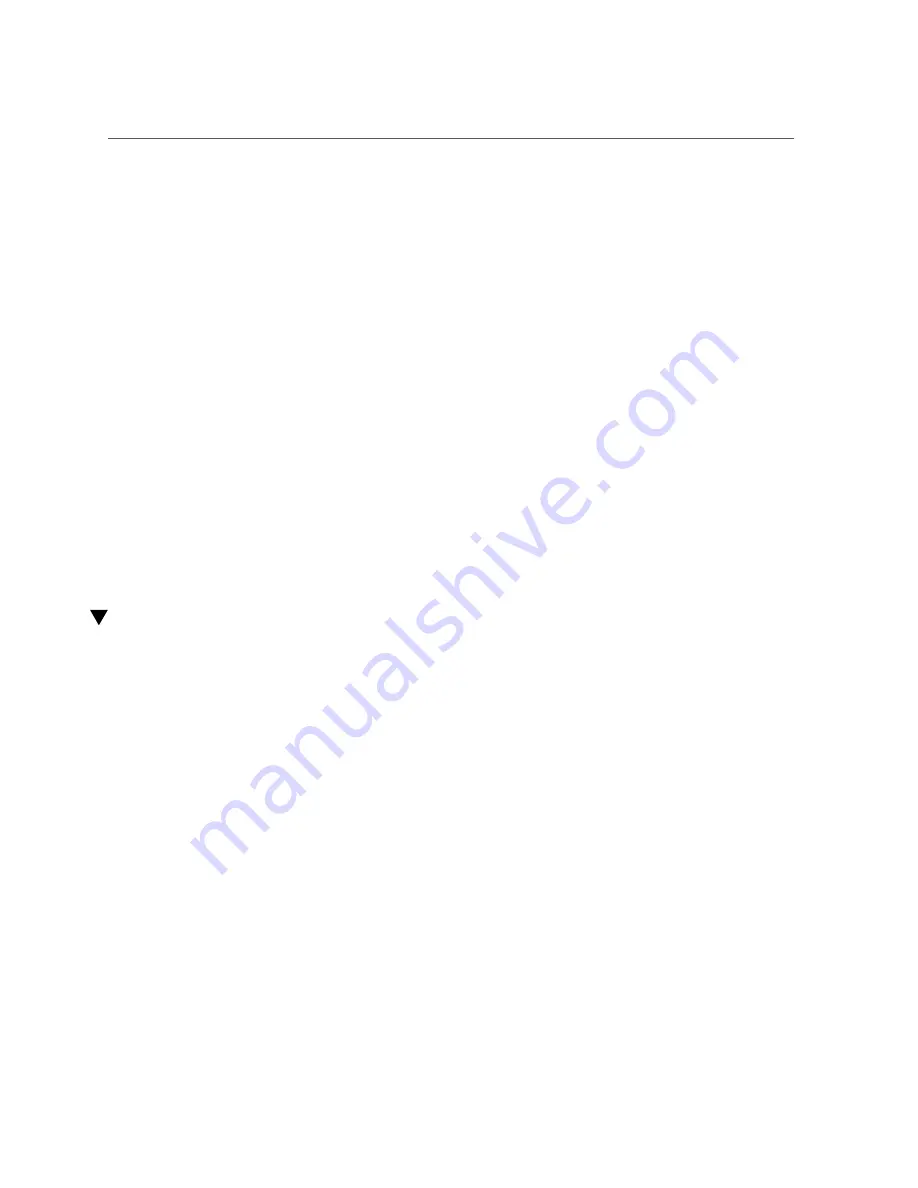
Connect the LC Cables
9.
for each cable to be connected.
10.
Secure the cables to the cable management comb.
“Secure Cables to the Cable Management Comb” on page 73
.
Related Information
■
“Chassis Cable Requirements” on page 51
■
“I/O Module Cable Requirements” on page 52
■
“Standard MT and PrizmMT Cables” on page 53
■
“Standard MT and PrizmMT Cable Precautions” on page 55
■
“General Cable Precautions” on page 56
■
“(Optional) Assemble the QSFP Cables” on page 58
■
“(Optional) Assemble the SFP+ Cables” on page 60
■
■
“Connect the RJ-45 Ethernet Cables” on page 63
■
“Connect the PrizmMT Cables” on page 66
■
“Secure Cables to the Cable Management Comb” on page 73
Connect the LC Cables
1.
Identify the prerequisite and subsequent installation tasks that you must
perform in conjunction with this task.
“Installation Task Overview” on page 11
.
2.
Remove the protective caps from the LC connector.
3.
If the module does not already have an SFP+ connector installed, complete
, then return to this procedure.
4.
Orient the cable connector to the LC receptacle squarely and vertically.
Ensure that the release tabs are to the right.
Connecting Cables
71
Summary of Contents for Fabric Interconnect F2-12
Page 1: ...Oracle Fabric Interconnect F2 12 Installation Guide Part No E74400 01 November 2016...
Page 2: ......
Page 8: ...8 Oracle Fabric Interconnect F2 12 Installation Guide November 2016...
Page 10: ...10 Oracle Fabric Interconnect F2 12 Installation Guide November 2016...
Page 22: ...22 Oracle Fabric Interconnect F2 12 Installation Guide November 2016...
Page 88: ...88 Oracle Fabric Interconnect F2 12 Installation Guide November 2016...
Page 118: ...118 Oracle Fabric Interconnect F2 12 Installation Guide November 2016...
















































