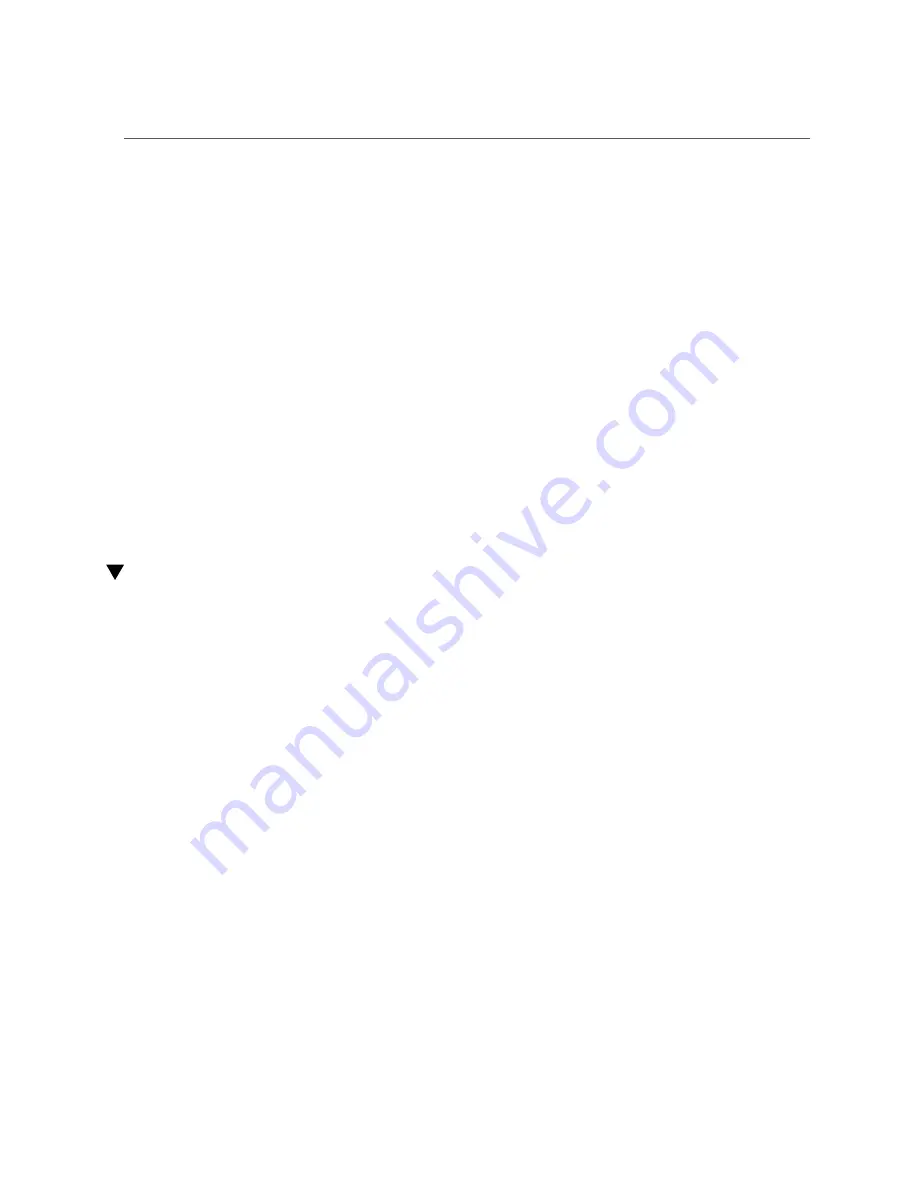
Verify Connectivity
Date/Time Subsystems Component
------------------------ ------------------ ------------
->
7.
If any open problems are discovered, investigate the problem.
Refer to detecting and managing faults in the
Oracle Fabric Interconnect F2-12 Service
Manual
.
8.
Verify the switch's connectivity.
See
“Verify Connectivity” on page 96
.
Related Information
■
“Verify LED Status” on page 89
■
“Verify Connectivity” on page 96
■
“Log In to the Oracle Fabric Manager Interface” on page 106
■
“Log In to the Oracle Fabric OS Interface” on page 105
■
“Run the Oracle Fabric OS Configuration Wizard” on page 102
■
“Oracle Fabric OS Configuration Wizard Parameters” on page 104
Verify Connectivity
1.
Identify the prerequisite and subsequent installation tasks that you must
perform in conjunction with this task.
See
“Installation Task Overview” on page 11
2.
If you are at the switch, check the LEDs of the 1GBASE-T RJ-45 connectors and
I/O modules.
See:
■
“1GBase-T Cable Status LEDs” on page 91
■
“I/O Module Status LEDs” on page 93
3.
Access the Oracle ILOM CLI.
See
“Log In to the SP (SER MGT)” on page 82
4.
Verify Ethernet connectivity.
a.
Start the EMS console.
->
start /System/Networking/Switches/Switch_0/fs_cli
Are you sure you want to start /System/Networking/Switches/Switch_0/fs_cli
(y/n)?
y
96
Oracle Fabric Interconnect F2-12 Installation Guide • November 2016
Summary of Contents for Fabric Interconnect F2-12
Page 1: ...Oracle Fabric Interconnect F2 12 Installation Guide Part No E74400 01 November 2016...
Page 2: ......
Page 8: ...8 Oracle Fabric Interconnect F2 12 Installation Guide November 2016...
Page 10: ...10 Oracle Fabric Interconnect F2 12 Installation Guide November 2016...
Page 22: ...22 Oracle Fabric Interconnect F2 12 Installation Guide November 2016...
Page 88: ...88 Oracle Fabric Interconnect F2 12 Installation Guide November 2016...
Page 118: ...118 Oracle Fabric Interconnect F2 12 Installation Guide November 2016...






























