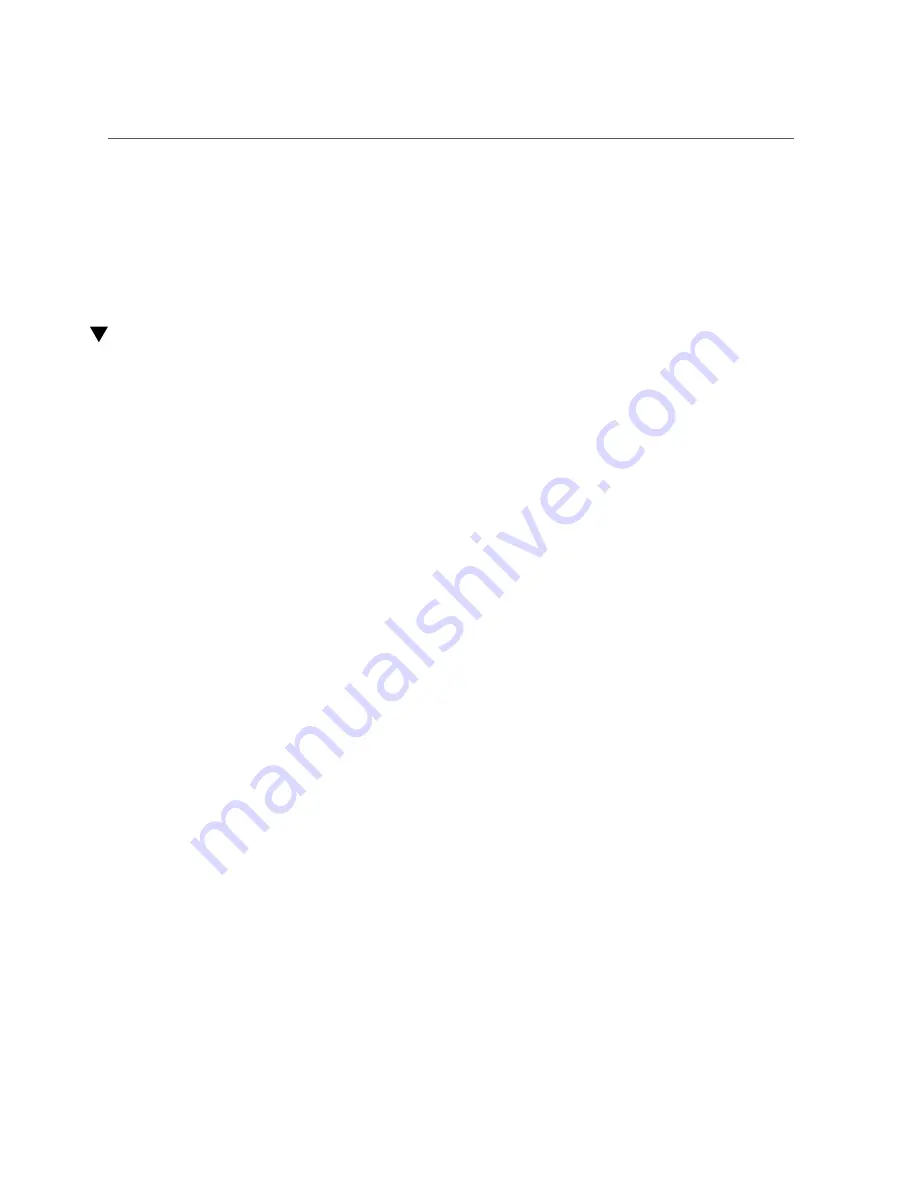
Assign a Static IP Address to the SCP
■
“Connect Power Cords” on page 77
■
“Power On the Switch” on page 81
■
“Log In to the SP (SER MGT)” on page 82
■
“Assign a Static IP Address to the SCP” on page 85
■
“Log In to the SP (Network Management)” on page 86
Assign a Static IP Address to the SCP
The switch ships with DHCP IP address assignment for the SCP.
1.
Identify the prerequisite and subsequent installation tasks that you must
perform in conjunction with this task.
“Installation Task Overview” on page 11
.
2.
Access the Oracle ILOM CLI.
“Log In to the SP (SER MGT)” on page 82
.
3.
Start the host console.
->
start /HOST/console
Are you sure you want to start /HOST/console (y/n)?
y
Serial console started. To stop, type ESC (
4.
Press the Enter key.
hostname
login:
5.
Log in as the
root
user.
hostname
login:
root
Password:
changeme
Last login: Fri May 25 09:51:36 on ttyS0
[root@
hostname
~]#
The default
password
is
changeme
.
6.
If this is the first time the switch has been started, or if the switch config has
been cleared, through the Oracle Fabric OS Configuration Wizard:
a.
Specifying the SCP address allocation method, either static or dhcp.
b.
(Optional) For a static SCP address, specify the IP address and netmask in
dotted decimal notation.
Powering On the Switch
85
Summary of Contents for Fabric Interconnect F2-12
Page 1: ...Oracle Fabric Interconnect F2 12 Installation Guide Part No E74400 01 November 2016...
Page 2: ......
Page 8: ...8 Oracle Fabric Interconnect F2 12 Installation Guide November 2016...
Page 10: ...10 Oracle Fabric Interconnect F2 12 Installation Guide November 2016...
Page 22: ...22 Oracle Fabric Interconnect F2 12 Installation Guide November 2016...
Page 88: ...88 Oracle Fabric Interconnect F2 12 Installation Guide November 2016...
Page 118: ...118 Oracle Fabric Interconnect F2 12 Installation Guide November 2016...






























