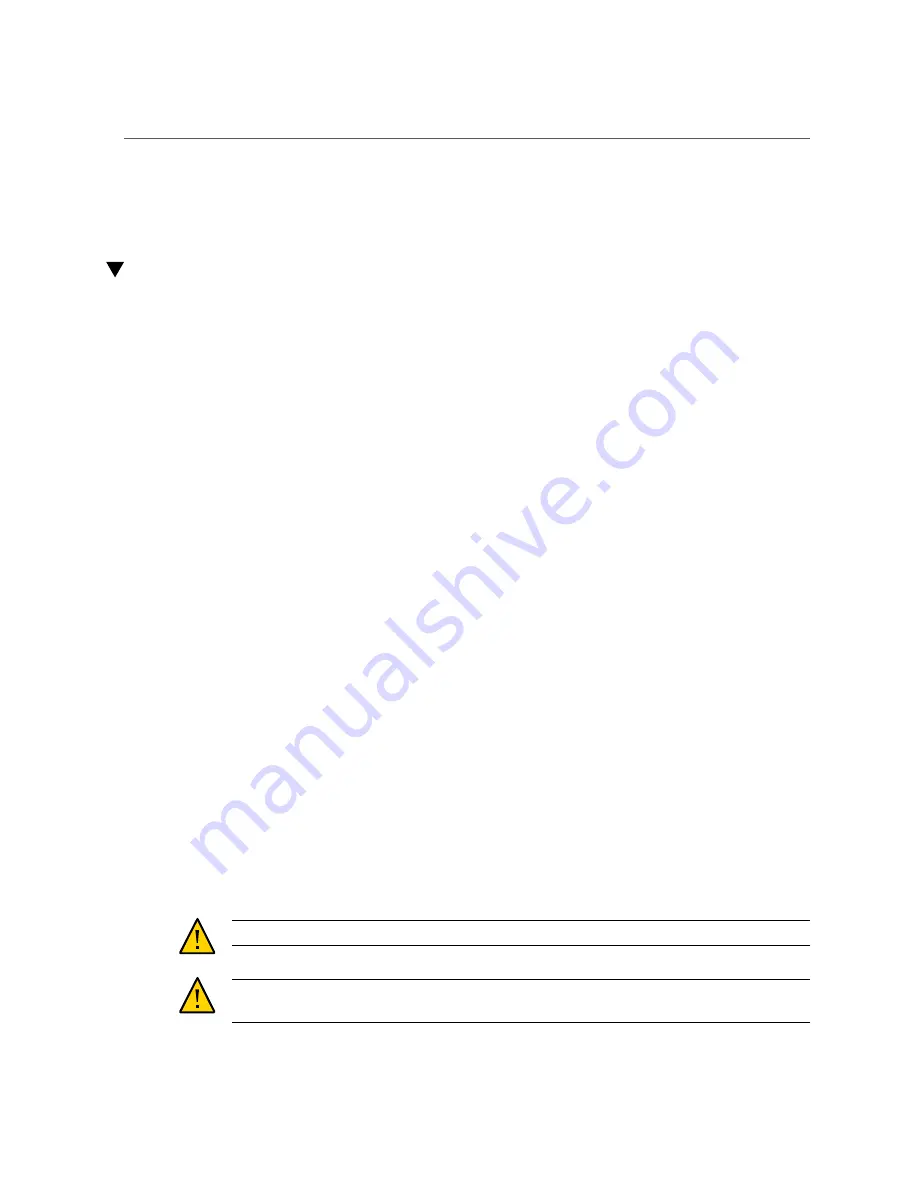
Assign IP Addresses to the SP and SCP Through DHCP
■
■
“Installation Tools” on page 27
Assign IP Addresses to the SP and SCP Through DHCP
1.
Identify the prerequisite and subsequent installation tasks that you must
perform in conjunction with this task.
See
“Installation Task Overview” on page 11
2.
Log in to the DHCP server and configure it to assign a predetermined IP address
and host name for the SP MAC ID you recorded.
Record this IP address and host name for future reference.
3.
Configure the DHCP server to assign a predetermined IP address and host name
for the SCP MAC ID you recorded.
Record this IP address and host name for future reference.
When the switch is connected to the management network and powered on, the SP and SCP
will receive the predetermined IP addresses.
4.
Continue the installation.
See
“Handling Precautions” on page 26
Related Information
■
■
“Record the MAC IDs” on page 25
■
“Handling Precautions” on page 26
■
■
“Installation Tools” on page 27
Handling Precautions
Caution -
Deploy the anti-tilt legs on the equipment rack before beginning an installation.
Caution -
A lift is required to lift and mount this switch into a rack when using the tasks in this
document.
26
Oracle Fabric Interconnect F2-12 Installation Guide • November 2016
Summary of Contents for Fabric Interconnect F2-12
Page 1: ...Oracle Fabric Interconnect F2 12 Installation Guide Part No E74400 01 November 2016...
Page 2: ......
Page 8: ...8 Oracle Fabric Interconnect F2 12 Installation Guide November 2016...
Page 10: ...10 Oracle Fabric Interconnect F2 12 Installation Guide November 2016...
Page 22: ...22 Oracle Fabric Interconnect F2 12 Installation Guide November 2016...
Page 88: ...88 Oracle Fabric Interconnect F2 12 Installation Guide November 2016...
Page 118: ...118 Oracle Fabric Interconnect F2 12 Installation Guide November 2016...






























