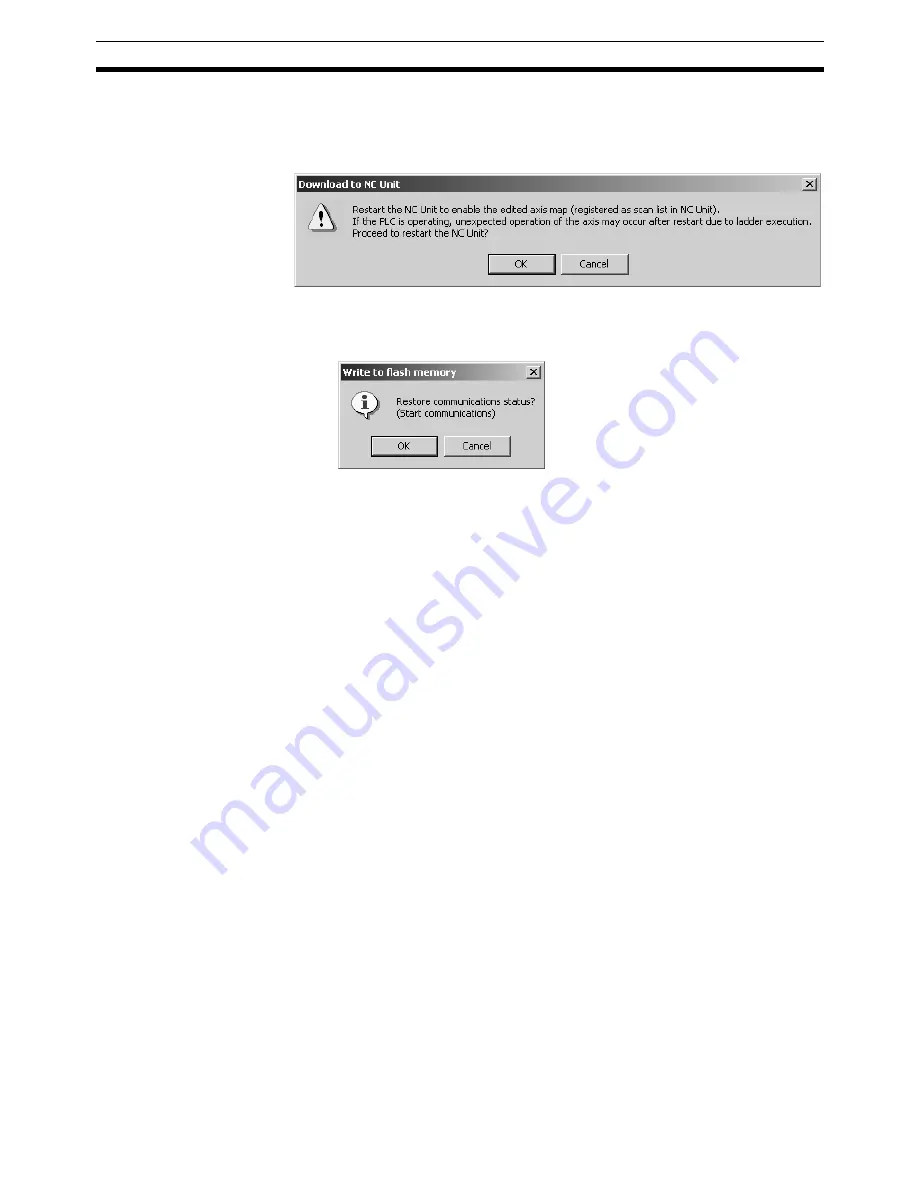
67
Writing to Flash Memory
Section 7-6
3.
Click the
OK
Button.
The following dialog box will be displayed to confirm whether to restart the
Position Control Unit or not. To enable the Unit Parameters written to the
flash memory, the Position Control Unit must be restarted.
4.
If the connection was released in step 2, the connection status can be re-
stored (established in this case) here. To establish the connection, click the
OK
Button. To leave the connection released, click the
Cancel
Button.
5.
The writing operation is completed when the Write to flash memory win-
dow is no longer displayed.
Note
If an error occurs in writing to the flash memory, the Unit Parameters may not
be written to the flash memory successfully. In this case, write the Unit Param-
eters to the flash memory again after resetting the error.
Summary of Contents for CX-MOTION-NCF - V1.9
Page 1: ...Cat No W436 E1 09 CX Motion NCF Ver 1 9 SYSMAC CXONE AL_C V3 CXONE AL_D V3 OPERATION MANUAL...
Page 2: ......
Page 3: ...CXONE AL C V3 CXONE AL D V3 CX Motion NCF Ver 1 9 Operation Manual Revised September 2009...
Page 4: ...iv...
Page 6: ...vi...
Page 20: ...xx...
Page 24: ...xxiv Application Precautions 5...
Page 36: ...12 Connecting to PLC Section 2 2...
Page 40: ...16 Screen Name Section 3 1 Monitor Windows Axis Monitor Window Unit Monitor Window...
Page 66: ...42 Editing Servo Parameters Section 5 2...
Page 71: ...47 Print Section 6 5 Print Samples An example of printed Unit Parameters is shown below...
Page 92: ...68 Writing to Flash Memory Section 7 6...
Page 106: ...82 Axis Monitor Section 8 2...
Page 112: ...88 Test Run Section 9 1...
Page 138: ...114 Troubleshooting Section 11 3...
Page 142: ...118 Index...
Page 146: ...122 Revision History...






























