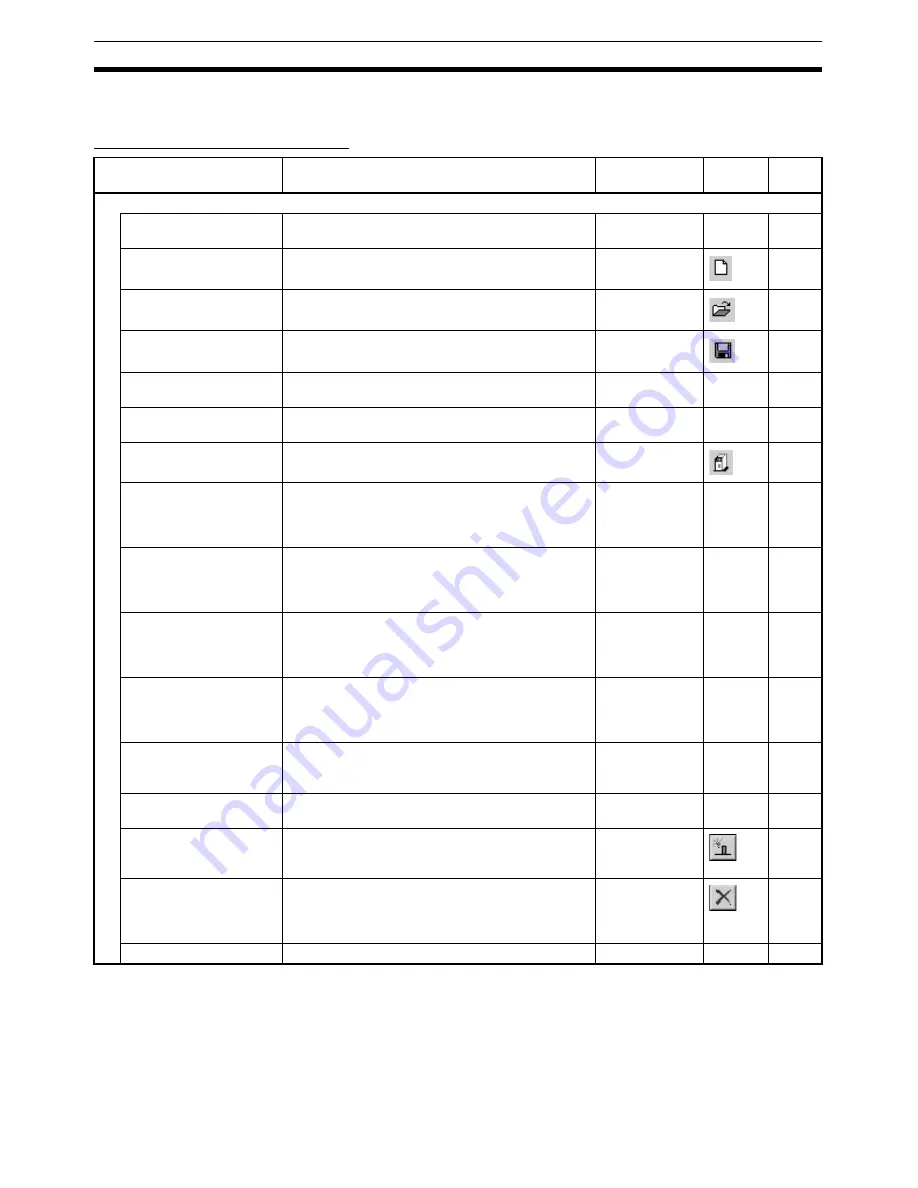
24
Operations Listed by Purpose
Section 3-3
3-3
Operations Listed by Purpose
Operations Listed by Purpose
Function (Purpose)
Operation
Keyboard
shortcut
Toolbar
icon
Page
Project
Starting CX-Motion-NCF
Select
Start - Programs - OMRON - CX-One -
CX-Motion-NCF
and select
CX-Motion-NCF
.
---
---
17
Creating a new project
Select
File - New
in the CX-Motion-NCF Basic
Window.
Ctrl+N
28
Opening a project
Select
File - Open
in the CX-Motion-NCF Basic
Window.
Ctrl+O
44
Saving (overwriting)
Select
File - Save
in the CX-Motion-NCF Basic
Window.
Ctrl+S
44
Saving with a different
name
Select
File - Save As
in the CX-Motion-NCF Basic
Window.
---
---
44
Quitting CX-Motion-NCF
Select
File - Exit
in the CX-Motion-NCF Basic Win-
dow.
---
---
18
Adding a Position Con-
trol Unit
Select
Unit - Add
in the CX-Motion-NCF Basic
Window.
---
29
Importing Parameters
Select a Position Control Unit in the Axis Map Set-
ting Window and then select
File - Import
, or right-
click the Position Control Unit and select
Import
from the pop-up menu.
---
---
45
Exporting All the Parame-
ters
Select a Position Control Unit in the Axis Map Set-
ting Window, and then select
File - Export
, or right-
click the Position Control Unit and select
Export
from the pop-up menu.
---
---
45
Exporting Servo Parame-
ters
Select a Servo Drive in the Axis Map Setting Win-
dow, and then select
File - Export
, or right-click the
Servo Drive and select
Export
from the pop-up
menu.
---
---
46
Displaying Servo Drive
Properties
Select a Servo Drive in the Axis Map Setting Win-
dow and then select
File - Properties
, or right-click
the Servo Drive and select
Properties
from the
pop-up menu.
---
---
---
Opening Axis Map Set-
ting Window
Select a Position Control Unit in the CX-Motion-
NCF Basic Window. Select
Unit - Edit Parame-
ters
, or double-click the Position Control Unit.
---
---
21
Closing Axis Map Setting
Window
Select
File - Close
in the Axis Map Setting Win-
dow.
---
---
21
Adding a Servo Drive
In the Axis Map Setting Window, select
Edit - New
Driver
, or right-click a Position Control Unit and
select
New Driver
from the pop-up menu.
---
30
Deleting a Servo Drive
Select a Servo Drive in the Axis Map Setting Win-
dow and then select
Edit - Delete
, or right-click the
Servo Drive and select
Delete
from the pop-up
menu.
DEL
32
Printing
Select
File - Print
in the Axis Map Setting Window. Ctrl+P
---
46
Summary of Contents for CX-MOTION-NCF - V1.9
Page 1: ...Cat No W436 E1 09 CX Motion NCF Ver 1 9 SYSMAC CXONE AL_C V3 CXONE AL_D V3 OPERATION MANUAL...
Page 2: ......
Page 3: ...CXONE AL C V3 CXONE AL D V3 CX Motion NCF Ver 1 9 Operation Manual Revised September 2009...
Page 4: ...iv...
Page 6: ...vi...
Page 20: ...xx...
Page 24: ...xxiv Application Precautions 5...
Page 36: ...12 Connecting to PLC Section 2 2...
Page 40: ...16 Screen Name Section 3 1 Monitor Windows Axis Monitor Window Unit Monitor Window...
Page 66: ...42 Editing Servo Parameters Section 5 2...
Page 71: ...47 Print Section 6 5 Print Samples An example of printed Unit Parameters is shown below...
Page 92: ...68 Writing to Flash Memory Section 7 6...
Page 106: ...82 Axis Monitor Section 8 2...
Page 112: ...88 Test Run Section 9 1...
Page 138: ...114 Troubleshooting Section 11 3...
Page 142: ...118 Index...
Page 146: ...122 Revision History...
















































