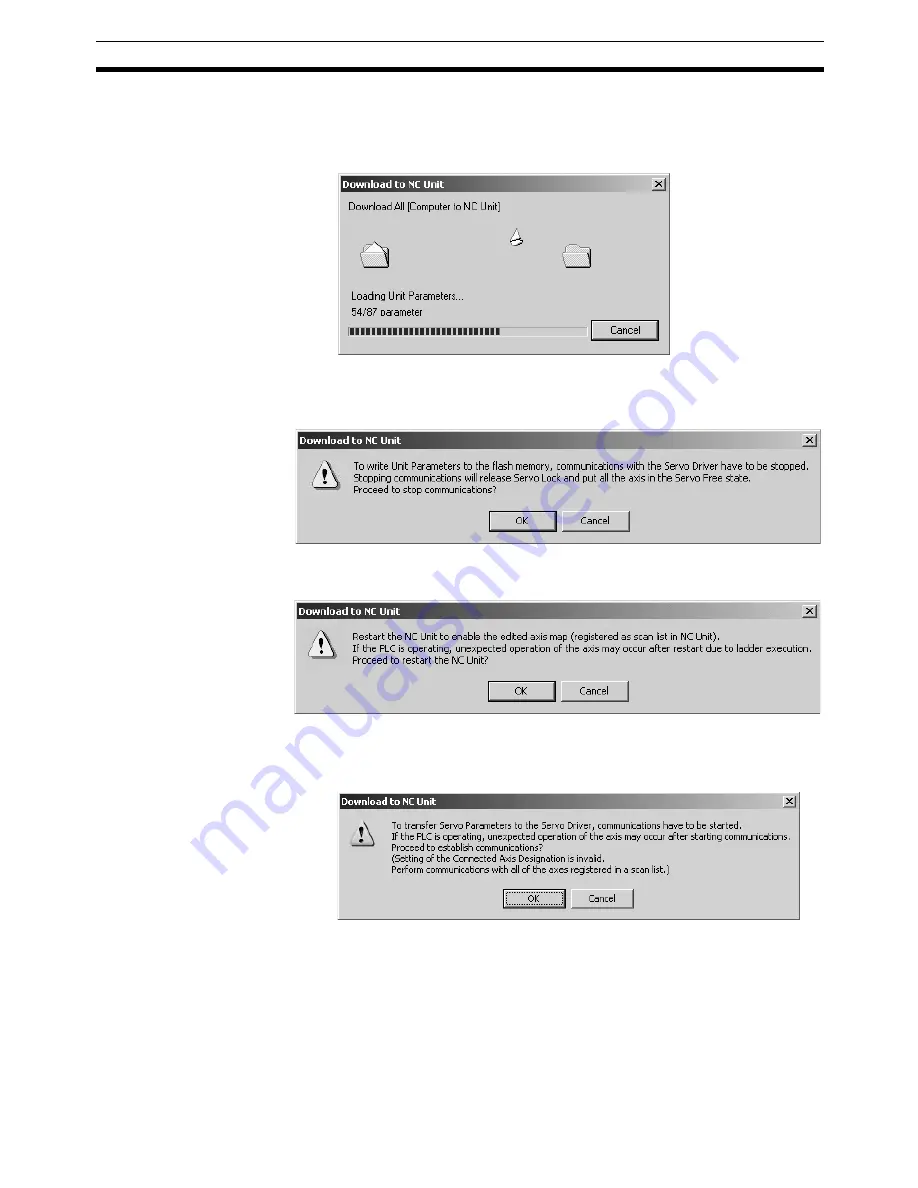
53
Downloading Data
Section 7-3
3.
Click the
OK
Button to start downloading Unit Parameters to the Position
Control Unit. Clicking the
Cancel
Button during the download will cancel
downloading, however, the parameters that were downloaded before the
cancellation will already be downloaded to the Position Control unit.
4.
If the communications between the Position Control Unit and Servo Drive
are established after the download is completed, the following dialog box
will be displayed to confirm whether to release the connection.
5.
Click the
OK
Button to release the connection. The following dialog box will
be displayed to confirm whether to restart the Position Control Unit.
6.
Clicking the
OK
Button will restart the Position Control Unit to enable the
registered scan list. After being restarted, Servo Parameters will be trans-
ferred to the Servo Drive.
Note
Servo Parameters of the axis registered in the Axis Map Setting
Window as
Unknown Model
will not be transferred.
Summary of Contents for CX-MOTION-NCF - V1.9
Page 1: ...Cat No W436 E1 09 CX Motion NCF Ver 1 9 SYSMAC CXONE AL_C V3 CXONE AL_D V3 OPERATION MANUAL...
Page 2: ......
Page 3: ...CXONE AL C V3 CXONE AL D V3 CX Motion NCF Ver 1 9 Operation Manual Revised September 2009...
Page 4: ...iv...
Page 6: ...vi...
Page 20: ...xx...
Page 24: ...xxiv Application Precautions 5...
Page 36: ...12 Connecting to PLC Section 2 2...
Page 40: ...16 Screen Name Section 3 1 Monitor Windows Axis Monitor Window Unit Monitor Window...
Page 66: ...42 Editing Servo Parameters Section 5 2...
Page 71: ...47 Print Section 6 5 Print Samples An example of printed Unit Parameters is shown below...
Page 92: ...68 Writing to Flash Memory Section 7 6...
Page 106: ...82 Axis Monitor Section 8 2...
Page 112: ...88 Test Run Section 9 1...
Page 138: ...114 Troubleshooting Section 11 3...
Page 142: ...118 Index...
Page 146: ...122 Revision History...
















































