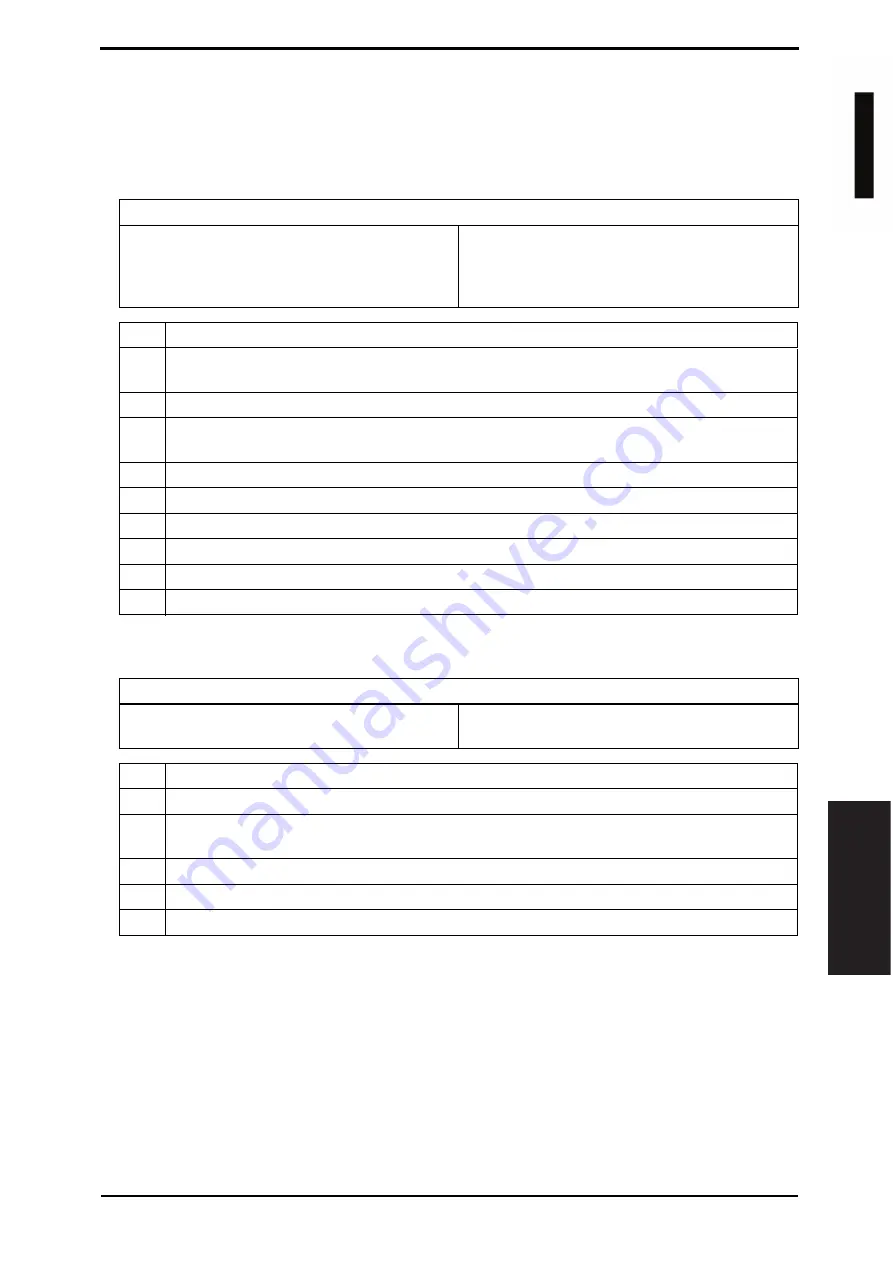
Field Service Ver. 1.0 Jun. 2008
17. Malfunction code
287
T
roubleshooting
17.2.3
P-6: Cyan imaging unit failure
17.2.4
P-7: Magenta imaging unit failure
17.2.5
P-8: Yellow imaging unit failure
17.2.6
P-9: Black imaging unit failure
17.2.7
P-11: Color PC drive sensor malfunction
*1: Faulty sensor check procedure
1.
Open the front door and turn ON the main power switch of the machine.
2.
Call the [Sensor Check] screen to the screen by way of Service Mode.
For details how to display, see “Adjustment /Setting.”
See P.256
3.
Close the front door and start [Stabilization].
4.
During the stabilization sequence, check to see if the values of the phase detection
sensors (color PC drive main/sub sensors) change.
5.
A sensor is faulty if its value does not change.
Relevant parts
Imaging unit /C
Imaging unit /M
Imaging unit /Y
Imaging unit /K
Transfer belt unit
High voltage unit (HV)
Printer control board (PRCB)
Step
Action
1
Select [Imaging Process Adjustment]
o
[D Max Density] and, if the setting value is negative,
readjust.
2
Check the drive transmission portion of the Imaging Unit and correct as necessary.
3
Clean the IDC registration sensor/MK (IDCS/MK) or IDC registration sensor/CY (IDCS/CY) win-
dow if dirty.
4
Clean the contact of the imaging unit connector if dirty.
5
Check the HV connector for proper connection and correct as necessary.
6
Check the flat cable for proper connection and correct as necessary.
7
Change imaging unit.
8
Change the transfer belt unit.
9
Change PRCB.
Relevant electrical parts
Color PC drive main sensor (PS15)
Color PC drive sub sensor (PS17)
Main drive unit
Printer control board (PRCB)
Step
Action
1
Perform the faulty sensor check procedure. *1
2
Check the sensor, for which a faulty condition has been checked, for installed position and
proper connector connection.
3
Wipe the sensor, for which a faulty condition has been checked, clean of dirt if any.
4
If P-11 occurs again, change the main drive unit.
5
Change PRCB.
d
-Color
M
F
201
Y109660-1 Sevice Manual






























