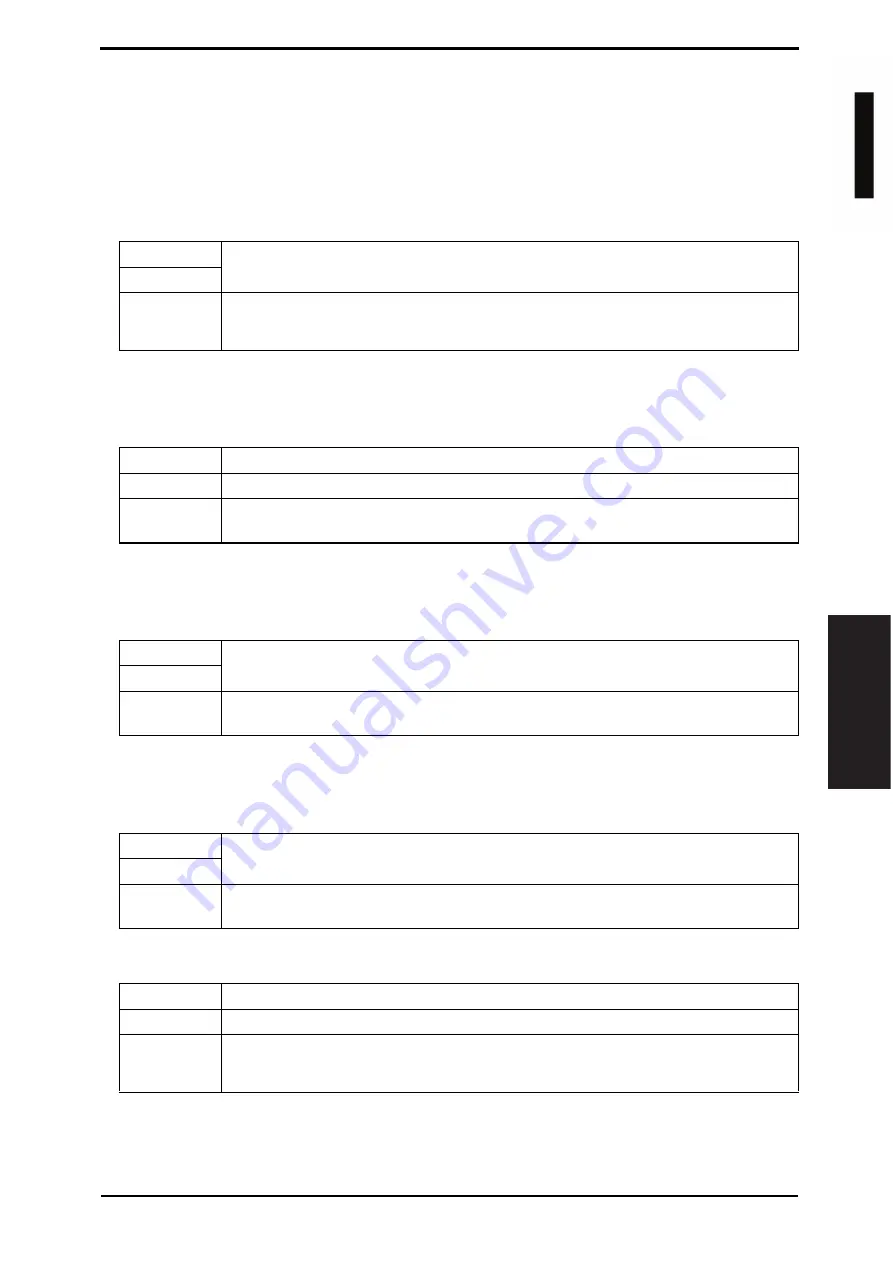
Field Service Ver. 1.0 Jun. 2008
8. Utility Mode
135
Adjustment / Setting
8.6.11
Network Settings
A. Basic Settings
NOTE
• When the settings are changed, turn off the main power switch and turn it on again
more than 10 seconds after.
(1) DHCP
(2) IP Address
• This setting is available only when the following setting is in “IP Input” :
[Admin.]
o
[Network Settings]
o
[Basic Settings]
o
[DHCP].
(3) Subnet Mask
• This setting is available only when the following setting is in “IP Input” :
[Admin.]
o
[Network Settings]
o
[Basic Settings]
o
[DHCP].
(4) Gateway
• This setting is available only when the following setting is in “IP Input” :
[Admin.]
o
[Network Settings]
o
[Basic Settings]
o
[DHCP].
(5) Network Board Set
Functions
• To set whether to automatically acquire IP address or not by DHCP function.
Use
Setting/
Procedure
• The default setting is Auto Input.
“Auto Input”
IP Input
Functions
• To set the IP address of this machine.
Use
• Used to enter IP address when IP address is not automatically acquired by DHCP.
Setting/
Procedure
1.
Touch [Network Settings]
o
[Basic Settings]
o
[IP Address].
2.
Enter the IP address using the 10-key pad.
Functions
• To set the subnet mask of this machine.
Use
Setting/
Procedure
1.
Touch [Network Settings]
o
[Basic Settings]
o
[Subnet Mask].
2.
Enter the subnet mask using the 10-key pad.
Functions
• To set the gateway address.
Use
Setting/
Procedure
1.
Touch [Network Settings]
o
[Basic Settings]
o
[Gateway].
2.
Enter the gateway address using the 10-key pad.
Functions
• To set the network board and to display the current operating status.
Use
• To change the network board setting to suit the network environment.
Setting/
Procedure
• The default setting is Auto.
“Auto”
100M-Full
100M-Half
10M-Full
10M-Half
d
-Color
M
F
201
Y109660-1 Sevice Manual






























