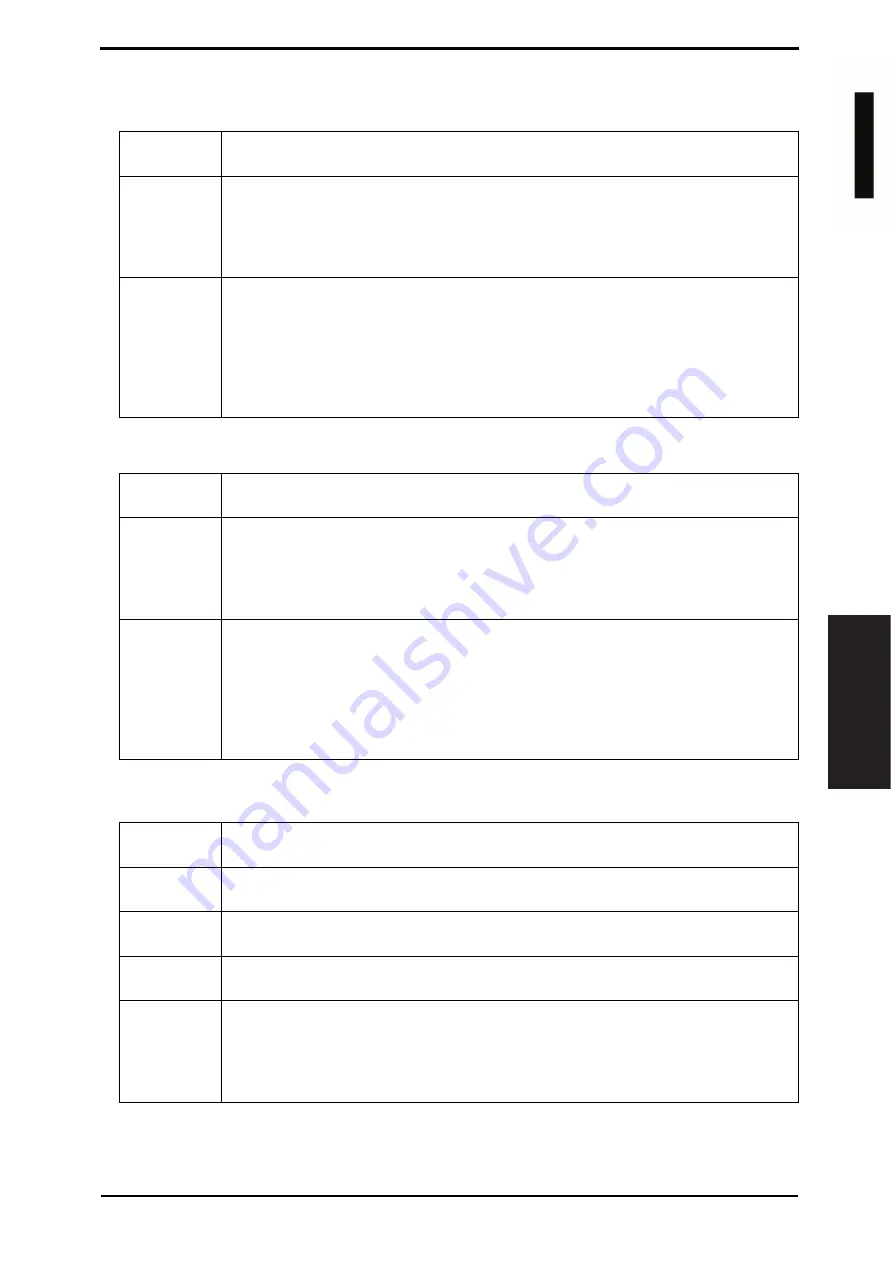
Field Service Ver. 1.0 Jun. 2008
10. Service Mode
167
Adjustment / Setting
10.4.5
Image Stabilization
A. IniStabilization
B. Stabilization Only
10.4.6
Thick Paper Density Adjustment
Functions
• To carry out an image stabilization sequence after the historical data of image stabili-
zation control has been initialized.
Use
• Use if an image problem persists even after gradation adjustment has been exe-
cuted.
• Use if tone reproduction and maximum density are faulty even after Stabilizer Mode
has been executed.
• When color shift correction is needed again after the machine maintenance.
Setting/
Procedure
1.
Call the Service Mode to the screen.
2.
Touch these keys in this order: [Imaging Process Adjustment]
o
[Image Stabiliza-
tion].
3.
Touch [IniStabilization].
4.
Press the Start key to start image stabilization.
The Start key turns red and stays lit up red during the image stabilization sequence.
5.
Image stabilization is completed when the Start key turns blue.
Functions
• The image stabilization sequence is carried out without clearing the historical data of
image stabilization control.
Use
• Used before gradation adjustment.
• Use if an image problem persists even after gradation adjustment has been exe-
cuted.
• When [D Max Density] and [Background Voltage Margin] of Service Mode are
changed.
Setting/
Procedure
1.
Call the Service Mode to the screen.
2.
Touch these keys in this order: [Imaging Process Adjustment]
o
[Image Stabiliza-
tion].
3.
Touch [Stabilization Only].
4.
Press the Start key to start image stabilization.
The Start key turns red and stays lit up red during the image stabilization sequence.
5.
Image stabilization is completed when the Start key turns blue.
Functions
• To fine-adjust density of printed images of each color for thick paper and OHP trans-
parencies. (Only black color adjustable for OHP transparencies)
Use
• To change the density of the printed image for each color with thick paper and OHP
transparencies.
Adjustment
Range
• The default setting is 0.
-5 to +5 (step: 1)
Adjustment
Instructions
Light color: Touch [+].
Dark color: Touch [-].
Setting/
Procedure
1.
Call the Service Mode to the screen.
2.
Touch these keys in this order: [Imaging Process Adjustment]
o
[Thick Paper Den-
sity Adjustment].
3.
Select the color.
4.
Change the setting value using the [+] / [-] keys.
d
-Color
M
F
201
Y109660-1 Sevice Manual






























