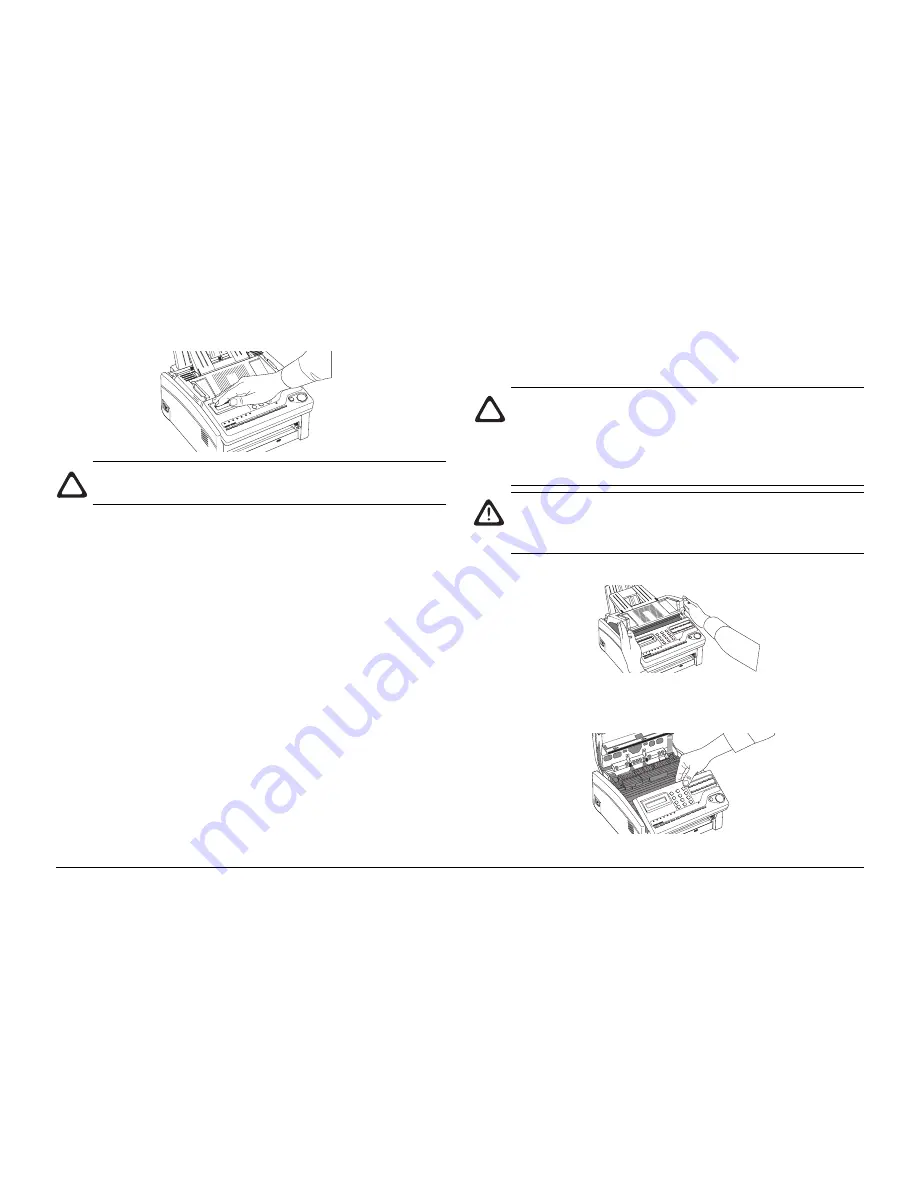
User’s Guide
83
9.
Close the control panel. Press down until it snaps into place.
Caution: Please abide by the disposal laws of your
country when disposing of replaced toner cartridges.
Replacing Image Drum Unit
If you have dirty print-outs then the image drum may have
accumulated toner on it. Press the
SELECT FUNCTION
key,
then the
PRINTER CLEANING
One Touch key and then the
ô
YES
key. Your machine prints a cleaning page to clean the
image drum. Repeat this procedure several times and then check
again if you still have dirty print-outs. If this procedure does
not solve the problem, your machine needs a new image drum
unit. Contact your dealer to order one.
If the faxes you receive are light or have vertical streaks in them
and you are not out of toner, or if your machine displays a
CHANGE DRUM
message, your machine needs a new image
drum unit. Contact your dealer to order one.
The life of an image drum depends on a number of factors,
including temperature and humidity, the type of paper you use,
and the number of pages per job. The image drum cartridge
should last about 10,000 pages for continuous printing, up to
8,000 pages at 3 pages per job, and about 4,500 pages at 1 page
per job.
Caution: Never expose the image drum unit to light for
more than 5 minutes. Never expose the image drum unit
to direct sunlight. Always hold the image drum unit by
the ends. Never touch the surface of the green drum inside
the image drum unit.
Warning: If you open the top cover, you will see a label
that reads CAUTION-HOT. This area is extremely hot
and must not be touched under any circumstances.
1.
Lift the top cover and swing it out of the way.
2.
Grasp the control panel. Pull upward and toward you until
it releases. Swing the control panel out of the way.
Summary of Contents for OKIOFFICE 84
Page 1: ...User s Guide OKIOFFICE84...
Page 14: ...14 OKIOFFICE 84 Control Panel...














































