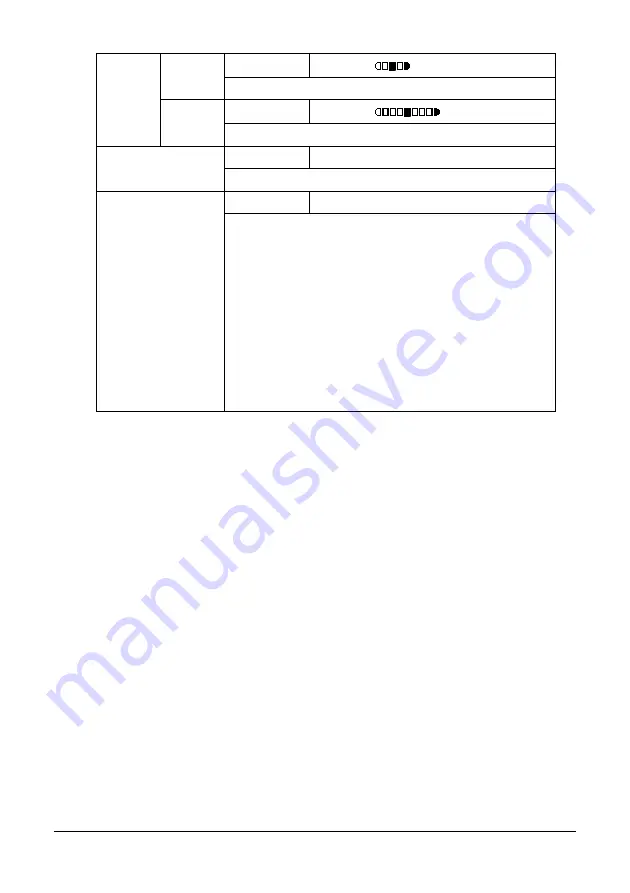
64
Control Panel and Configuration Menu
DEN-
SITY
LEVEL
AUTO
Setting
(LIGHT)
(DARK)
Adjust the density of the background color.
MAN-
UAL
Setting
(LIGHT)
(DARK)
Specify the default copy density.
OUTPUT PRIOR-
ITY
Setting
NON-SORT
/ SORT
Select whether or not to sort copies by sets.
DUPLEX COPY
Setting
OFF
/ LONG EDGE / SHORT EDGE
Select the default setting for duplex (double-sided)
copying.
If OFF is selected, duplex (double-sided) copying is
not performed as a default.
If LONG EDGE is selected, duplex (double-sided)
copying is performed as a default, and the pages are
fed out with the binding along the long side.
If SHORT EDGE is selected, duplex (double-sided)
copying is performed as a default, and the pages are
fed out with the binding along the short side.
Summary of Contents for MC160N
Page 1: ...User Guide Print Copy Scan Modes 59320401 my okidata com MC160n MFP...
Page 9: ...1Introduction...
Page 21: ...1Control Panel and Configuration Menu...
Page 40: ...40 Control Panel and Configuration Menu FAX RX OPERATION REPORTING SCAN SETTING...
Page 76: ...2Media Handling...
Page 91: ...91 Media Handling 6 Reattach the lid to Tray 2 7 Reinsert Tray 2 into the machine...
Page 101: ...2Using the Printer Driver...
Page 108: ...3Using the Copier...
Page 121: ...4Using the Scanner...
Page 150: ...150 Using the Scanner...
Page 151: ...5Replacing Consumables...
Page 174: ...174 Replacing Consumables...
Page 175: ...6Maintenance...
Page 199: ...7Troubleshooting...
Page 213: ...213 Troubleshooting Note Do not touch the wires and flat cable shown in the illustration...
Page 217: ...217 Troubleshooting 7 Load the media in Tray 2 and attach the lid 8 Reinsert Tray 2...
Page 218: ...218 Troubleshooting 9 Open and close the scanner unit to clear the missfeed message...
Page 222: ...222 Troubleshooting 3 Close the duplex cover...
Page 247: ...3Installing Accessories...
Page 260: ...Appendix...
















































