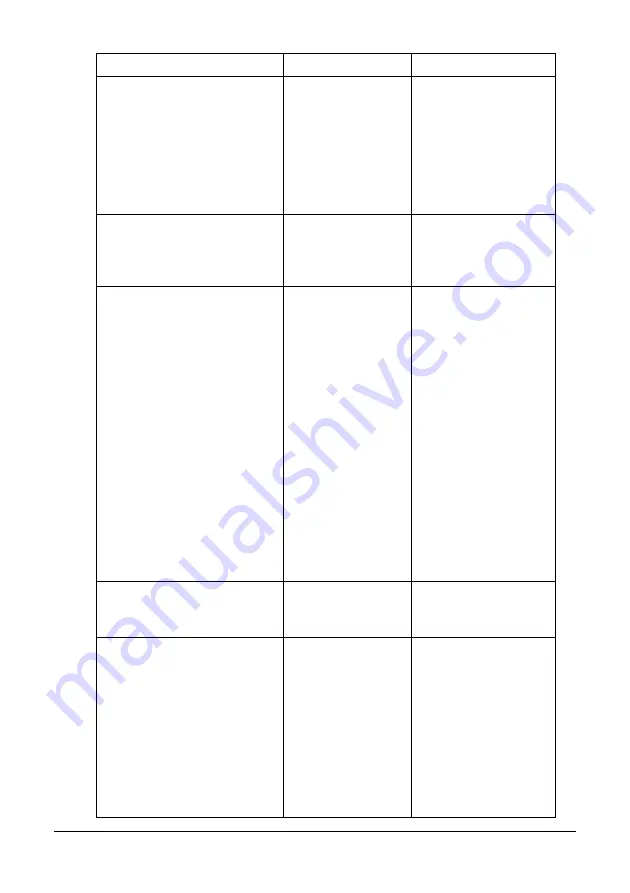
241
Troubleshooting
NO SUITABLE PAPER
CHECK DUPLEX SETTING
Duplex (dou-
ble-sided) printing is
specified, but paper
with a type or size
incompatible with
duplex (dou-
ble-sided) printing is
selected.
Select Letter- or
A4-size plain paper, or
select simplex (sin-
gle-sided) printing, and
then try performing the
print job again.
NO SUITABLE PAPER
LOAD PAPER (xxx)
Paper suitable for
printing is not
loaded in a paper
tray.
Load paper suitable for
printing into a paper
tray.
NOT E-MAIL ADDRESS
When the destina-
tion for the scan
data was specified,
a fax number regis-
tered in the favorite
list or as a speed
dial destination or
group dial destina-
tion has been
selected.
Directly type in the
destination for the scan
data, or specify an
e-mail address regis-
tered in the favorite list
or as a speed dial des-
tination or group dial
destination.
When sending scan
data to an FTP
address or SMB
address, only one
address can be speci-
fied. Delete all speci-
fied destinations, or
send the scan data,
then scan again.
NOT INSTALLED TONER
CHECK x TONER
The indicated toner
cartridge is not
installed.
Install the indicated
toner cartridge.
NOT REGISTERED
No speed dial desti-
nation or group dial
destination is regis-
tered.
Otherwise, no desti-
nation has been
registered with the
specified speed dial
or group dial num-
ber.
Directly type in the
destination address for
the scan data, or regis-
ter a speed dial desti-
nation or group dial
destination and try
specifying the destina-
tion address again.
This message...
means...
Do this...
Summary of Contents for MC160N
Page 1: ...User Guide Print Copy Scan Modes 59320401 my okidata com MC160n MFP...
Page 9: ...1Introduction...
Page 21: ...1Control Panel and Configuration Menu...
Page 40: ...40 Control Panel and Configuration Menu FAX RX OPERATION REPORTING SCAN SETTING...
Page 76: ...2Media Handling...
Page 91: ...91 Media Handling 6 Reattach the lid to Tray 2 7 Reinsert Tray 2 into the machine...
Page 101: ...2Using the Printer Driver...
Page 108: ...3Using the Copier...
Page 121: ...4Using the Scanner...
Page 150: ...150 Using the Scanner...
Page 151: ...5Replacing Consumables...
Page 174: ...174 Replacing Consumables...
Page 175: ...6Maintenance...
Page 199: ...7Troubleshooting...
Page 213: ...213 Troubleshooting Note Do not touch the wires and flat cable shown in the illustration...
Page 217: ...217 Troubleshooting 7 Load the media in Tray 2 and attach the lid 8 Reinsert Tray 2...
Page 218: ...218 Troubleshooting 9 Open and close the scanner unit to clear the missfeed message...
Page 222: ...222 Troubleshooting 3 Close the duplex cover...
Page 247: ...3Installing Accessories...
Page 260: ...Appendix...
















































