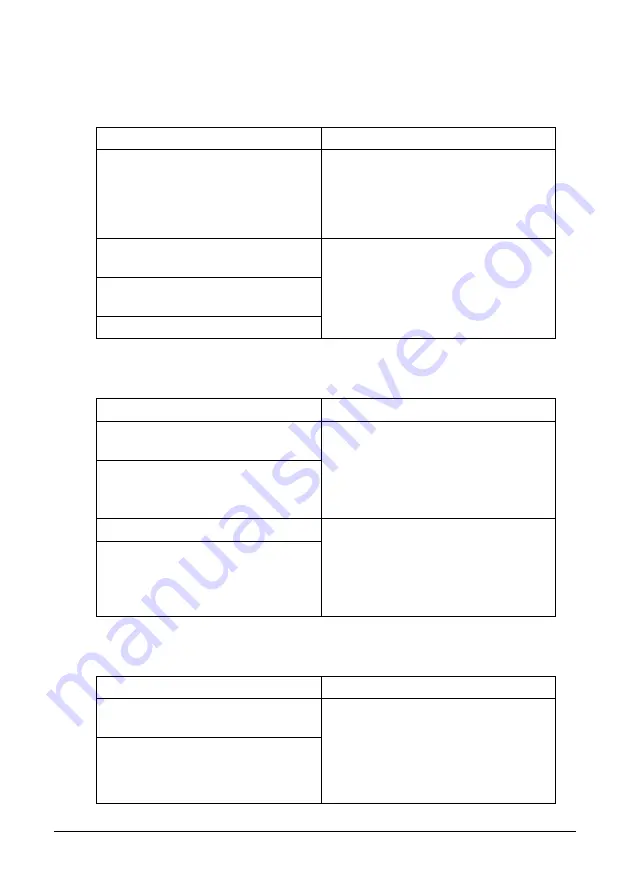
18
Introduction
CD Contents
Printer Drivers
Scanner Drivers
PC Fax Drivers
Drivers
Use/Benefit
Installers
This software provides easy installa-
tion of drivers and other software for
your MC160n and also for changing
the display and reporting language
used. (Default is English.)
Windows Vista/XP/Server 2003/
Server 2008/2000
These drivers give you access to all of
the printer features. For details, refer
to “Displaying Printer Driver Settings”
on page 102.
Windows Vista/XP/Server 2003/
Server 2008 for 64bit
Macintosh OS X (10.3-10.5)
Drivers
Use/Benefit
TWAIN Driver for Windows Vista/XP/
Server 2003/Server 2008/2000
These drivers enable you to set scan-
ning functions, such as the color set-
ting and size adjustments.
For details, refer to “Windows TWAIN
Driver Settings” on page 123.
TWAIN Driver for Macintosh OS X
(10.3-10.5)
WIA Driver for Windows Vista/XP
This driver enables you to set scan-
ning functions, such as the color set-
ting and size adjustments.
For details, refer to “Windows WIA
Driver Settings” on page 125.
WIA Driver for Windows Vista/XP for
64 bit
Drivers
Use/Benefit
Windows Vista/XP/Server 2003/
Server 2008/2000
These drivers enable you to specify
fax settings, such as the paper set-
tings for sending faxes and the set-
tings for editing the address book. For
details, refer to the Facsimile User’s
Guide on the Documentation CD.
Windows Vista/XP/Server 2003/
Server 2008 for 64 bit
Summary of Contents for MC160N
Page 1: ...User Guide Print Copy Scan Modes 59320401 my okidata com MC160n MFP...
Page 9: ...1Introduction...
Page 21: ...1Control Panel and Configuration Menu...
Page 40: ...40 Control Panel and Configuration Menu FAX RX OPERATION REPORTING SCAN SETTING...
Page 76: ...2Media Handling...
Page 91: ...91 Media Handling 6 Reattach the lid to Tray 2 7 Reinsert Tray 2 into the machine...
Page 101: ...2Using the Printer Driver...
Page 108: ...3Using the Copier...
Page 121: ...4Using the Scanner...
Page 150: ...150 Using the Scanner...
Page 151: ...5Replacing Consumables...
Page 174: ...174 Replacing Consumables...
Page 175: ...6Maintenance...
Page 199: ...7Troubleshooting...
Page 213: ...213 Troubleshooting Note Do not touch the wires and flat cable shown in the illustration...
Page 217: ...217 Troubleshooting 7 Load the media in Tray 2 and attach the lid 8 Reinsert Tray 2...
Page 218: ...218 Troubleshooting 9 Open and close the scanner unit to clear the missfeed message...
Page 222: ...222 Troubleshooting 3 Close the duplex cover...
Page 247: ...3Installing Accessories...
Page 260: ...Appendix...
















































