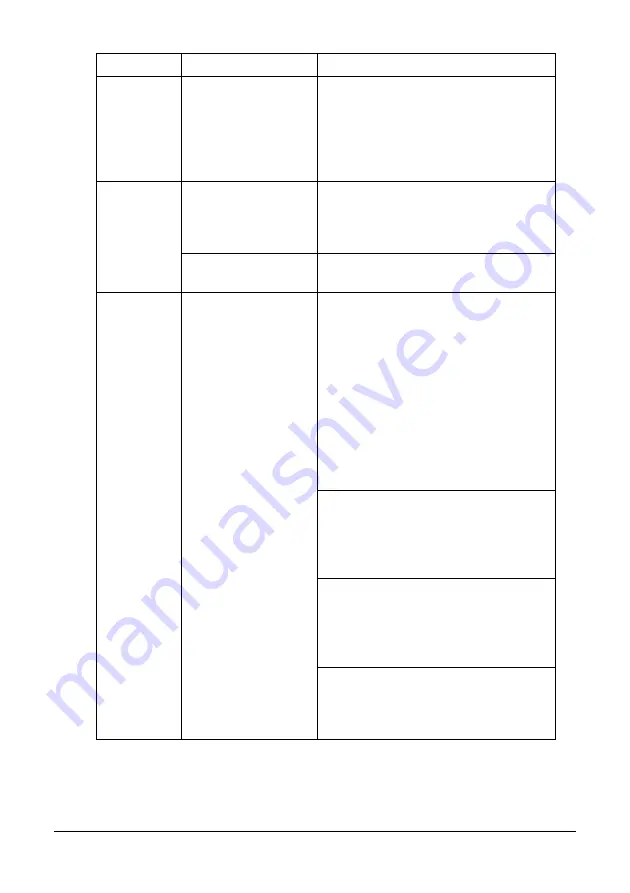
228
Troubleshooting
Some parts
of the image
are lost with
2in1 copying.
When printing enve-
lopes, the zoom ratio
was specified, and
then 2in1 copying
was set.
With 2in1 copying, the zoom ratio is
automatically adjusted. For 2in1 copy-
ing on media with a narrow printing
area, such as envelopes, set 2in1
copying, and then adjust the zoom
ratio, if necessary.
Machine
resets or
turns off fre-
quently.
The power cord is not
correctly plugged into
the outlet.
Turn off the machine, confirm that the
power cord is correctly plugged into
the outlet, and then turn on the
machine.
A system error
occurred.
Contact Technical Support with the
error information.
You are
experienc-
ing duplex
problems.
Media or settings are
not correct.
Make sure that you are using correct
media.
Only Letter/A4 plain paper can be
autoduplexed.
Do not duplex envelopes, labels,
postcards, thick stock, letterheads,
or plain paper with a size other than
Letter/A4.
Make sure that you have not mixed
media types in the tray.
In the printer driver (Layout/Dou-
ble-Sided), choose “Short Edge Bind-
ing” (flipped as on a clipboard) or
“Long Edge Binding” (flipped as in a
loose-leaf notebook).
Set duplex (Double-Sided) copying.
For details on setting duplex (Dou-
ble-Sided) copying, refer to “Setting
Duplex (Double-Sided) Copying” on
page 118.
For N-up on duplexed pages, choose
Collate only in the printer driver’s Basic
Tab. Do not set collation in the applica-
tion.
Symptom
Cause
Solution
Summary of Contents for MC160N
Page 1: ...User Guide Print Copy Scan Modes 59320401 my okidata com MC160n MFP...
Page 9: ...1Introduction...
Page 21: ...1Control Panel and Configuration Menu...
Page 40: ...40 Control Panel and Configuration Menu FAX RX OPERATION REPORTING SCAN SETTING...
Page 76: ...2Media Handling...
Page 91: ...91 Media Handling 6 Reattach the lid to Tray 2 7 Reinsert Tray 2 into the machine...
Page 101: ...2Using the Printer Driver...
Page 108: ...3Using the Copier...
Page 121: ...4Using the Scanner...
Page 150: ...150 Using the Scanner...
Page 151: ...5Replacing Consumables...
Page 174: ...174 Replacing Consumables...
Page 175: ...6Maintenance...
Page 199: ...7Troubleshooting...
Page 213: ...213 Troubleshooting Note Do not touch the wires and flat cable shown in the illustration...
Page 217: ...217 Troubleshooting 7 Load the media in Tray 2 and attach the lid 8 Reinsert Tray 2...
Page 218: ...218 Troubleshooting 9 Open and close the scanner unit to clear the missfeed message...
Page 222: ...222 Troubleshooting 3 Close the duplex cover...
Page 247: ...3Installing Accessories...
Page 260: ...Appendix...
















































