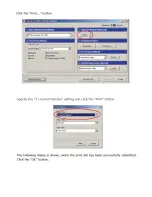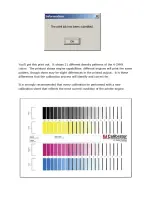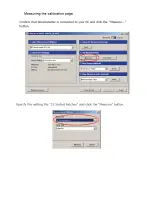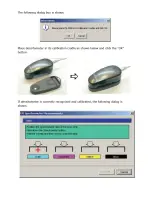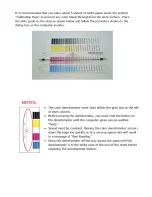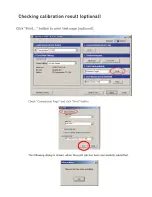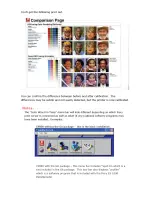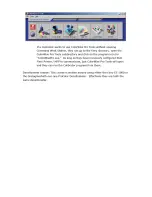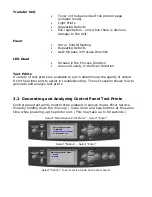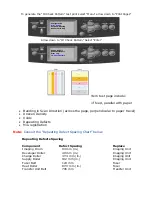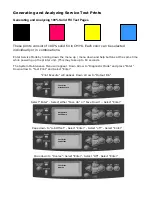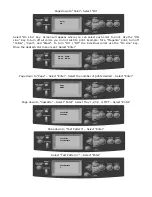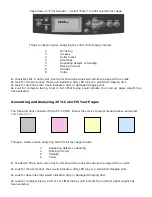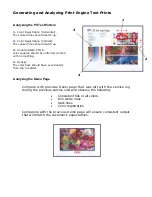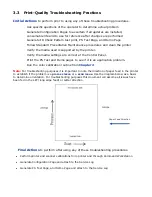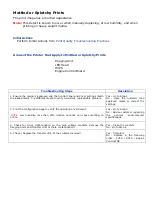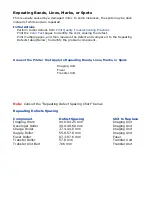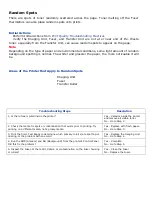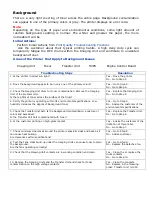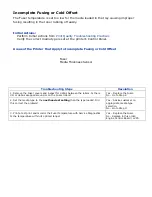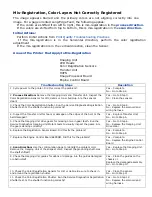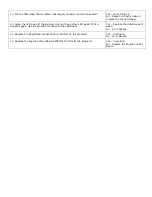Page down to “Print Execute” – Select “Enter” to print selected test page
Things to observe when analyzing the 100% fill test page include:
2
Wrinkling
3
Creases
4
Roller marks
5
Scratches
6
Repeating defects or banding
7
Missing Color(s)
8
Streaks
9
Voids
1.
Consistent fills in each color. Each color should be consistent across the page with no voids.
2.
Look for thin white lines that would indicate a dirty LED lens or a scratched Imaging
Unit.
3.
Look for dark lines that would indicate a dirty or damaged Imaging Unit.
4.
Look for complete fusing. Cold or hot offset fusing could indicate the incorrect paper weight has
been selected
.
Generating and Analyzing 25% Color Fill Test Pages
The following print consists of 25% fill in CMYK. Follow the service mode procedure above and select
Test Pattern # 2.
Things to observe when analyzing the 25% fill test page include:
3
Repeating defects or banding
4
Missing Color(s)
5
Streaks
6
Voids
1.
Consistent fills in each color. Each color should be consistent across the page with no voids.
2.
Look for thin white lines that would indicate a dirty LED lens or a scratched Imaging Unit.
3.
Look for dark lines that would indicate a dirty or damaged Imaging Unit.
4.
Look for complete fusing. Cold or hot offset fusing could indicate the incorrect paper weight has
been selected.
Test Print
Print Execute
Summary of Contents for C9800 Series
Page 30: ...Step 3 Setting up the ES 1000 Spectrophotometer...
Page 31: ...Once installation is complete re launch Command Workstation...
Page 32: ......
Page 33: ......
Page 34: ......
Page 35: ......
Page 36: ......
Page 37: ......
Page 38: ......
Page 39: ......
Page 40: ......
Page 41: ......
Page 42: ......
Page 43: ......
Page 44: ......
Page 45: ......
Page 77: ...Close the side cover Carefully remove the jammed paper 4 3...
Page 83: ...Close the top cover and ensure that it is latched 12...
Page 87: ...Raise the front cover of the duplex unit Replace the two top covers 8 7...