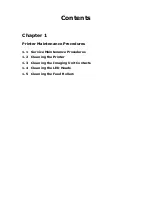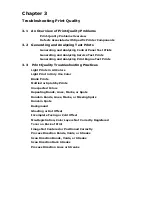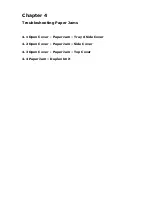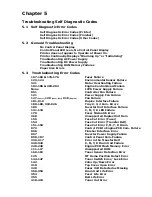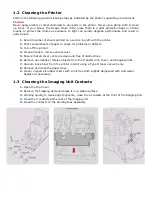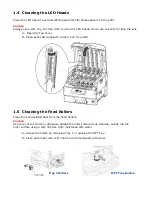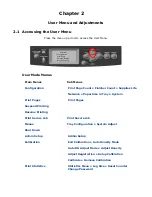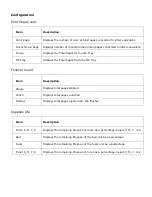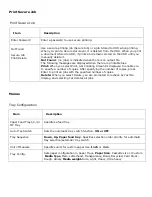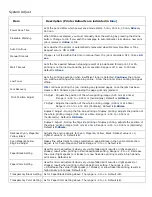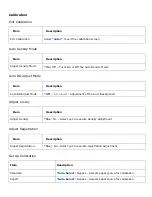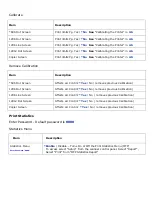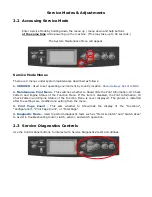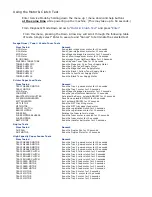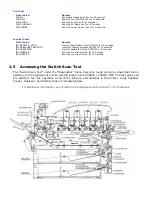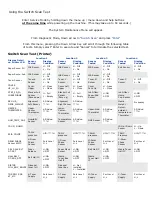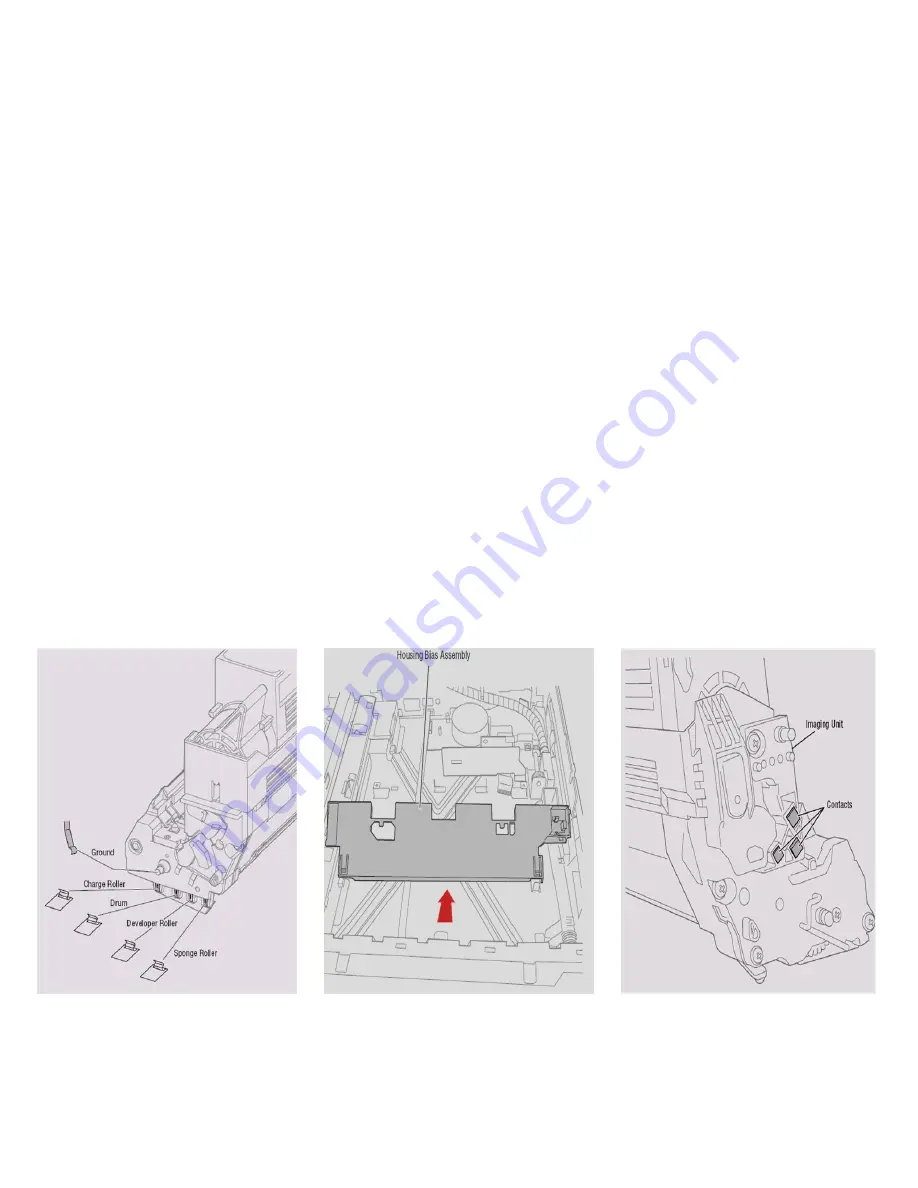
1.2 Cleaning the Printer
Perform the following general cleaning steps as indicated by the printer’s operating environment.
Caution
Never apply alcohol or other chemicals to any parts in the printer. Never use a damp cloth to clean
up toner. If you remove the Image Drum Units, place them in a light protective bags or similar
means to protect the drums as exposure to light can quickly degrade performance and result in
early failure.
1.
Record number of sheets printed on a service log left with the printer.
2.
Print several sheets of paper to check for problems or defects
.
3.
Turn off the printer.
4.
Clean all fans to remove excess dust.
5.
Ensure that all cover vents are clean and free of obstructions.
6.
Remove any debris or foreign objects from the Transfer Unit, Fuser, and Imaging Units.
7.
Vacuum loose toner from the printer interior using a Type II toner vacuum only.
8.
Remove and clean the paper trays
.
9.
Clean / inspect all rubber rollers with a lint-free cloth slightly dampened with cold water.
Replace as necessary.
1.3 Cleaning the Imaging Unit Contacts
1.
Open the Top Cover.
2.
Remove the Imaging Units and place it on a stable surface.
3.
Working quickly to reduce light exposure, clean the 4 contacts at the front of the Imaging
Unit.
4.
Clean the 3 contacts at the rear of the imaging unit.
5.
Clean the contacts on the Housing Bias Assembly.
Summary of Contents for C9800 Series
Page 30: ...Step 3 Setting up the ES 1000 Spectrophotometer...
Page 31: ...Once installation is complete re launch Command Workstation...
Page 32: ......
Page 33: ......
Page 34: ......
Page 35: ......
Page 36: ......
Page 37: ......
Page 38: ......
Page 39: ......
Page 40: ......
Page 41: ......
Page 42: ......
Page 43: ......
Page 44: ......
Page 45: ......
Page 77: ...Close the side cover Carefully remove the jammed paper 4 3...
Page 83: ...Close the top cover and ensure that it is latched 12...
Page 87: ...Raise the front cover of the duplex unit Replace the two top covers 8 7...