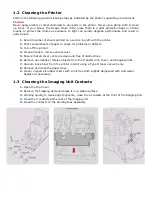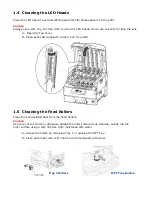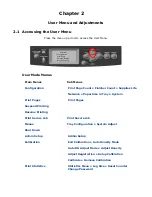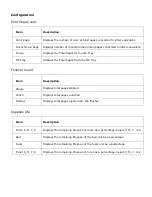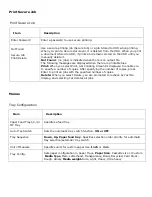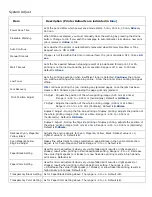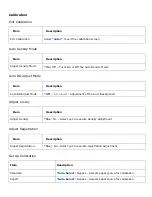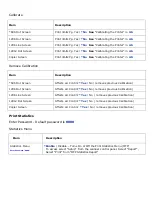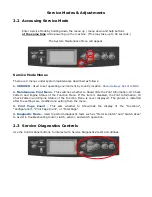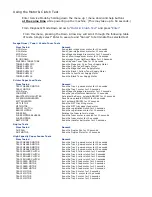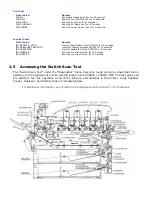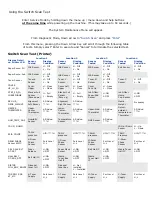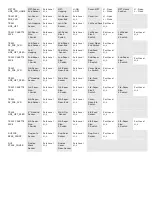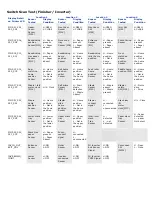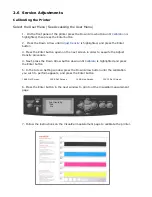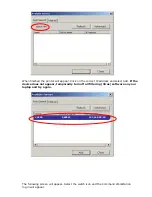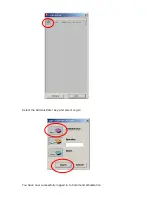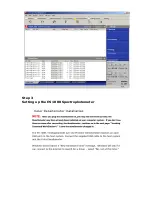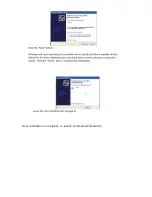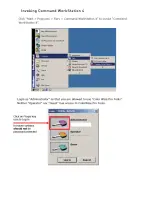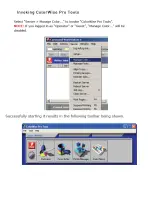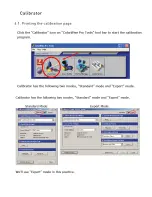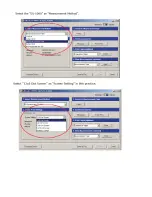Using the Motor & Clutch Test
Enter Service Mode by holding down the menu up / menu down and help buttons
at the same time
while powering up the machine. (This may take up to 60 seconds.)
From Diagnostic Mode Down arrow to
“Motor & Clutch Test”
and press
“Enter”
From this menu, pressing the Down Arrow Key will scroll through the following table
of tests. Simply select “Enter to execute and “Cancel” to terminate the selected test.
Image Drum / Toner / Waste Toner Tests
Item Tested
Remark
K-ID Motor
Runs black image drum motor for 10 seconds
C-ID Motor
Runs Cyan image drum motor for 10 seconds
M-ID Motor
Runs Magenta image drum motor for 10 seconds
Y-ID Motor
Runs Yellow image drum motor for 10 seconds
ID UP/DOWN
Runs Image Drum Up/Down Motor for 10 Seconds
DISPOSAL TONER TUBE
Runs Disposal Toner Tube for 10 Seconds
TONER SUPPLY MC
Runs the Magenta / Cyan Toner Supply Motor
TONER SUPPLY C
Runs the Cyan Toner Supply Motor
TONER SUPPLY M
Runs the Magenta Toner Supply Motor
TONER SUPPLY KY
Runs the Black / Yellow Toner Supply Motor
TONER SUPPLY Y
Runs the Yellow Toner Supply Motor
TONER SUPPLY K
Runs the Black Toner Supply Motor
Printer Paper Feed Tests
Item Tested
Remark
TRAY1 GEARED MOTOR
Runs the Tray 1 geared motor for 10 seconds
TRAY1 MOTOR
Runs the Tray 1 motor for 10 seconds
M-ID Motor
Runs Magenta image drum motor for 10 seconds
JOB OFFSET
Runs the job offset mechanism for 10 seconds
REGISTRATION SHUTTER
Activates the Regis. solenoid ON/OFF for 10 seconds
FACEDOWN SOLENOID
Face Down solenoid ON/OFF for 10 seconds
EXIT SOLENOID
Exit solenoid ON/OFF for 10 seconds
MPT LIFT UP
Runs the MPT tray lift up motor
MPT MOTOR
Runs the MPT tray paper feed motor
REGIST CLUTCH
Runs the registration clutch for 10 seconds
REGIST MOTOR
Runs the registration motor for 10 seconds
FUSER RLS
Rotates the fuser rollers in steps
FUSER MOTOR REVERSE
Runs the fuser motor in reverse for 10 seconds
FUSER MOTOR
Runs the fuser motor for 10 seconds
BELT MOTOR
Runs the transfer belt motor for 10 seconds
Duplex Tests
Item Tested
Remark
DUP FAN
Runs the Duplex Fan for 10 seconds
DUP MOTOR
Runs the Duplex Motor for 10 seconds
High Capacity Paper Feeder Tests
Item Tested
Remark
TRAY5 GEARED MOTOR
Runs the Tray 5 geared motor for 10 seconds
TRAY4 GEARED MOTOR
Runs the Tray 4 geared motor for 10 seconds
TRAY3 GEARED MOTOR
Runs the Tray 3 geared motor for 10 seconds
TRAY2 GEARED MOTOR
Runs the Tray 2 geared motor for 10 seconds
TRAY5 ROLLER CLUTCH
Runs the Tray 5 roller clutch for 10 seconds
TRAY4 ROLLER CLUTCH
Runs the Tray 4 roller clutch for 10 seconds
TRAY3 ROLLER CLUTCH
Runs the Tray 3 roller clutch for 10 seconds
TRAY2 ROLLER CLUTCH
Runs the Tray 2 roller clutch for 10 seconds
TRAY5 FEED MOTOR
Runs the Tray 5 feed motor for 10 seconds
TRAY4 FEED MOTOR
Runs the Tray 4 feed motor for 10 seconds
TRAY3 FEED MOTOR
Runs the Tray 3 feed motor for 10 seconds
TRAY2 FEED MOTOR
Runs the Tray 2 feed motor for 10 seconds
TRAY5 MOTOR
Runs the Tray 5 motor for 10 seconds
TRAY4 MOTOR
Runs the Tray 4 motor for 10 seconds
TRAY3 MOTOR
Runs the Tray 3 motor for 10 seconds
TRAY2 MOTOR
Runs the Tray 2 motor for 10 seconds
Summary of Contents for C9800 Series
Page 30: ...Step 3 Setting up the ES 1000 Spectrophotometer...
Page 31: ...Once installation is complete re launch Command Workstation...
Page 32: ......
Page 33: ......
Page 34: ......
Page 35: ......
Page 36: ......
Page 37: ......
Page 38: ......
Page 39: ......
Page 40: ......
Page 41: ......
Page 42: ......
Page 43: ......
Page 44: ......
Page 45: ......
Page 77: ...Close the side cover Carefully remove the jammed paper 4 3...
Page 83: ...Close the top cover and ensure that it is latched 12...
Page 87: ...Raise the front cover of the duplex unit Replace the two top covers 8 7...