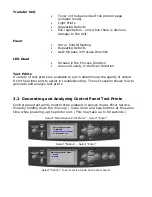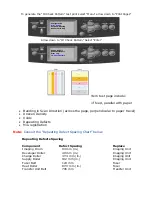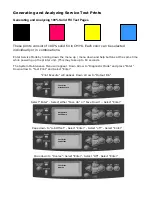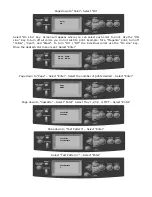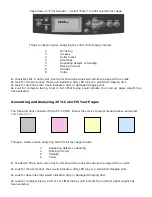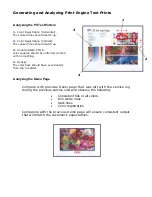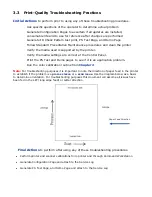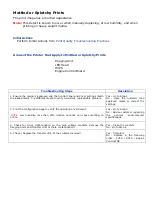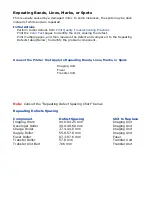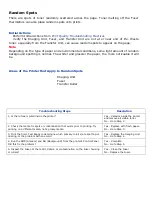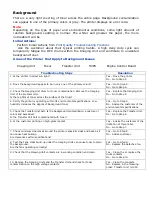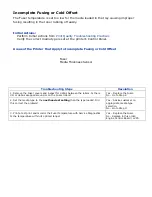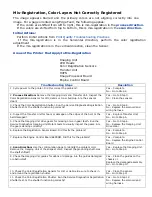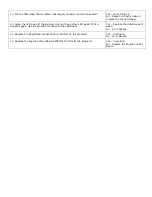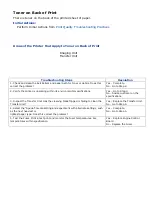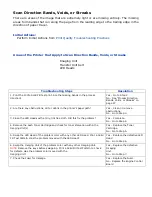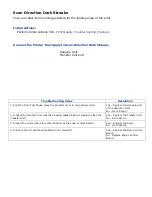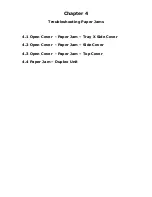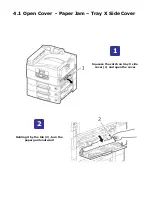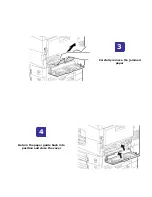Random Bands, Lines, Marks, or Missing Spots
There are areas of the image extremely light or are missing entirely and do not appear to
be a repeating defect or in a single color.
Caution
Leaving an Imaging Unit exposed to light for periods in excess of 10 minutes can quickly
degrade its performance and result in early failure.
Initial Actions
Perform Initial Actions from
Print Quality Troubleshooting Practices
Using a flashlight, carefully examine the area around the Imaging Units and the
openings between the Imaging Units and LED Heads. Small obstructions, such as hair or
fibers, can create streaks
When troubleshooting, print a
test print
on at least letter size paper for diagnosing this
problem. The problem may be a
repeating defect
that is not noticeable on smaller media.
Random missing spots can also be associated with “
Cold Offset
”, which lifts toner off
the page in certain areas. Usually this will occur in high-coverage areas where the fuser
temperature is not high enough to fuse the toner on the media. This causes toner to be
re-deposited further down the page
.
Areas of the Printer that Apply to Random Bands, Lines, Marks, or Missing Spots
Imaging Unit
Fuser
Transfer Unit
Engine Control Board
Troubleshooting Steps
Resolution
1. Check for obstructions between the LED Heads and the Imaging Units. Remove
the Imaging Unit and inspect each Drum and corresponding area. Remove any
debris.
Yes – Remove the obstruction or
debris.
No - Go to Step 2.
2. Replace the Imaging Unit. Does the image quality improve?
Yes – Complete.
No - Go to Step 3.
3. Replace the Transfer Unit. Does the imaging quality improve?
Yes – Complete.
No - Go to Step 4.
4. Replace the Fuser. Does the image quality improve?
Yes – Complete.
No - Go to Step 5.
5. Replace the LED Head. Does the image quality improve?
Yes – Complete.
No – Replace the engine PCB.
Summary of Contents for C9800 Series
Page 30: ...Step 3 Setting up the ES 1000 Spectrophotometer...
Page 31: ...Once installation is complete re launch Command Workstation...
Page 32: ......
Page 33: ......
Page 34: ......
Page 35: ......
Page 36: ......
Page 37: ......
Page 38: ......
Page 39: ......
Page 40: ......
Page 41: ......
Page 42: ......
Page 43: ......
Page 44: ......
Page 45: ......
Page 77: ...Close the side cover Carefully remove the jammed paper 4 3...
Page 83: ...Close the top cover and ensure that it is latched 12...
Page 87: ...Raise the front cover of the duplex unit Replace the two top covers 8 7...