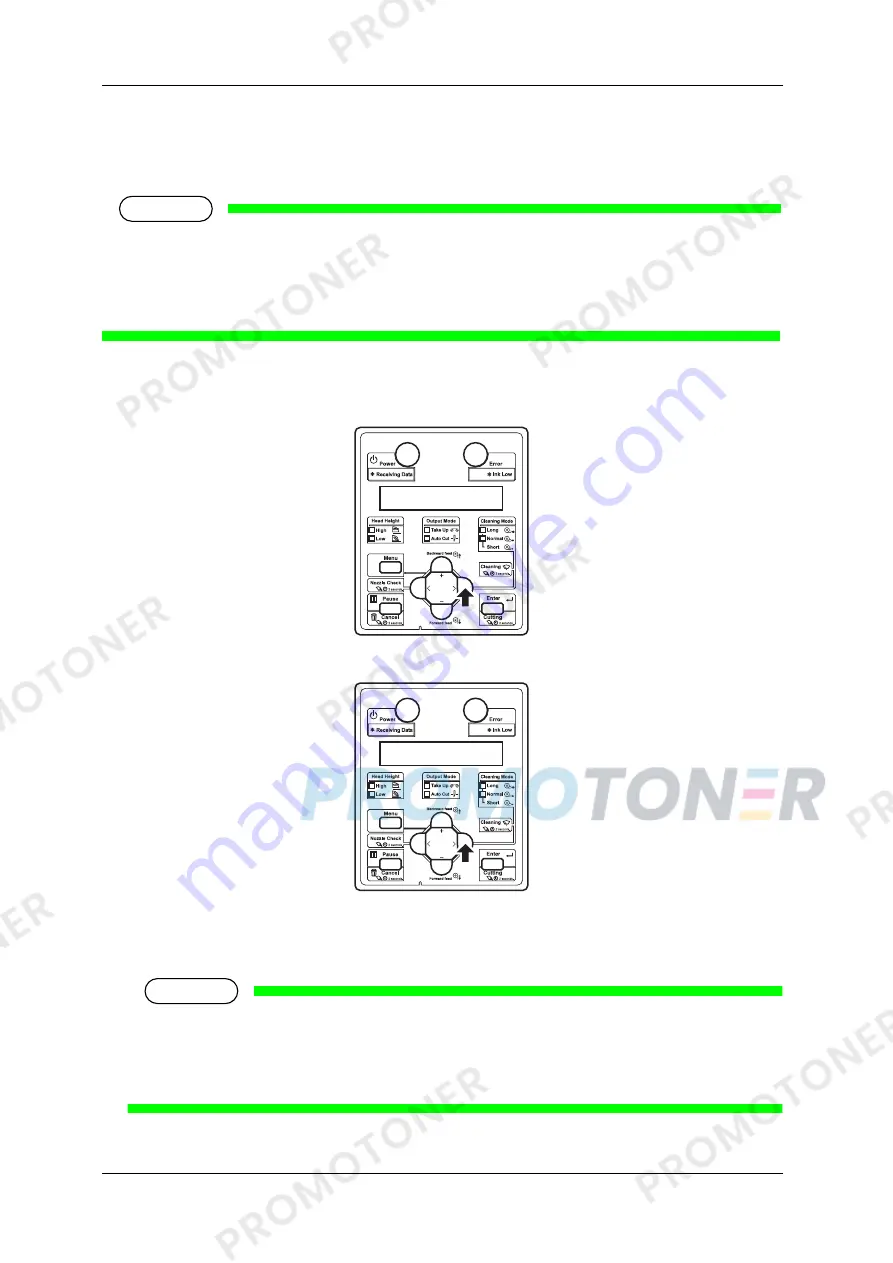
CS9350 User’s Guide
6-158
6.2.3 Head
cleaning
If printed data is blurred or lacks part of it, clean the print head surface and nozzle (Head cleaning).
NOTE
When not using the printer for a long period (one week or more), perform Head cleaning
once a week. If not performing Head cleaning, the print head is clogged. Doing so will
preserve print quality.
Remove media when cleaning. Cleaning with media loaded may lead to contact between
the print head and media.
Step 1:
Confirm that the operation panel is Normal and the media loading lever is lowered.
Step 2:
Press the [>] key on the operation panel to select the cleaning mode.
Step 3:
Press the [Cleaning] key on the operation panel for at least two seconds.
Start Head cleaning.
“Cleaning **%” is displayed on the operation panel.
After Head cleaning is complete, the operation panel shifts to Normal.
NOTE
If you fail to remove blurs or incompleteness of printing in one Head cleaning, perform
strong cleaning.
If blurs or lacking parts in printed media do not disappear with several times of Head
cleaning, refer to “7 Troubleshooting”, and take appropriate measures.
Summary of Contents for CS9350
Page 1: ...Oc CS9350 Eco Solvent User s Guide AP 40801_1 0...
Page 2: ......
Page 10: ...User s Guide CS9350 10 AP 40801 Revision 1 0...
Page 17: ...CS9350 User s Guide 1 17 2 Rear N Types of warning labels 1 2 2...
Page 26: ...CS9350 User s Guide 2 26...
Page 100: ...CS9350 User s Guide 4 100...
Page 176: ...CS9350 User s Guide 6 176...
Page 192: ...CS9350 User s Guide 7 192...






























