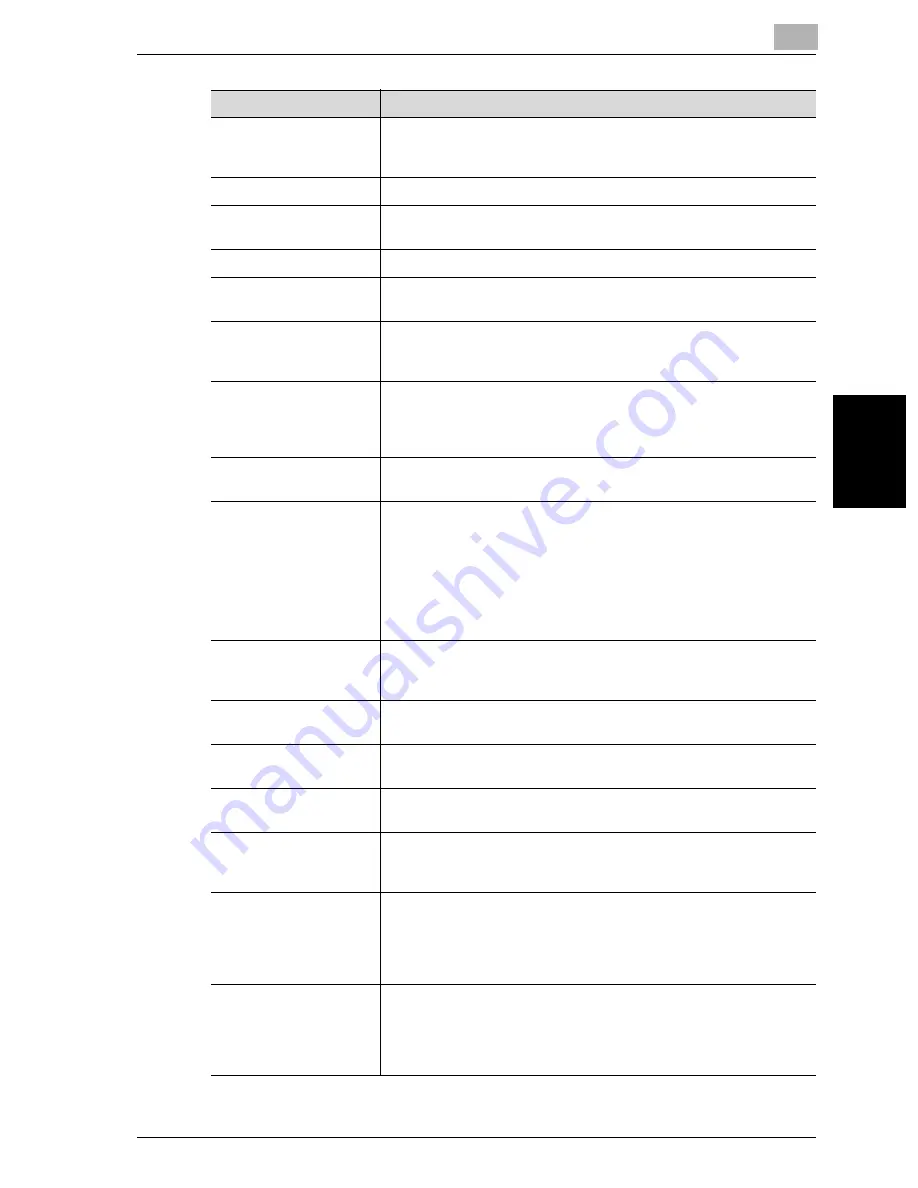
Appendix
12
VarioLink 2221/2821/3621
12-5
Ap
pe
ndix
Chapter 12
Enhance Security
The various enhanced security features for preventing unauthorized
use of this machine and for increasing security when managing
saved data.
Enlarge Display
In this mode, the screens are displayed larger for easier operation.
Erase
Set this function to erase the unwanted parts of the document im-
age.
Finisher
This unit sorts and finishes copies that have been fed out.
Fold & Staple
Set this function to fold the copies in half and staple them together
at the center.
Folding
Select the folding setting to specify how copies are folded. Depend-
ing on the finisher and other options that are installed, the “Crease”
and “Center Binding” settings are available.
Group
Select this setting to separate the copies of each page in the docu-
ment. The specified number of copies of the second page is printed
after all copies of the first page are finished.
Select this setting to separate copies that are fed out.
Image Repeat
Set this function to repeatedly print the image scanned from the doc-
ument to fill the entire page
Image Settings
Set the appropriate function to make copies with the desired image
added.
Set the “Set Numbering” function to print copies with a distribution
number in the background.
Set the “Stamp” function to print copies with one of the preset
stamps, such as “TOP SECRET”, “COPY” or “PROOF”.
Set the “Image Overlay” function to print copies overlapping a differ-
ent scanned image.
Insert Image
Set this function to later scan multiple images from the original glass
and insert them at the desired locations in a document scanned with
the ADF, then feed out all copies together.
Insert Sheet
Set this function to insert paper from the specified paper tray into the
copies as chapter title pages.
Job
The copy operation that is queued on the machine while copying;
Multiple jobs can be queued on the machine.
LCT
Optional paper feed cabinet that can be loaded with up to 2,500
sheets of paper.
Low Power Mode
The machine automatically enters this mode, where it conserves en-
ergy, if no operation is performed for the specified length of time. In
this mode, the touch panel go off.
Margin
Select the setting for the position of the binding margin for the load-
ed document. Selecting the appropriate setting prevents the copy
from being printed upside-down when making double-sided copies
from single-sided documents or when making single-sided copies
from double-sided documents.
Memory Scan
Scans a document exceeding the maximum 80 pages that can be
loaded into the ADF by scanning the document in separate batches.
The document can be scanned and treated as a single copy job. In
addition, the scanning location can be switched between the original
glass and the ADF during the scanning operation.
Term
Definition
Summary of Contents for VarioLink 2221
Page 32: ...Introduction x 30 VarioLink 2221 2821 3621...
Page 33: ...1 Installation and operation precautions Chapter 1 Installation and operation precautions...
Page 51: ...2 Before making copies Chapter 2 Before making copies...
Page 116: ...2 Before making copies 2 66 VarioLink 2221 2821 3621 Before making copies Chapter 2...
Page 117: ...3 Basic copy operation Chapter 3 Basic copy operation...
Page 180: ...3 Basic copy operation 3 64 VarioLink 2221 2821 3621 Basic copy operation Chapter 3...
Page 181: ...4 Additional copy operations Chapter 4 Additional copy operations...
Page 207: ...5 Troubleshooting Chapter 5 Troubleshooting...
Page 242: ...5 Troubleshooting 5 36 VarioLink 2221 2821 3621 Troubleshooting Chapter 5...
Page 243: ...6 Specifications Chapter 6 Specifications...
Page 252: ...6 Specifications 6 10 VarioLink 2221 2821 3621 Specifications Chapter 6...
Page 253: ...7 Copy paper original documents Chapter 7 Copy paper original documents...
Page 273: ...8 Application functions Chapter 8 Application functions...
Page 335: ...10 Care of the machine Chapter 10 Care of the machine...
Page 342: ...10 Care of the machine 10 8 VarioLink 2221 2821 3621 Care of the machine Chapter 10...
Page 343: ...11 Utility mode Chapter 11 Utility mode...
Page 414: ...11 Utility mode 11 72 VarioLink 2221 2821 3621 Utility mode Chapter 11...
Page 415: ...12 Appendix Chapter 12 Appendix...
Page 424: ...12 Appendix 12 10 VarioLink 2221 2821 3621 Appendix Chapter 12...
Page 425: ...Printing for Professionals Beyond the Ordinary...







































