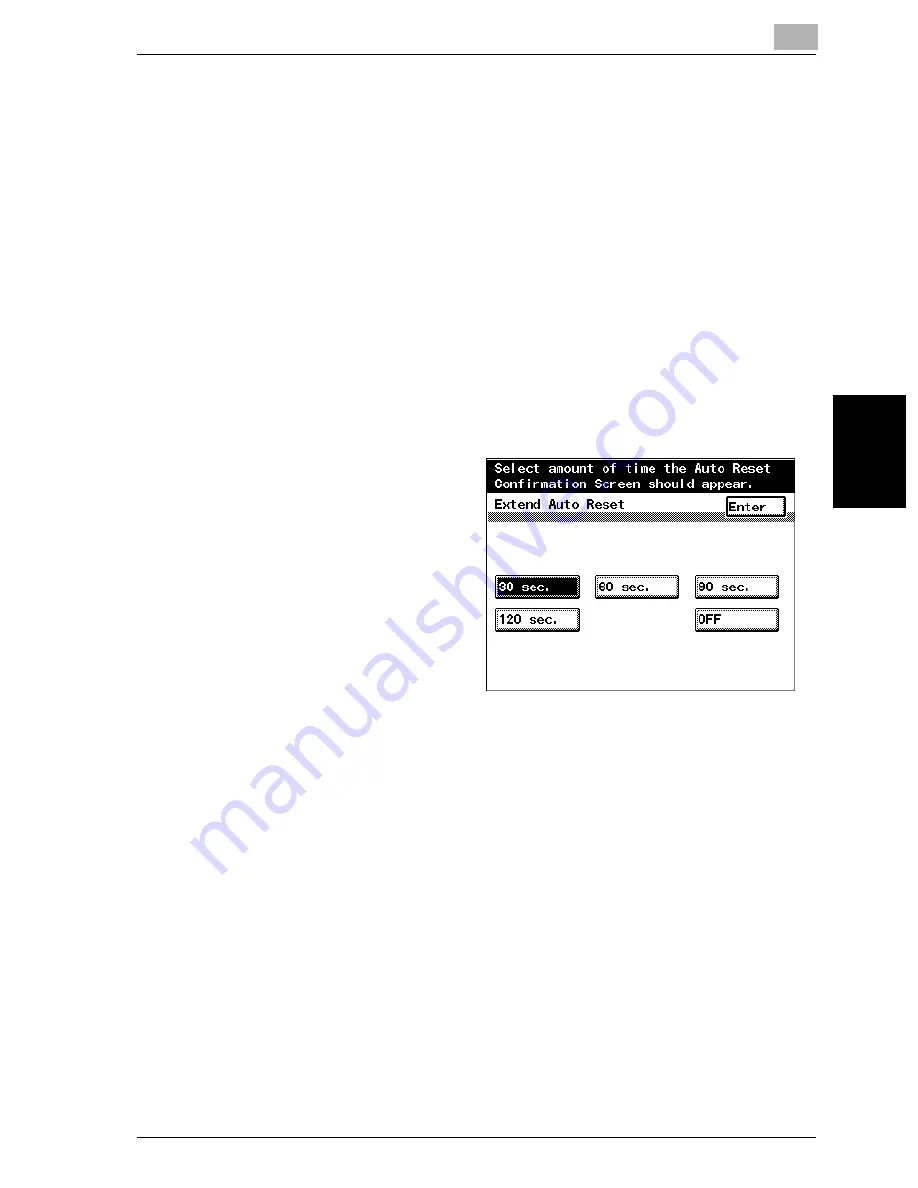
Additional copy operations
4
VarioLink 2221/2821/3621
4-17
Addit
ion
al copy op
era
tions
Chapter 4
To set the “Extend Auto Reset” function
If no operation is performed for a specified length of time, an automatic panel
reset operation is performed and all settings in the touch panel return to their
default settings. It is possible to specify the length of time that a confirmation
screen is displayed before the settings return to their defaults.
0
For details on the automatic panel reset operation, refer to “Automatically
returning to the default settings (Automatic panel reset)” on page 2-27.
0
The factory default setting is “OFF”.
1
Display the Accessibility Settings screen. (For details, refer to
page 4-14.)
2
Touch [Extend Auto Reset].
The Extend Auto Reset screen appears.
3
Select the setting for the
desired length of time
that the confirmation
screen is displayed.
–
Touch [30 sec.], [60
sec.], [90 sec.] or
[120 sec.].
–
To reset the settings
to their defaults with-
out displaying a con-
firmation screen,
touch [OFF].
4
Touch [Enter].
The Accessibility Settings screen appears again.
!
Detail
The operations where the machine enters Low Power mode or Sleep
mode or where the touch panel is darkened are not affected by the time
specified for the “Extend Auto Reset” function. When specifying a time
for the “Extend Auto Reset” function, specify a time shorter than that for
entering Low Power mode or Sleep mode or for darkening the touch pan-
el.
Summary of Contents for VarioLink 2221
Page 32: ...Introduction x 30 VarioLink 2221 2821 3621...
Page 33: ...1 Installation and operation precautions Chapter 1 Installation and operation precautions...
Page 51: ...2 Before making copies Chapter 2 Before making copies...
Page 116: ...2 Before making copies 2 66 VarioLink 2221 2821 3621 Before making copies Chapter 2...
Page 117: ...3 Basic copy operation Chapter 3 Basic copy operation...
Page 180: ...3 Basic copy operation 3 64 VarioLink 2221 2821 3621 Basic copy operation Chapter 3...
Page 181: ...4 Additional copy operations Chapter 4 Additional copy operations...
Page 207: ...5 Troubleshooting Chapter 5 Troubleshooting...
Page 242: ...5 Troubleshooting 5 36 VarioLink 2221 2821 3621 Troubleshooting Chapter 5...
Page 243: ...6 Specifications Chapter 6 Specifications...
Page 252: ...6 Specifications 6 10 VarioLink 2221 2821 3621 Specifications Chapter 6...
Page 253: ...7 Copy paper original documents Chapter 7 Copy paper original documents...
Page 273: ...8 Application functions Chapter 8 Application functions...
Page 335: ...10 Care of the machine Chapter 10 Care of the machine...
Page 342: ...10 Care of the machine 10 8 VarioLink 2221 2821 3621 Care of the machine Chapter 10...
Page 343: ...11 Utility mode Chapter 11 Utility mode...
Page 414: ...11 Utility mode 11 72 VarioLink 2221 2821 3621 Utility mode Chapter 11...
Page 415: ...12 Appendix Chapter 12 Appendix...
Page 424: ...12 Appendix 12 10 VarioLink 2221 2821 3621 Appendix Chapter 12...
Page 425: ...Printing for Professionals Beyond the Ordinary...






























