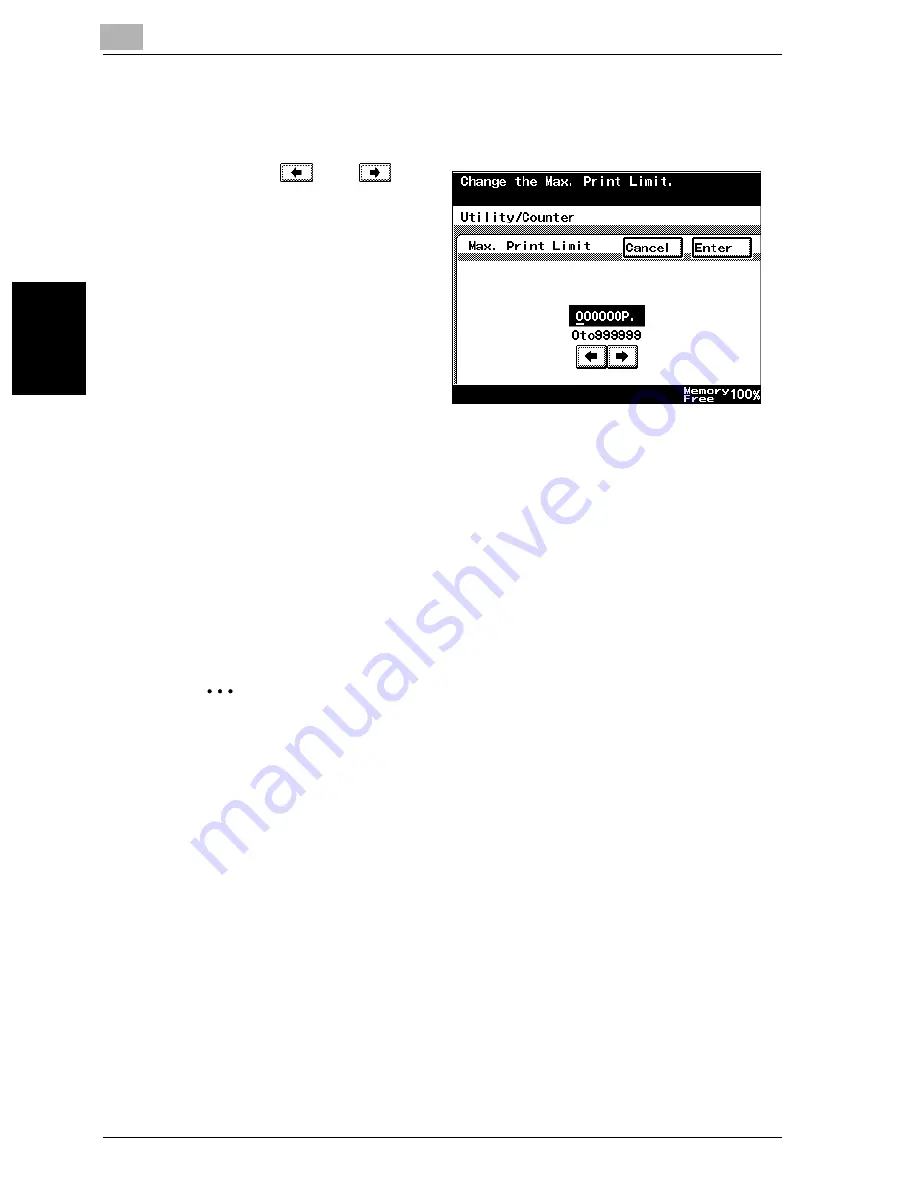
11
Utility mode
11-34
VarioLink 2221/2821/3621
Utility mode
Ch
apt
er
11
6
Touch [Max. Print Limit].
The Max. Print Limit screen appears.
7
Touch
and
to
move the cursor to the
value to be changed,
and then use the keypad
to specify the maximum
number of prints al-
lowed.
–
The maximum
number of prints al-
lowed can be set be-
tween 0 and
999,999.
–
If “0” is specified, there is no limit on the number of prints allowed.
–
To cancel changes to the settings, touch [Cancel].
8
Touch [Enter], and then touch [Enter] in the next two screens that ap-
pear.
–
To exit the Account/Authentication screen, touch [Enter] in each
screen until the Basics screen appears.
The screen for selecting an account number appears again.
The new account is registered.
2
Note
The account name appears on the button for the registered account
number.
To manage an account
The settings for registered accounts can be changed and the counters can
be controlled.
0
The list of print counters for each account can be printed by pressing the
[Start] key while the Detail screen is displayed.
1
Display the Account Data screen, and then select the desired account
number.
–
For details on displaying the Detail screen for an account, refer to
“Specifying account data settings” on page 11-31.
The Detail screen appears.
Summary of Contents for VarioLink 2221
Page 32: ...Introduction x 30 VarioLink 2221 2821 3621...
Page 33: ...1 Installation and operation precautions Chapter 1 Installation and operation precautions...
Page 51: ...2 Before making copies Chapter 2 Before making copies...
Page 116: ...2 Before making copies 2 66 VarioLink 2221 2821 3621 Before making copies Chapter 2...
Page 117: ...3 Basic copy operation Chapter 3 Basic copy operation...
Page 180: ...3 Basic copy operation 3 64 VarioLink 2221 2821 3621 Basic copy operation Chapter 3...
Page 181: ...4 Additional copy operations Chapter 4 Additional copy operations...
Page 207: ...5 Troubleshooting Chapter 5 Troubleshooting...
Page 242: ...5 Troubleshooting 5 36 VarioLink 2221 2821 3621 Troubleshooting Chapter 5...
Page 243: ...6 Specifications Chapter 6 Specifications...
Page 252: ...6 Specifications 6 10 VarioLink 2221 2821 3621 Specifications Chapter 6...
Page 253: ...7 Copy paper original documents Chapter 7 Copy paper original documents...
Page 273: ...8 Application functions Chapter 8 Application functions...
Page 335: ...10 Care of the machine Chapter 10 Care of the machine...
Page 342: ...10 Care of the machine 10 8 VarioLink 2221 2821 3621 Care of the machine Chapter 10...
Page 343: ...11 Utility mode Chapter 11 Utility mode...
Page 414: ...11 Utility mode 11 72 VarioLink 2221 2821 3621 Utility mode Chapter 11...
Page 415: ...12 Appendix Chapter 12 Appendix...
Page 424: ...12 Appendix 12 10 VarioLink 2221 2821 3621 Appendix Chapter 12...
Page 425: ...Printing for Professionals Beyond the Ordinary...






























