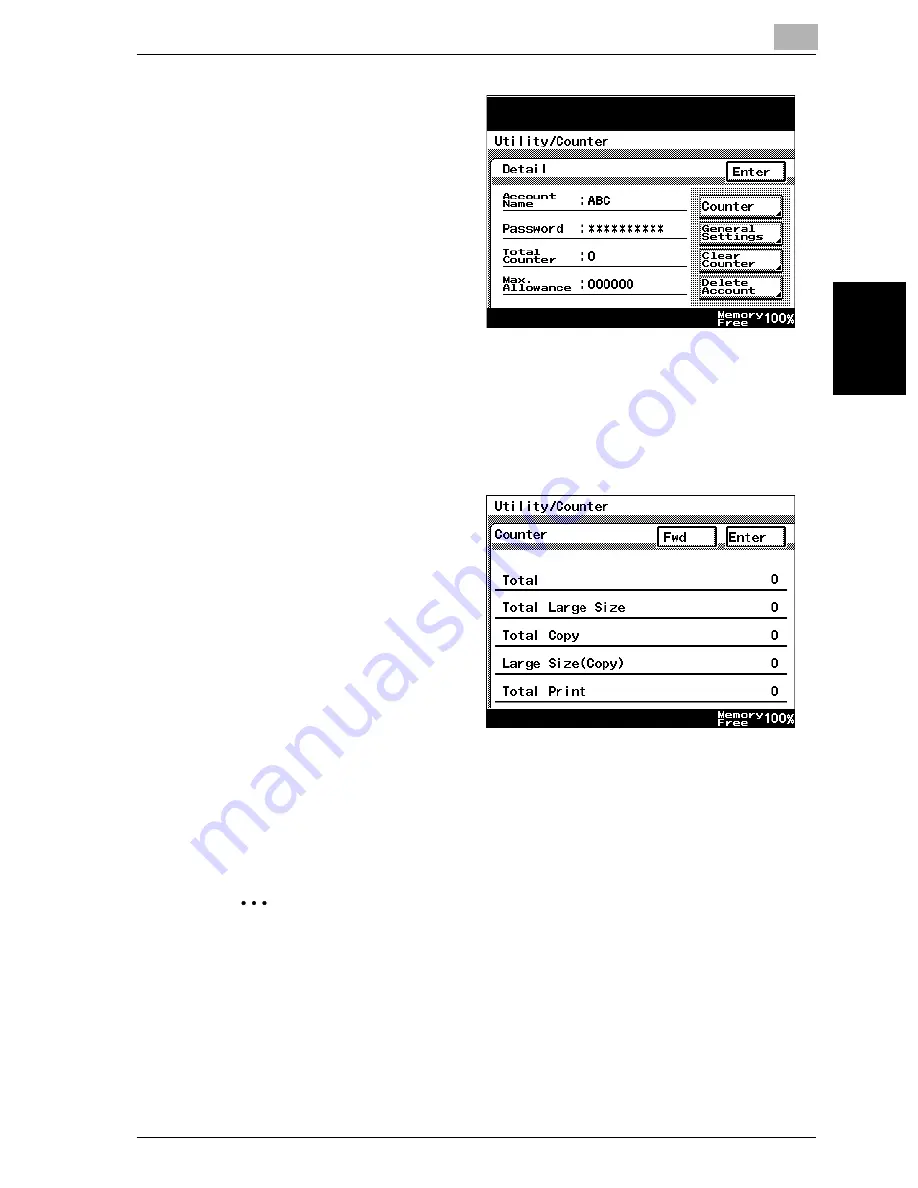
Utility mode
11
VarioLink 2221/2821/3621
11-35
Utility mode
Ch
apt
er
11
2
Select the desired set-
tings.
–
Touch [General Set-
tings] to display the
Account Registr.
screen, and then
change the settings.
–
For details on chang-
ing settings in the
Account Registr.
screen, refer to “To
register an account”
on page 11-32.
–
Touch [Clear Counter] to display a message confirming that the
counters will be reset. To reset all counters for the selected account
to 0, touch [Yes].
–
Touch [Counter] to
display the Counter
screen, which con-
tains the counters for
the selected ac-
count.
–
In the Counter
screen, touch [Fwd]
to display the next
screen, or touch
[Back] to display the
previous screen.
3
Touch [Exit], and then touch [Enter] in the next screen that appears.
–
To exit the Account/Authentication screen, touch [Enter] in each
screen until the Basics screen appears.
The screen for selecting an account number appears again.
2
Note
In the screen for selecting an account number, touch [Reset All
Counters], then [Yes], and then touch [Enter] to reset all counters for all
accounts to 0.
Counter screen
Summary of Contents for VarioLink 2221
Page 32: ...Introduction x 30 VarioLink 2221 2821 3621...
Page 33: ...1 Installation and operation precautions Chapter 1 Installation and operation precautions...
Page 51: ...2 Before making copies Chapter 2 Before making copies...
Page 116: ...2 Before making copies 2 66 VarioLink 2221 2821 3621 Before making copies Chapter 2...
Page 117: ...3 Basic copy operation Chapter 3 Basic copy operation...
Page 180: ...3 Basic copy operation 3 64 VarioLink 2221 2821 3621 Basic copy operation Chapter 3...
Page 181: ...4 Additional copy operations Chapter 4 Additional copy operations...
Page 207: ...5 Troubleshooting Chapter 5 Troubleshooting...
Page 242: ...5 Troubleshooting 5 36 VarioLink 2221 2821 3621 Troubleshooting Chapter 5...
Page 243: ...6 Specifications Chapter 6 Specifications...
Page 252: ...6 Specifications 6 10 VarioLink 2221 2821 3621 Specifications Chapter 6...
Page 253: ...7 Copy paper original documents Chapter 7 Copy paper original documents...
Page 273: ...8 Application functions Chapter 8 Application functions...
Page 335: ...10 Care of the machine Chapter 10 Care of the machine...
Page 342: ...10 Care of the machine 10 8 VarioLink 2221 2821 3621 Care of the machine Chapter 10...
Page 343: ...11 Utility mode Chapter 11 Utility mode...
Page 414: ...11 Utility mode 11 72 VarioLink 2221 2821 3621 Utility mode Chapter 11...
Page 415: ...12 Appendix Chapter 12 Appendix...
Page 424: ...12 Appendix 12 10 VarioLink 2221 2821 3621 Appendix Chapter 12...
Page 425: ...Printing for Professionals Beyond the Ordinary...






























