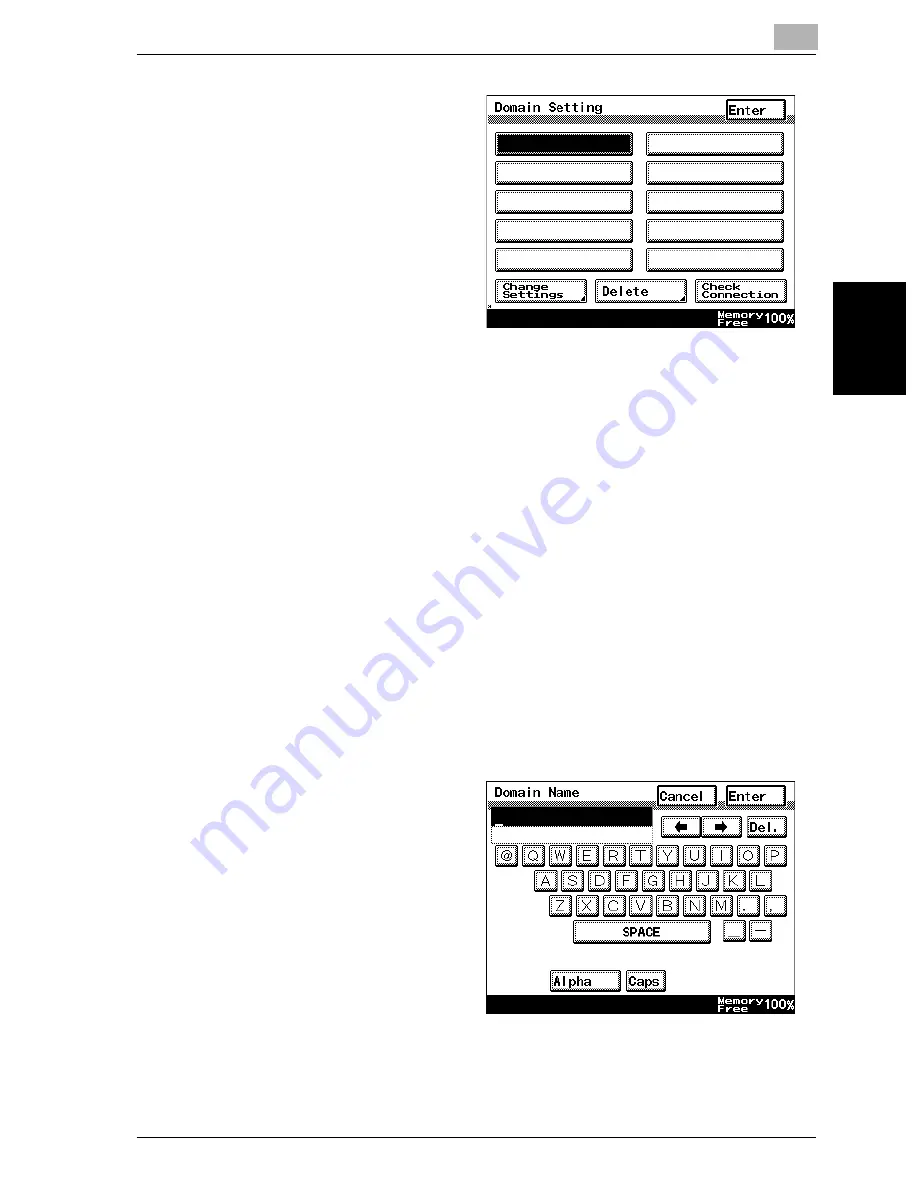
Utility mode
11
VarioLink 2221/2821/3621
11-41
Utility mode
Ch
apt
er
11
4
Touch [Domain Setting].
–
If a domain name is
already registered,
touch [Default Do-
main Name] in the
User Authentication
screen for external
server authentica-
tion, and then select
the default domain
name.
–
The domain name
registered in the first line (upper left) of the Domain Setting screen
is the default.
–
A maximum of 10 domain names can be registered with Active Di-
rectory.
The Domain Setting screen appears.
5
Perform the desired operation.
–
To register a new domain name, select an empty button, and then
touch [Change Setting].
–
To change the name of a registered domain, select the button of the
domain whose name is to be changed, and then touch [Change
Setting].
–
To delete a registered domain name, select the button of the do-
main to be deleted, and then touch [Delete].
–
To check the connection with an external server, select the button
of a registered domain name, and then touch [Check Connection].
The Domain Name screen appears.
6
Type in the domain
name, and then touch
[Enter].
–
If “NDS” was select-
ed in the Authentica-
tion System screen,
[Tree Name] and
[Context Name] ap-
pear instead of [Do-
main Name]. Touch
[Tree Name] or [Con-
text Name], type in
the tree name or context name, and then touch [Enter].
–
For details on the domain name, tree name, and context name, re-
fer to the User’s Guide [Network Scanner Operations].
Summary of Contents for VarioLink 2221
Page 32: ...Introduction x 30 VarioLink 2221 2821 3621...
Page 33: ...1 Installation and operation precautions Chapter 1 Installation and operation precautions...
Page 51: ...2 Before making copies Chapter 2 Before making copies...
Page 116: ...2 Before making copies 2 66 VarioLink 2221 2821 3621 Before making copies Chapter 2...
Page 117: ...3 Basic copy operation Chapter 3 Basic copy operation...
Page 180: ...3 Basic copy operation 3 64 VarioLink 2221 2821 3621 Basic copy operation Chapter 3...
Page 181: ...4 Additional copy operations Chapter 4 Additional copy operations...
Page 207: ...5 Troubleshooting Chapter 5 Troubleshooting...
Page 242: ...5 Troubleshooting 5 36 VarioLink 2221 2821 3621 Troubleshooting Chapter 5...
Page 243: ...6 Specifications Chapter 6 Specifications...
Page 252: ...6 Specifications 6 10 VarioLink 2221 2821 3621 Specifications Chapter 6...
Page 253: ...7 Copy paper original documents Chapter 7 Copy paper original documents...
Page 273: ...8 Application functions Chapter 8 Application functions...
Page 335: ...10 Care of the machine Chapter 10 Care of the machine...
Page 342: ...10 Care of the machine 10 8 VarioLink 2221 2821 3621 Care of the machine Chapter 10...
Page 343: ...11 Utility mode Chapter 11 Utility mode...
Page 414: ...11 Utility mode 11 72 VarioLink 2221 2821 3621 Utility mode Chapter 11...
Page 415: ...12 Appendix Chapter 12 Appendix...
Page 424: ...12 Appendix 12 10 VarioLink 2221 2821 3621 Appendix Chapter 12...
Page 425: ...Printing for Professionals Beyond the Ordinary...
















































