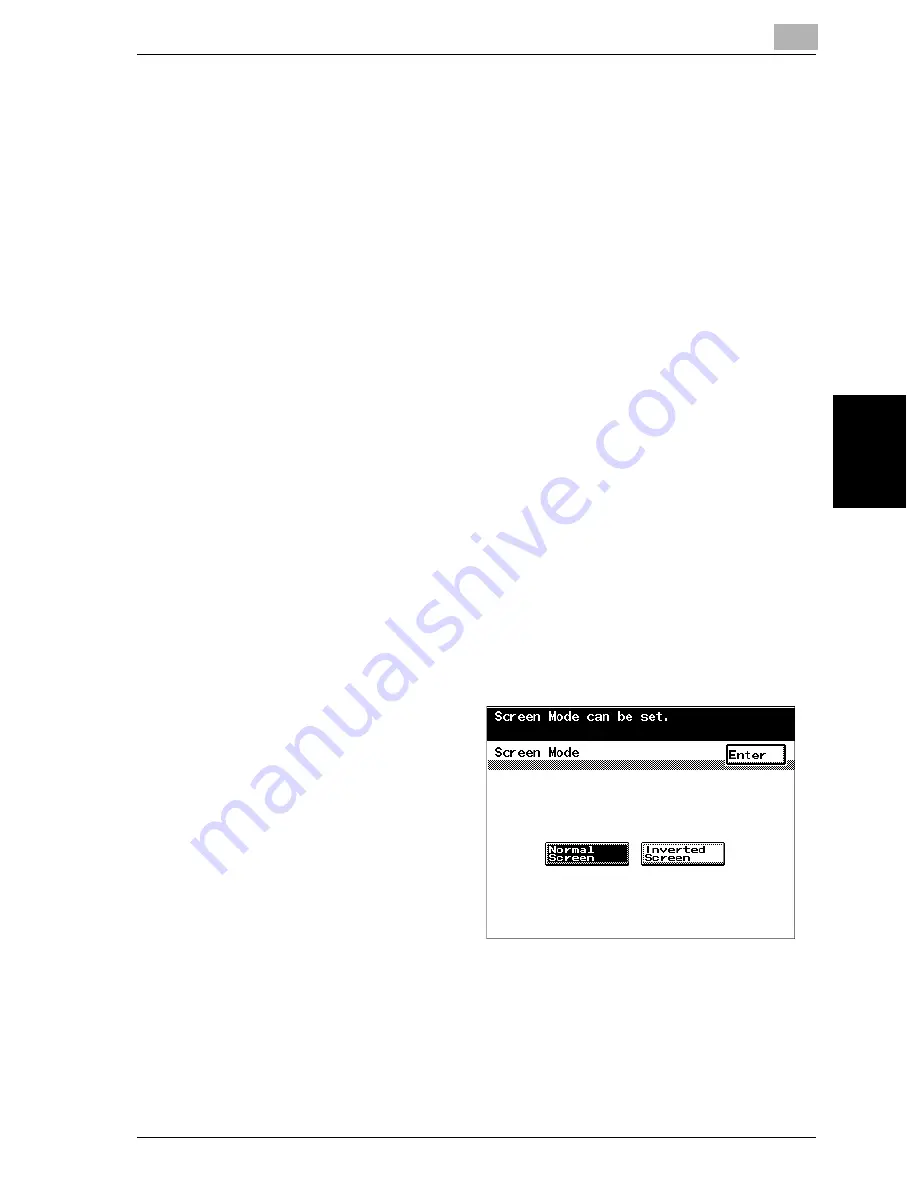
Additional copy operations
4
VarioLink 2221/2821/3621
4-15
Addit
ion
al copy op
era
tions
Chapter 4
!
Detail
To return to the Basics screen from the Accessibility Settings screen,
press the [Accessibility] key or the [Reset] key, or touch [Enter], [Set] or
[Reset].
If [Reset] in the Accessibility Settings screen is touched to return to the
Basics screen, the settings specified in the Accessibility Settings screen
are not applied, and the Basics screen is reset to its factory default set-
tings.
If [Set] or [Enter] in the Accessibility Settings screen is touched to return
to the Basics screen, the Basics screen is displayed with the settings
specified in the Accessibility Settings screen applied.
To set the “Screen Mode” function
Select whether the screens appear in the touch panel in black on white or in
white on black.
0
The factory default setting is “Normal Screen”.
1
Display the Accessibility Settings screen. (For details, refer to
page 4-14.)
2
Touch [Screen Mode].
The Screen Mode screen appears.
3
Select the setting for the
desired touch panel dis-
play.
–
Touch [Inverted
Screen] to specify
that the screens ap-
pear in the touch
panel in white on
black.
–
Touch [Normal
Screen] to return the
touch panel to its
original display.
4
Touch [Enter].
The Accessibility Settings screen appears again.
Summary of Contents for VarioLink 2221
Page 32: ...Introduction x 30 VarioLink 2221 2821 3621...
Page 33: ...1 Installation and operation precautions Chapter 1 Installation and operation precautions...
Page 51: ...2 Before making copies Chapter 2 Before making copies...
Page 116: ...2 Before making copies 2 66 VarioLink 2221 2821 3621 Before making copies Chapter 2...
Page 117: ...3 Basic copy operation Chapter 3 Basic copy operation...
Page 180: ...3 Basic copy operation 3 64 VarioLink 2221 2821 3621 Basic copy operation Chapter 3...
Page 181: ...4 Additional copy operations Chapter 4 Additional copy operations...
Page 207: ...5 Troubleshooting Chapter 5 Troubleshooting...
Page 242: ...5 Troubleshooting 5 36 VarioLink 2221 2821 3621 Troubleshooting Chapter 5...
Page 243: ...6 Specifications Chapter 6 Specifications...
Page 252: ...6 Specifications 6 10 VarioLink 2221 2821 3621 Specifications Chapter 6...
Page 253: ...7 Copy paper original documents Chapter 7 Copy paper original documents...
Page 273: ...8 Application functions Chapter 8 Application functions...
Page 335: ...10 Care of the machine Chapter 10 Care of the machine...
Page 342: ...10 Care of the machine 10 8 VarioLink 2221 2821 3621 Care of the machine Chapter 10...
Page 343: ...11 Utility mode Chapter 11 Utility mode...
Page 414: ...11 Utility mode 11 72 VarioLink 2221 2821 3621 Utility mode Chapter 11...
Page 415: ...12 Appendix Chapter 12 Appendix...
Page 424: ...12 Appendix 12 10 VarioLink 2221 2821 3621 Appendix Chapter 12...
Page 425: ...Printing for Professionals Beyond the Ordinary...






























