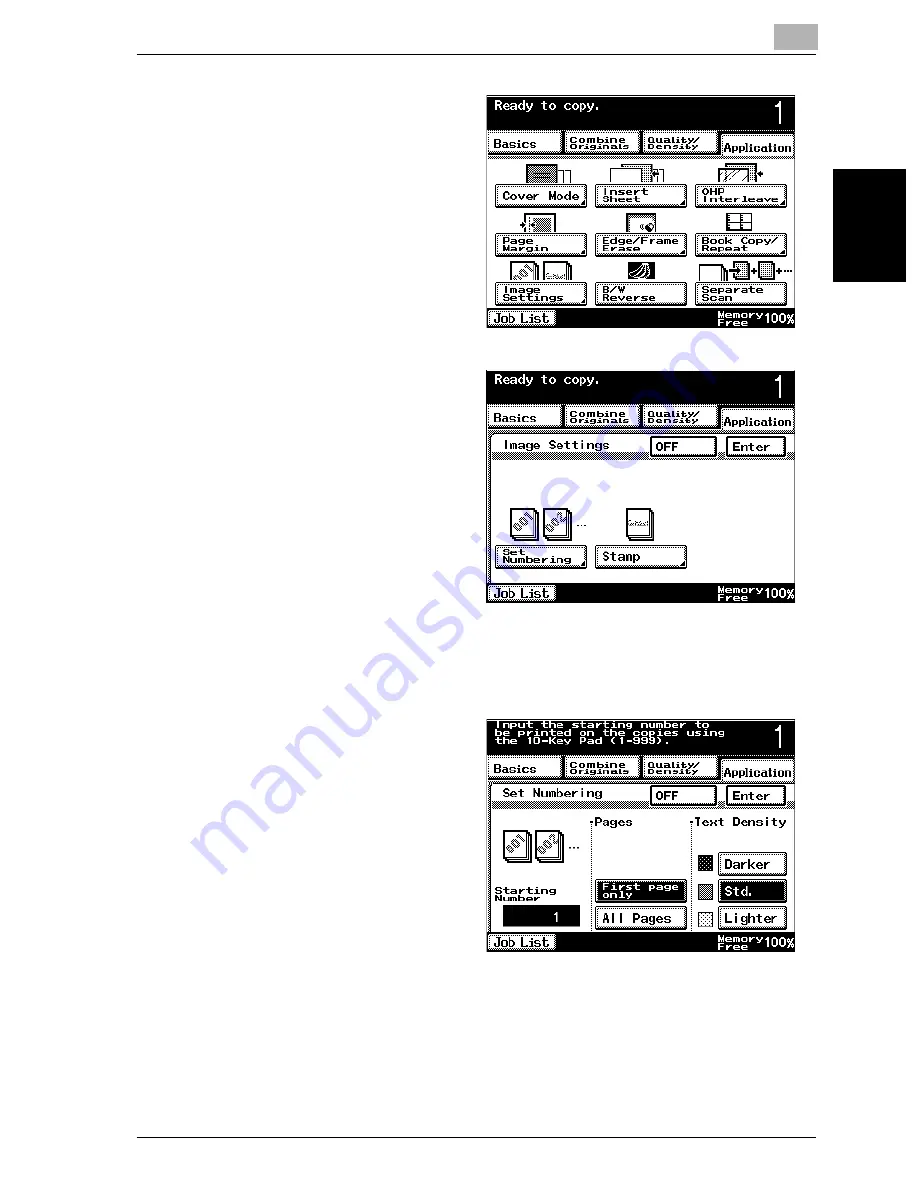
Application functions
8
VarioLink 2221/2821/3621
8-25
App
lica
tio
n f
unct
ions
Chapter 8
2
Touch [Application], and
then touch [Image Set-
tings].
The Image Settings
screen appears.
3
Touch [Set Numbering].
–
To cancel the Image
Settings functions,
touch [OFF].
–
If the optional hard
disk drive is installed,
the “Image Overlay”
function can be
used. For details, re-
fer to “Printing cop-
ies overlapping a
different image (“Im-
age Overlay” function)” on page 8-28.
The Set Numbering screen appears.
4
Using the keypad, type
in the starting number
under “Starting
Number”.
–
The starting number
can be set between 0
and 999.
–
Press the [C] (clear)
key to reset “Starting
Number” to “1”.
–
To cancel the “Set
Numbering” func-
tion, touch [OFF].
Summary of Contents for VarioLink 2221
Page 32: ...Introduction x 30 VarioLink 2221 2821 3621...
Page 33: ...1 Installation and operation precautions Chapter 1 Installation and operation precautions...
Page 51: ...2 Before making copies Chapter 2 Before making copies...
Page 116: ...2 Before making copies 2 66 VarioLink 2221 2821 3621 Before making copies Chapter 2...
Page 117: ...3 Basic copy operation Chapter 3 Basic copy operation...
Page 180: ...3 Basic copy operation 3 64 VarioLink 2221 2821 3621 Basic copy operation Chapter 3...
Page 181: ...4 Additional copy operations Chapter 4 Additional copy operations...
Page 207: ...5 Troubleshooting Chapter 5 Troubleshooting...
Page 242: ...5 Troubleshooting 5 36 VarioLink 2221 2821 3621 Troubleshooting Chapter 5...
Page 243: ...6 Specifications Chapter 6 Specifications...
Page 252: ...6 Specifications 6 10 VarioLink 2221 2821 3621 Specifications Chapter 6...
Page 253: ...7 Copy paper original documents Chapter 7 Copy paper original documents...
Page 273: ...8 Application functions Chapter 8 Application functions...
Page 335: ...10 Care of the machine Chapter 10 Care of the machine...
Page 342: ...10 Care of the machine 10 8 VarioLink 2221 2821 3621 Care of the machine Chapter 10...
Page 343: ...11 Utility mode Chapter 11 Utility mode...
Page 414: ...11 Utility mode 11 72 VarioLink 2221 2821 3621 Utility mode Chapter 11...
Page 415: ...12 Appendix Chapter 12 Appendix...
Page 424: ...12 Appendix 12 10 VarioLink 2221 2821 3621 Appendix Chapter 12...
Page 425: ...Printing for Professionals Beyond the Ordinary...
















































